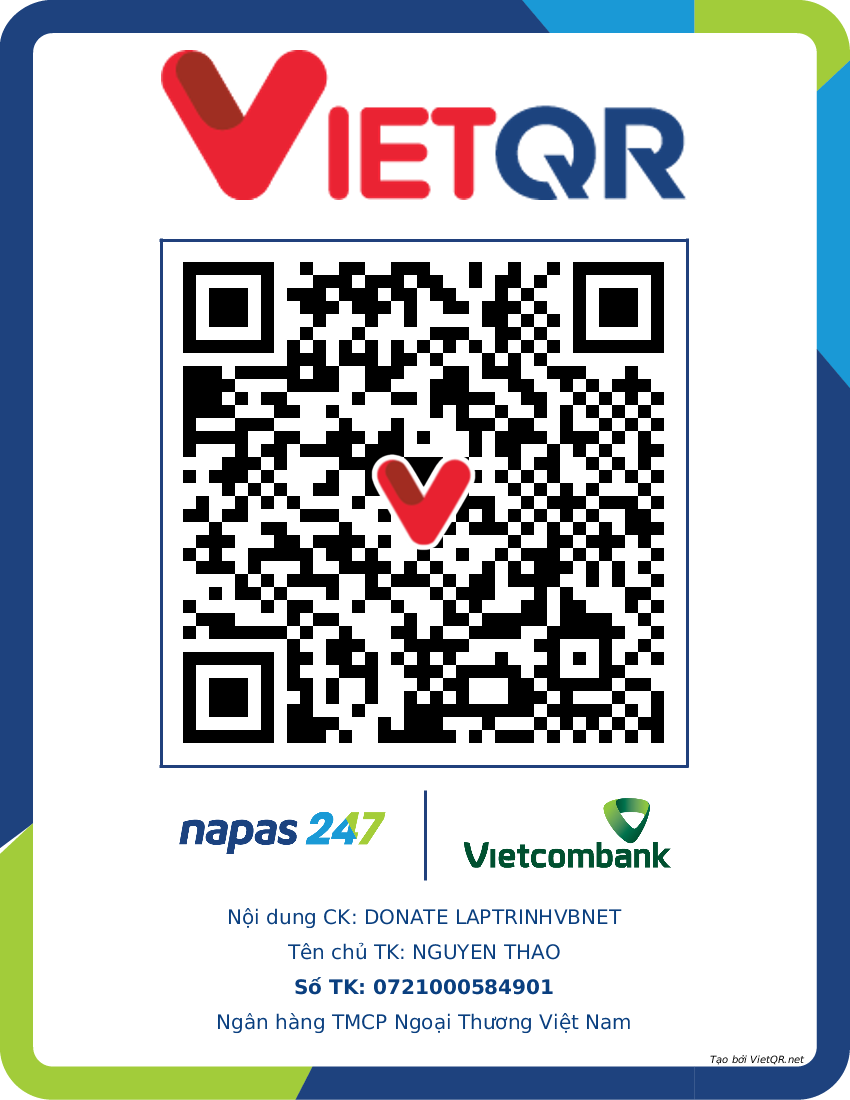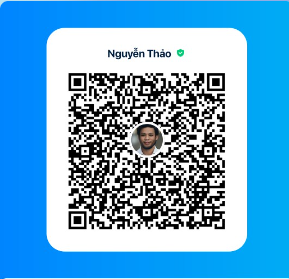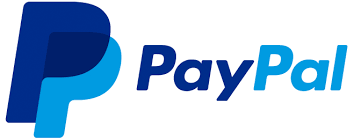- [POWER AUTOMATE] Hướng dẫn gởi tin nhắn zalo từ file Excel - No code
- [C#] Chia sẻ code lock và unlock user trong domain Window
- [SOFTWARE] Giới thiệu bộ phần mềm tính Kết Cấu Thép HatteSale, Mộng Đơn, Dầm, Sàn, Móng Cọc, Vách, Xà Gồ, Tính Tải Trọng
- [DEVEXPRESS] Vẽ Biểu Đồ Stock Chứng Khoán - Công Cụ Thiết Yếu Cho Nhà Đầu Tư trên Winform
- [C#] Hướng dẫn bảo mật ứng dụng 2FA (Multi-factor Authentication) trên Winform
- [C#] Hướng dẫn convert HTML code sang PDF File trên NetCore 7 Winform
- [C#] Hướng dẫn viết ứng dụng chat với Gemini AI Google Winform
- Hướng dẫn khóa file bằng nhiều process id, không cho xóa tập tin
- Hướng dẫn cách tạo Product Id cho ứng dụng phần mềm XXXXX-XXXXX-XXXXX-XXXXX
- [SQLSERVER] Hướng dẫn tạo script sql từ ứng dụng Sqlserver management Studio
- [C#] Hướng dẫn sử dụng thư viện AutoITx lấy id và password Ultraviewer trên winform
- [VB.NET] Hướng dẫn lấy thông tin tài khoản đăng nhập windows và khởi động lại ứng dụng ở chế độ Administrator
- [C#] Sử dụng thư viện Polly gửi lại request api khi request bị lỗi hay rớt mạng
- [DEVEXPRESS] Chia sẻ source code tạo báo cáo report in tem nhãn label trên C# winform
- [DEVEXPRESS] Hướng dẫn vẽ biểu đồ Bar Chart trên Winform
- [C#] Tạo form đăng nhập và đăng ký với hiệu ứng Sliding Animation Effect
- [C#] Hướng dẫn tạo thanh toán đơn hàng qua mã vạch VietQR sử dụng API PayOS hoàn toàn miễn phí
- [C#] Hướng dẫn ghi log ra RichTextBox giống Console trên Winform sử dụng thư viện Serilog
- [C#] Hướng dẫn cách tạo mã QR Code trên file Excel
- [VB.NET] Gởi tin nhắn và file đính kèm qua ứng dụng gởi tin nhắn Whats App
[C#] Hướng dẫn sử dụng thư viện SharpZipLib nén và giải nén tập tin, thư mục Winform
Xin chào các bạn, bài viết hôm nay mình sẻ giới thiệu các bạn sử dụng thư viện SharpZipLib dùng để nén và giải nén tập tin hoặc thư mục với các loại định dạng: Zip, GZip, Tar and BZip2.
[C#] Using SharpZipLib Compress and Decompress File or Folder
Trong winform đã có cung cấp cho chúng ta sẵn thư viện nén và giải nén tập tin với dạng chuẩn định dạng Zip.
Với thư viện SharpZipLib các bạn sẽ dễ dàng đặt mật khẩu cho file nén một cách dễ dàng.
Nếu bạn muốn sử dụng thư viện mặc định của Winform, các bạn có thể tham khảo bài viết này:
Nén File hoặc Folder using system.io.compression
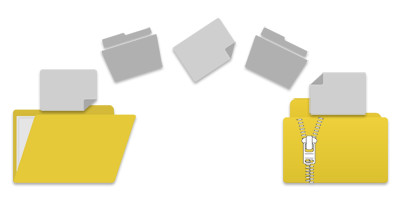
Để cài đặt thư viện SharpZipLib, từ Nuget Console, các bạn chạy câu lệnh sau:
PM> Install-Package SharpZipLib -Version 1.3.0Phiên bản mới nhất hiện tại mình viết bài là SharpZipLib 1.3.0
Để sử dụng thư viện các bạn cần import thư viện vào project C#:
using System.IO;
using ICSharpCode.SharpZipLib.Zip;1. Hàm CompressDirectory nén nguyên một thư mục folder
private void CompressDirectory(string DirectoryPath, string OutputFilePath, int CompressionLevel = 9)
{
try
{
string[] filenames = Directory.GetFiles(DirectoryPath);
using (ZipOutputStream OutputStream = new ZipOutputStream(File.Create(OutputFilePath)))
{
OutputStream.SetLevel(CompressionLevel);
byte[] buffer = new byte[4096];
foreach (string file in filenames)
{
ZipEntry entry = new ZipEntry(Path.GetFileName(file));
entry.DateTime = DateTime.Now;
OutputStream.PutNextEntry(entry);
using (FileStream fs = File.OpenRead(file))
{
int sourceBytes;
do
{
sourceBytes = fs.Read(buffer, 0, buffer.Length);
OutputStream.Write(buffer, 0, sourceBytes);
} while (sourceBytes > 0);
}
}
OutputStream.Finish();
OutputStream.Close();
Console.WriteLine("Files successfully compressed");
}
}
catch (Exception ex)
{
Console.WriteLine("Exception during processing {0}", ex);
}
}Cách sử dụng hàm trên:
CompressDirectory(
@"C:\Users\user\Desktop\LaptrinhVB",
@"C:\Users\user\Desktop\LaptrinhVB\nenfile.zip",
9
);Trong đó tham số nén compressLevel: các bạn chọn từ 0 => 9, chính là mức độ nén file
2. Tạo password mật khẩu cho file nén
Nếu bạn muốn bảo vệ tập tin nén của mình, các bạn có thể sử dụng hàm dưới đây để đặt mật khẩu cho tập tin nén.
private void compressDirectoryWithPassword(string DirectoryPath, string OutputFilePath, string Password = null, int CompressionLevel = 9)
{
try
{
string[] filenames = Directory.GetFiles(DirectoryPath);
using (ZipOutputStream OutputStream = new ZipOutputStream(File.Create(OutputFilePath)))
{
OutputStream.Password = Password;
OutputStream.SetLevel(CompressionLevel);
byte[] buffer = new byte[4096];
foreach (string file in filenames)
{
ZipEntry entry = new ZipEntry(Path.GetFileName(file));
entry.DateTime = DateTime.Now;
OutputStream.PutNextEntry(entry);
using (FileStream fs = File.OpenRead(file))
{
int sourceBytes;
do
{
sourceBytes = fs.Read(buffer, 0, buffer.Length);
OutputStream.Write(buffer, 0, sourceBytes);
} while (sourceBytes > 0);
}
}
OutputStream.Finish();
OutputStream.Close();
Console.WriteLine("Files successfully compressed");
}
}
catch (Exception ex)
{
Console.WriteLine("Exception during processing {0}", ex);
}
}Sử dụng hàm:
string PasswordZip = "laptrinhvb.net";
compressDirectoryWithPassword(
@"C:\Users\laptrinhvb\Desktop\Folders",
@"C:\Users\laptrinhvb\Desktop\Folders\filenen.zip",
PasswordZip,
9
);3. Giải nén file zip
public void ExtractZipContent(string FileZipPath, string password, string OutputFolder)
{
ZipFile file = null;
try
{
FileStream fs = File.OpenRead(FileZipPath);
file = new ZipFile(fs);
if (!String.IsNullOrEmpty(password))
{
file.Password = password;
}
foreach (ZipEntry zipEntry in file)
{
if (!zipEntry.IsFile)
{
continue;
}
String entryFileName = zipEntry.Name;
byte[] buffer = new byte[4096];
Stream zipStream = file.GetInputStream(zipEntry);
String fullZipToPath = Path.Combine(OutputFolder, entryFileName);
string directoryName = Path.GetDirectoryName(fullZipToPath);
if (directoryName.Length > 0)
{
Directory.CreateDirectory(directoryName);
}
using (FileStream streamWriter = File.Create(fullZipToPath))
{
StreamUtils.Copy(zipStream, streamWriter, buffer);
}
}
}
finally
{
if (file != null)
{
file.IsStreamOwner = true;
file.Close();
}
}
}Cách sử dụng:
ExtractZipContent(
@"C:\Users\laptrinhvb\Desktop\Folder\filenen.zip",
"laptrinhvb",
@"C:\Users\laptrinhvb\Desktop\outputfolder"
);Thanks for watching!