- KHI Sб»° TINH GIбәўN LГҖ Дҗб»ҲNH CAO Cб»ҰA CГ”NG NGHб»Ҷ BГҒN HГҖNG 2026 - PHбәҰN Mб»ҖM BГҒN HГҖNG BASYS
- Phбә§n mб»Ғm bГЎn hГ ng cho hб»ҷ kinh doanh BASYS Д‘ЖЎn giбәЈn Гӯt thao tГЎc
- [C#] HЖ°б»ӣng dбә«n tГӯch hб»Јp thГӘm menu vГ o System menu của б»©ng dб»Ҙng
- [DEVEXPRESS] Hб»— trб»Ј tГ¬m kiбәҝm highlight khГҙng dбәҘu vГ khГҙng khoбәЈng cГЎch trГӘn Gridview Filter
- [C#] Chia sбә» source code phбә§n mб»Ғm Image Downloader tбәЈi hГ ng loбәЎt hГ¬nh бәЈnh tб»« danh sГЎch link url
- [C#] Chб»Ҙp hГ¬nh vГ quay video tб»« camera trГӘn winform
- [C#] Chia sбәҪ full source code tГЎch file Pdf thГ nh nhiб»Ғu file vб»ӣi cГЎc tГ№y chб»Қn
- Giб»ӣi thiб»Үu vб»Ғ Stock Tracker Widget - CГҙng cб»Ҙ theo dГөi cб»• phiбәҝu vГ cбәЈnh bГЎo giГЎ tДғng giбәЈm bбәұng C# vГ WPF
- [VB.NET] Chia sбә» cГҙng cб»Ҙ nhбәӯp sб»‘ tiб»Ғn tб»ұ Д‘б»ҷng Д‘б»Ӣnh dбәЎng tiб»Ғn tб»Ү Viб»Үt Nam
- [VB.NET] HЖ°б»ӣng dбә«n fill dб»Ҝ liб»Үu tб»« winform vГ o Microsoft word
- [VB.NET] HЖ°б»ӣng dбә«n chб»Қn nhiб»Ғu dГІng trГӘn Datagridview
- HЖ°б»ӣng Dбә«n ДҗДғng Nhбәӯp Nhiб»Ғu TГ i KhoбәЈn Zalo TrГӘn MГЎy TГӯnh Cб»ұc Kб»і ДҗЖЎn GiбәЈn
- [C#] Chia sбә» source code phбә§n mб»Ғm Д‘бәҝm sб»‘ trang tбәӯp tin file PDF
- [C#] CГЎch Sб»ӯ Dб»Ҙng DeviceId trong C# Дҗб»ғ TбәЎo KhГіa Cho б»Ёng Dб»Ҙng
- [SQLSERVER] LoбәЎi bб»Ҹ Restricted User trГӘn database MSSQL
- [C#] HЖ°б»ӣng dбә«n tбәЎo mГЈ QRcode Style trГӘn winform
- [C#] HЖ°б»ӣng dбә«n sб»ӯ dб»Ҙng temp mail service api trГӘn winform
- [C#] HЖ°б»ӣng dбә«n tбәЎo mГЈ thanh toГЎn VietQR Pay khГҙng sб»ӯ dб»Ҙng API trГӘn winform
- [C#] HЖ°б»ӣng Dбә«n TбәЎo Windows Service ДҗЖЎn GiбәЈn Bбәұng Topshelf
- [C#] Chia sбә» source code Д‘б»Қc dб»Ҝ liб»Үu tб»« Google Sheet trГӘn winform
[C#] HЖ°б»ӣng dбә«n soбәЎn thбәЈo cГЎc biб»ғu thб»©c toГЎn hб»Қc vГ o lЖ°u vГ o dб»Ҝ liб»Үu Sqlserver
HГҙm trЖ°б»ӣc, cГі mб»ҷt bбәЎn hб»Ҹi mГ¬nh cГЎch lГ m thбәҝ nГ o Д‘б»ғ soбәЎn thбәЈo Д‘б»Ғ thi toГЎn hб»Қc trГӘn TextBox vГ lЖ°u trб»Ҝ dб»Ҝ liб»Үu của cГЎc cГўu hб»Ҹi biб»ғu thб»©c toГЎn hб»Қc vГ o SQLSERVER.
[C#] Tutorial Equation Editor Winform Save to Sqlserver
NhЖ° cГЎc bбәЎn Д‘ГЈ biбәҝt, Д‘б»ғ soбәЎn thбәЈo Д‘Ж°б»Јc toГЎn hб»Қc, cбә§n insert cГЎc biб»ғu thб»©c toГЎn hб»Қc vГ o, vГ tuy nhiГӘn trГӘn cГҙng cб»Ҙ soбәЎn thбәЈo mбә·c Д‘б»Ӣnh của Winform chб»ү cГі 2 loбәЎi lГ TextBox vГ RichtextBox.
VГ cбәЈ hai cГҙng cб»Ҙ nГ y Д‘б»Ғu khГҙng thб»ғ cho phГ©p chГәng ta chГЁn cГЎc kГҪ hiб»Үu toГЎn hб»Қc vГ o Д‘Ж°б»Јc.
DЖ°б»ӣi Д‘Гўy, mГ¬nh sбәҪ hЖ°б»ӣng dбә«n cГЎc bбәЎn giбәЈi phГЎp Д‘б»ғ tбәЎo cГЎc biб»ғu thб»©c toГЎn hб»Қc.
1. Sб»ӯ dб»Ҙng RichTextBox Д‘б»ғ hiб»ғn thб»Ӣ cГЎc cГҙng thб»©c toГЎn hб»Қc.
2. Khi tбәЎo cГўu hб»Ҹi mб»ӣi, chГәng ta sбәҪ tбәЎo ra 1 file rtf vГ mб»ҹ б»©ng dб»Ҙng winword Д‘б»ғ Д‘б»Қc file nГ y lГӘn, vГ soбәЎn thбәЈo trб»ұc tiбәҝp trГӘn cГҙng cб»Ҙ nГ y, vГ¬ Win word cГі hб»— trб»Ј chГәng ta soбәЎn thбәЈo cГЎc cГҙng thб»©c toГЎn hб»Қc.
3. Sб»ӯ dб»Ҙng File System Watcher trong C#, Д‘б»ғ khi dб»Ҝ liб»Үu thay Д‘б»•i trГӘn WinWord, chГәng ta sбәҪ bбәҜt sб»ұ kiб»Үn vГ o lбәҘy dб»Ҝ liб»Үu tб»« TrГ¬nh soбәЎn thбәЈo vб»Ғ RichTextBox của mГ¬nh.
DЖ°б»ӣi Д‘Гўy lГ giao diб»Үn soбәЎn thбәЈo ToГЎn hб»Қc C#:
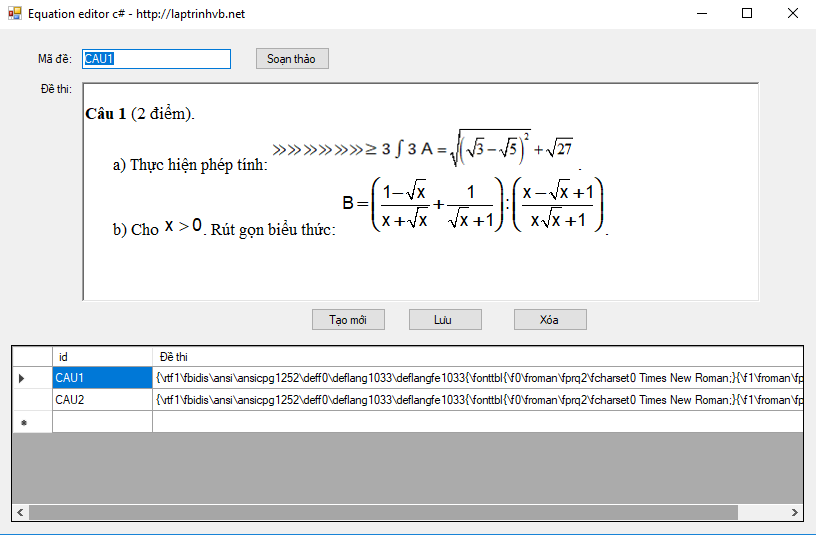
1. TбәЎo cЖЎ sб»ҹ dб»Ҝ liб»Үu vб»ӣi tГӘn equation vГ bбәЈng table_data nhЖ° hГ¬nh bГӘn dЖ°б»ӣi:
MГ¬nh tбәЎo demo 2 trЖ°б»қng dб»Ҝ liб»Үu:
- Id vб»ӣi kiб»ғu dб»Ҝ liб»Үu varchar
- Data vб»ӣi kiб»ғu dб»Ҝ liб»Үu ntext
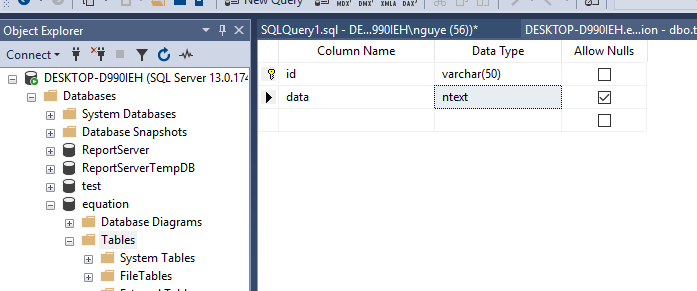
Video demo б»©ng dб»Ҙng:
Full source code C#:
using System;
using System.Collections.Generic;
using System.ComponentModel;
using System.Data;
using System.Diagnostics;
using System.Drawing;
using System.IO;
using System.Linq;
using System.Text;
using System.Threading.Tasks;
using System.Windows.Forms;
using System.Data.SqlClient;
namespace Equation_Editor
{
public partial class Form1 : Form
{
public Form1()
{
InitializeComponent();
}
public string filename = "";
sqlserver provider = new sqlserver(".", "sa", "minh123", "equation");
private void btn_soanthao_Click(object sender, EventArgs e)
{
filename = $@"{txt_id.Text}.rtf";
CreateEmptyFile(filename);
fileSystemWatcher.Path = Application.StartupPath;
fileSystemWatcher.NotifyFilter = NotifyFilters.Attributes |
NotifyFilters.CreationTime |
NotifyFilters.DirectoryName |
NotifyFilters.FileName |
NotifyFilters.LastAccess |
NotifyFilters.LastWrite |
NotifyFilters.Size;
fileSystemWatcher.Changed += new FileSystemEventHandler(OnChanged);
fileSystemWatcher.EnableRaisingEvents = true;
Process.Start("winword", filename);
}
public void CreateEmptyFile(string filename)
{
try
{
File.Create(filename).Dispose();
}
catch (Exception ex)
{
MessageBox.Show("Lб»—i: " + ex.Message);
}
}
private void OnChanged(object source, FileSystemEventArgs e)
{
if (e.FullPath == Application.StartupPath + "\" + filename)
{
if (File.Exists(e.FullPath))
{
rtb_data.LoadFile(filename);
}
}
}
private void btn_luu_Click(object sender, EventArgs e)
{
SqlConnection cnn;
string connetionString = "Data Source=.;Initial Catalog=equation;User ID=sa;Password=minh123";
cnn = new SqlConnection(connetionString);
cnn.Open();
string sSQL = "INSERT INTO tbl_data (id, data) VALUES (@id, @RTF)";
SqlCommand clsCommand = new SqlCommand(sSQL, cnn);
clsCommand.Parameters.Add("@id", txt_id.Text);
clsCommand.Parameters.Add("@RTF", rtb_data.Rtf);
clsCommand.ExecuteNonQuery();
cnn.Close();
File.Delete(Application.StartupPath + "\" + filename);
Form1_Load(sender, e);
}
private void Form1_Load(object sender, EventArgs e)
{
var table = provider.ExecuteQuery("select * from tbl_data");
dataGridView1.DataSource = table;
txt_id.DataBindings.Clear();
rtb_data.DataBindings.Clear();
txt_id.DataBindings.Add("text", table, "id");
rtb_data.DataBindings.Add("rtf", table, "data");
}
private void btn_xoa_Click(object sender, EventArgs e)
{
provider.ExecuteNonQuery($"delete from tbl_data where id = '{txt_id.Text}'");
Form1_Load(sender, e);
}
private void btn_Them_Click(object sender, EventArgs e)
{
txt_id.Text = "";
rtb_data.Text = "";
txt_id.Focus();
}
}
}HAPPY CODINGВ ![]()


