- KHI SỰ TINH GIẢN LÀ ĐỈNH CAO CỦA CÔNG NGHỆ BÁN HÀNG 2026 - PHẦN MỀM BÁN HÀNG BASYS
- Phần mềm bán hàng cho hộ kinh doanh BASYS đơn giản ít thao tác
- [C#] Hướng dẫn tích hợp thêm menu vào System menu của ứng dụng
- [DEVEXPRESS] Hỗ trợ tìm kiếm highlight không dấu và không khoảng cách trên Gridview Filter
- [C#] Chia sẻ source code phần mềm Image Downloader tải hàng loạt hình ảnh từ danh sách link url
- [C#] Chụp hình và quay video từ camera trên winform
- [C#] Chia sẽ full source code tách file Pdf thành nhiều file với các tùy chọn
- Giới thiệu về Stock Tracker Widget - Công cụ theo dõi cổ phiếu và cảnh báo giá tăng giảm bằng C# và WPF
- [VB.NET] Chia sẻ công cụ nhập số tiền tự động định dạng tiền tệ Việt Nam
- [VB.NET] Hướng dẫn fill dữ liệu từ winform vào Microsoft word
- [VB.NET] Hướng dẫn chọn nhiều dòng trên Datagridview
- Hướng Dẫn Đăng Nhập Nhiều Tài Khoản Zalo Trên Máy Tính Cực Kỳ Đơn Giản
- [C#] Chia sẻ source code phần mềm đếm số trang tập tin file PDF
- [C#] Cách Sử Dụng DeviceId trong C# Để Tạo Khóa Cho Ứng Dụng
- [SQLSERVER] Loại bỏ Restricted User trên database MSSQL
- [C#] Hướng dẫn tạo mã QRcode Style trên winform
- [C#] Hướng dẫn sử dụng temp mail service api trên winform
- [C#] Hướng dẫn tạo mã thanh toán VietQR Pay không sử dụng API trên winform
- [C#] Hướng Dẫn Tạo Windows Service Đơn Giản Bằng Topshelf
- [C#] Chia sẻ source code đọc dữ liệu từ Google Sheet trên winform
[C#] Hướng dẫn sử dụng JumpList trong Winform
Xin chào các bạn, bài viết hôm nay mình sẽ hướng dẫn các bạn cách sử dụng JumpList TaskBar của Windows trong lập trình C# Winform.
[C#] Using JumpList Taskbar Windows
Vậy JumpList là gì?
Từ phiên bản hệ điều hành Windows 7, windows cung cấp một tính năng mới trên thanh tác vụ cho các ứng dụng được gọi là Jumplists.
Chúng xuất hiện khi bạn nhấn chuột phải vào biểu tượng của ứng dụng trên thanh taskbar.
Theo mặc định bạn sẽ thấy một danh sách các file vừa mở ra và hai mục để khởi động và tách các ứng dụng.
Hình ảnh jumplist bên dưới, khi bạn Click phải chuột vào icon Chrome dưới thanh Taskbar.
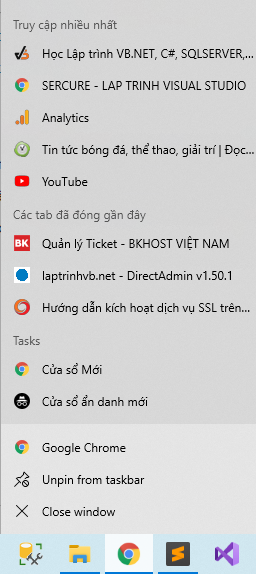
Trong bài viết này, mình sẽ sử dụng Winform C#, để tạo một list danh sách các ứng dụng vừa mở lưu vào JumpList: Notepad, Mspaint, Calculator..
Giao diện demo ứng dụng Jumplist C#:
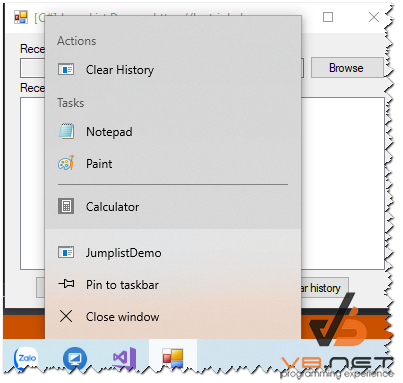
Source code Jumplist C#:
Đầu tiên các bạn tạo 1 class MyJumpList.cs
using System;
using System.Collections.Generic;
using System.Linq;
using System.Text;
using Microsoft.WindowsAPICodePack.Taskbar;
using System.IO;
using System.Reflection;
using Microsoft.WindowsAPICodePack.Shell;
namespace JumplistDemo
{
public class MyJumplist
{
private JumpList list;
public MyJumplist(IntPtr windowHandle)
{
list = JumpList.CreateJumpListForIndividualWindow(TaskbarManager.Instance.ApplicationId, windowHandle);
list.KnownCategoryToDisplay = JumpListKnownCategoryType.Recent;
BuildList();
}
public void AddToRecent(string destination)
{
list.AddToRecent(destination);
list.Refresh();
}
/// <summary>
/// Builds the Jumplist
/// </summary>
private void BuildList()
{
JumpListCustomCategory userActionsCategory = new JumpListCustomCategory("Actions");
JumpListLink userActionLink = new JumpListLink(Assembly.GetEntryAssembly().Location, "Clear History");
userActionLink.Arguments = "-1";
userActionsCategory.AddJumpListItems(userActionLink);
list.AddCustomCategories(userActionsCategory);
string notepadPath = Path.Combine(Environment.SystemDirectory, "notepad.exe");
JumpListLink jlNotepad = new JumpListLink(notepadPath, "Notepad");
jlNotepad.IconReference = new IconReference(notepadPath, 0);
string calcPath = Path.Combine(Environment.SystemDirectory, "calc.exe");
JumpListLink jlCalculator = new JumpListLink(calcPath, "Calculator");
jlCalculator.IconReference = new IconReference(calcPath, 0);
string mspaintPath = Path.Combine(Environment.SystemDirectory, "mspaint.exe");
JumpListLink jlPaint = new JumpListLink(mspaintPath, "Paint");
jlPaint.IconReference = new IconReference(mspaintPath, 0);
list.AddUserTasks(jlNotepad);
list.AddUserTasks(jlPaint);
list.AddUserTasks(new JumpListSeparator());
list.AddUserTasks(jlCalculator);
list.Refresh();
}
}
}
Tiếp theo là tạo tiếp 1 file WindowsMessageHelper.cs
using System;
using System.Collections.Generic;
using System.Linq;
using System.Text;
using System.Runtime.InteropServices;
namespace Windows7Jumplist
{
class WindowsMessageHelper
{
[DllImport("user32.dll", CharSet = CharSet.Auto)]
private static extern int SendMessage(IntPtr hWnd, int wMsg, IntPtr wParam, IntPtr lParam);
[DllImport("user32.dll")]
public static extern IntPtr FindWindow(string lpClassName, string lpWindowName);
[DllImport("user32.dll")]
public static extern int RegisterWindowMessage(string msgName);
public static int ClearHistoryArg;
static WindowsMessageHelper()
{
ClearHistoryArg = WindowsMessageHelper.RegisterWindowMessage("Jumplist.demo.ClearHistoryArg");
}
public static int RegisterMessage(string msgName)
{
return RegisterWindowMessage(msgName);
}
public static void SendMessage(string windowTitle, int msgId)
{
SendMessage(windowTitle, msgId, IntPtr.Zero, IntPtr.Zero);
}
public static bool SendMessage(string windowTitle, int msgId, IntPtr wParam, IntPtr lParam)
{
IntPtr WindowToFind = FindWindow(null, windowTitle);
if (WindowToFind == IntPtr.Zero) return false;
long result = SendMessage(WindowToFind, msgId, wParam, lParam);
if (result == 0) return true;
else return false;
}
}
}
Và cuối cùng là source code cho File Form1.cs
using System;
using System.Collections.Generic;
using System.ComponentModel;
using System.Data;
using System.Drawing;
using System.Linq;
using System.Text;
using System.Windows.Forms;
using System.Diagnostics;
using System.IO;
using Windows7Jumplist;
namespace JumplistDemo
{
public partial class Form1 : Form
{
private MyJumplist list;
public Form1()
{
InitializeComponent();
list = new MyJumplist(this.Handle);
}
protected override void WndProc(ref Message m)
{
if (m.Msg == WindowsMessageHelper.ClearHistoryArg)
{
ClearHistory();
UpdateRecentAction(RecentActions.ClearHistory);
}
else
{
base.WndProc(ref m);
}
}
private void btnBrowse_Click(object sender, EventArgs e)
{
OpenFileDialog dlg = new OpenFileDialog();
if (dlg.ShowDialog() == System.Windows.Forms.DialogResult.OK)
{
txtFilePath.Text = dlg.FileName;
lbRecentFiles.Items.Add(txtFilePath.Text);
list.AddToRecent(txtFilePath.Text);
UpdateRecentAction(RecentActions.OpenFile);
}
}
private void btnNotepad_Click(object sender, EventArgs e)
{
OpenNotepad();
}
private void btnCalculator_Click(object sender, EventArgs e)
{
OpenCalculator();
}
private void btnClearHistory_Click(object sender, EventArgs e)
{
ClearHistory();
}
private void btnPaint_Click(object sender, EventArgs e)
{
OpenPaint();
}
private void ClearHistory()
{
lbRecentFiles.Items.Clear();
txtFilePath.Text = "";
UpdateRecentAction(RecentActions.ClearHistory);
}
private void OpenNotepad()
{
string path = Environment.GetFolderPath(Environment.SpecialFolder.System);
Process.Start(Path.Combine(path, "notepad.exe"));
UpdateRecentAction(RecentActions.OpenNotepad);
}
private void OpenCalculator()
{
string path = Environment.GetFolderPath(Environment.SpecialFolder.System);
Process.Start(Path.Combine(path, "calc.exe"));
UpdateRecentAction(RecentActions.OpenCalculator);
}
private void OpenPaint()
{
string path = Environment.GetFolderPath(Environment.SpecialFolder.System);
Process.Start(Path.Combine(path, "mspaint.exe"));
UpdateRecentAction(RecentActions.OpenPaint);
}
private void UpdateRecentAction(RecentActions recentAction)
{
switch (recentAction)
{
case RecentActions.ClearHistory:
lblRecentAction.Text = "Clear History";
break;
case RecentActions.OpenCalculator:
lblRecentAction.Text = "Open Calculator";
break;
case RecentActions.OpenFile:
lblRecentAction.Text = "Open file";
break;
case RecentActions.OpenNotepad:
lblRecentAction.Text = "Open Notepad";
break;
case RecentActions.OpenPaint:
lblRecentAction.Text = "Open Paint";
break;
}
}
}
}
Thanks for watching!


