- KHI SỰ TINH GIẢN LÀ ĐỈNH CAO CỦA CÔNG NGHỆ BÁN HÀNG 2026 - PHẦN MỀM BÁN HÀNG BASYS
- Phần mềm bán hàng cho hộ kinh doanh BASYS đơn giản ít thao tác
- [C#] Hướng dẫn tích hợp thêm menu vào System menu của ứng dụng
- [DEVEXPRESS] Hỗ trợ tìm kiếm highlight không dấu và không khoảng cách trên Gridview Filter
- [C#] Chia sẻ source code phần mềm Image Downloader tải hàng loạt hình ảnh từ danh sách link url
- [C#] Chụp hình và quay video từ camera trên winform
- [C#] Chia sẽ full source code tách file Pdf thành nhiều file với các tùy chọn
- Giới thiệu về Stock Tracker Widget - Công cụ theo dõi cổ phiếu và cảnh báo giá tăng giảm bằng C# và WPF
- [VB.NET] Chia sẻ công cụ nhập số tiền tự động định dạng tiền tệ Việt Nam
- [VB.NET] Hướng dẫn fill dữ liệu từ winform vào Microsoft word
- [VB.NET] Hướng dẫn chọn nhiều dòng trên Datagridview
- Hướng Dẫn Đăng Nhập Nhiều Tài Khoản Zalo Trên Máy Tính Cực Kỳ Đơn Giản
- [C#] Chia sẻ source code phần mềm đếm số trang tập tin file PDF
- [C#] Cách Sử Dụng DeviceId trong C# Để Tạo Khóa Cho Ứng Dụng
- [SQLSERVER] Loại bỏ Restricted User trên database MSSQL
- [C#] Hướng dẫn tạo mã QRcode Style trên winform
- [C#] Hướng dẫn sử dụng temp mail service api trên winform
- [C#] Hướng dẫn tạo mã thanh toán VietQR Pay không sử dụng API trên winform
- [C#] Hướng Dẫn Tạo Windows Service Đơn Giản Bằng Topshelf
- [C#] Chia sẻ source code đọc dữ liệu từ Google Sheet trên winform
Hướng dẫn tạo hiệu ứng nhấp nháy ứng dụng dưới taskbar (flash and blink in taskbar) VB.NET
Hôm nay, mình xin hướng dẫn các bạn làm hiệu ứng nhấp nháy ứng dụng dưới thanh taskbar (flash and blink)
Ví dụ: bạn nào đã từng dùng Yahoo, các bạn sẽ thấy khi có tin nhắn đến, thì của sổ chat ở dưới taskbar của chúng ta nhấp nháy hình màu cam.
- Đầu tiên, các bạn thiết kế form có giao diện như hình bên dưới:
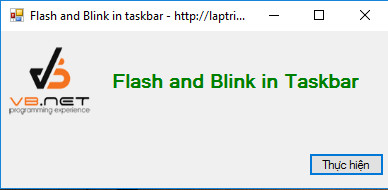
- Bài viết này rất đơn giản bạn chỉ cần sử dụng hàm API của window
Bước 1: Đầu tiên các bạn tạo một class với tên là WindowApi với nội dung như sau
Public Class WindowsApi
Private Declare Function FlashWindowEx Lib "User32" (ByRef fwInfo As FLASHWINFO) As Boolean
Public Enum FlashWindowFlags As UInt32
' Stop flashing. The system restores the window to its original state.
FLASHW_STOP = 0
' Flash the window caption.
FLASHW_CAPTION = 1
' Flash the taskbar button.
FLASHW_TRAY = 2
' Flash both the window caption and taskbar button.
' This is equivalent to setting the FLASHW_CAPTION | FLASHW_TRAY flags.
FLASHW_ALL = 3
' Flash continuously, until the FLASHW_STOP flag is set.
FLASHW_TIMER = 4
' Flash continuously until the window comes to the foreground.
FLASHW_TIMERNOFG = 12
End Enum
Public Structure FLASHWINFO
Public cbSize As UInt32
Public hwnd As IntPtr
Public dwFlags As FlashWindowFlags
Public uCount As UInt32
Public dwTimeout As UInt32
End Structure
Public Shared Function FlashWindow(ByRef handle As IntPtr, ByVal FlashTitleBar As Boolean, ByVal FlashTray As Boolean, ByVal FlashCount As Integer) As Boolean
If handle = Nothing Then Return False
Try
Dim fwi As New FLASHWINFO
With fwi
.hwnd = handle
If FlashTitleBar Then .dwFlags = .dwFlags Or FlashWindowFlags.FLASHW_CAPTION
If FlashTray Then .dwFlags = .dwFlags Or FlashWindowFlags.FLASHW_TRAY
.uCount = CUInt(FlashCount)
If FlashCount = 0 Then .dwFlags = .dwFlags Or FlashWindowFlags.FLASHW_TIMERNOFG
.dwTimeout = 0 ' Use the default cursor blink rate.
.cbSize = CUInt(System.Runtime.InteropServices.Marshal.SizeOf(fwi))
End With
Return FlashWindowEx(fwi)
Catch
Return False
End Try
End Function
End ClassBước 2: Viết sự kiện cho nút thực hiện
Private Sub Button1_Click(sender As Object, e As EventArgs) Handles Button1.Click
Dim res = WindowsApi.FlashWindow(Process.GetCurrentProcess().MainWindowHandle, True, True, 3)
End SubXEM VIDEO DEMO
CHÚC CÁC BẠN THÀNH CÔNG!


