- KHI SỰ TINH GIẢN LÀ ĐỈNH CAO CỦA CÔNG NGHỆ BÁN HÀNG 2026 - PHẦN MỀM BÁN HÀNG BASYS
- Phần mềm bán hàng cho hộ kinh doanh BASYS đơn giản ít thao tác
- [C#] Hướng dẫn tích hợp thêm menu vào System menu của ứng dụng
- [DEVEXPRESS] Hỗ trợ tìm kiếm highlight không dấu và không khoảng cách trên Gridview Filter
- [C#] Chia sẻ source code phần mềm Image Downloader tải hàng loạt hình ảnh từ danh sách link url
- [C#] Chụp hình và quay video từ camera trên winform
- [C#] Chia sẽ full source code tách file Pdf thành nhiều file với các tùy chọn
- Giới thiệu về Stock Tracker Widget - Công cụ theo dõi cổ phiếu và cảnh báo giá tăng giảm bằng C# và WPF
- [VB.NET] Chia sẻ công cụ nhập số tiền tự động định dạng tiền tệ Việt Nam
- [VB.NET] Hướng dẫn fill dữ liệu từ winform vào Microsoft word
- [VB.NET] Hướng dẫn chọn nhiều dòng trên Datagridview
- Hướng Dẫn Đăng Nhập Nhiều Tài Khoản Zalo Trên Máy Tính Cực Kỳ Đơn Giản
- [C#] Chia sẻ source code phần mềm đếm số trang tập tin file PDF
- [C#] Cách Sử Dụng DeviceId trong C# Để Tạo Khóa Cho Ứng Dụng
- [SQLSERVER] Loại bỏ Restricted User trên database MSSQL
- [C#] Hướng dẫn tạo mã QRcode Style trên winform
- [C#] Hướng dẫn sử dụng temp mail service api trên winform
- [C#] Hướng dẫn tạo mã thanh toán VietQR Pay không sử dụng API trên winform
- [C#] Hướng Dẫn Tạo Windows Service Đơn Giản Bằng Topshelf
- [C#] Chia sẻ source code đọc dữ liệu từ Google Sheet trên winform
[C#] Lấy thông tin cấu hình máy tính xuất ra text file winform
Xin chào các bạn, bài viết hôm nay mình sẽ chia sẽ đến các bạn class SystemInfoHelper.cs, dùng để lấy cấu hình thông tin phần cứng máy tính xuất ra text file trong lập trình c#, winform.
[C#] Get system info to text file
Kiểm tra cấu hình laptop, máy tính là việc làm cần thiết khi bạn muốn biết chính xác các phần cứng được trang bị trên máy.
Để kiểm tra thông tin cấu hình máy tính Windows bạn có thể dùng lệnh dxdiag trên cmd, xem qua Properties của PC hoặc dùng phần mềm hỗ trợ.
Trong bài viết dưới đây, mình sẽ hướng dẫn các bạn những cách kiểm tra, xem cấu hình phần cứng trên máy tính nhanh chóng, đơn giản nhất nhưng vẫn đảm bảo cung cấp đủ thông tin máy tính cần thiết, có thể thực hiện được cả trên Windows 10, 8/8.1, Windows 7, XP.
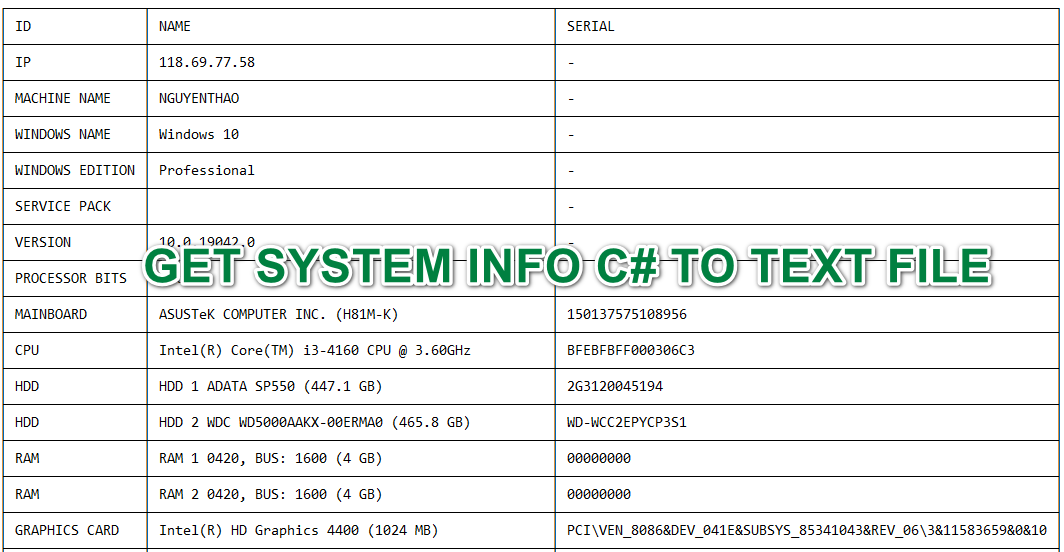
Với class này, các bạn sẽ dễ dàng lấy cấu hình phần cứng của máy Client xuất ra Text File, rồi có thể gởi file text này về Server chẳng hạn.
Giao diện demo ứng dụng lấy thông tin cấu hình ra Text File C#:

Class SystemInfoHelper.cs rất dài, nên các bạn download ở dưới source code bài viết của mình nhé.
Code Form1.cs
using System;
using System.Collections.Generic;
using System.ComponentModel;
using System.Data;
using System.Diagnostics;
using System.Drawing;
using System.Linq;
using System.Runtime.InteropServices;
using System.Text;
using System.Threading.Tasks;
using System.Windows.Forms;
namespace systeminfo
{
public partial class Form1 : Form
{
public Form1()
{
InitializeComponent();
}
private const int WM_SYSCOMMAND = 274; private const int SC_MAXIMIZE = 61488;
[DllImport("user32.dll", CharSet = CharSet.Auto, SetLastError = true, ExactSpelling = true)]
public static extern int SetParent(IntPtr hWndChild, IntPtr hWndNewParent);
[DllImport("user32.dll", CharSet = CharSet.Auto, SetLastError = true, ExactSpelling = true)]
public static extern int SendMessage(IntPtr hWnd, int Msg, int wParam, int lParam);
private async void btnGetsystemInfo_Click(object sender, EventArgs e)
{
btnGetsystemInfo.Text = "Please waiting...";
btnGetsystemInfo.Enabled = false;
await SystemInfoHelper.WriteFileText("info.txt");
ProcessStartInfo startInfo = new ProcessStartInfo("notepad.exe", "info.txt");
startInfo.WindowStyle = ProcessWindowStyle.Maximized;
var proc = Process.Start(startInfo);
proc.WaitForInputIdle();
SetParent(proc.MainWindowHandle, panel1.Handle);
btnGetsystemInfo.Text = "Get System Info";
btnGetsystemInfo.Enabled = true;
}
}
}
Thanks for watching!


