- KHI SỰ TINH GIẢN LÀ ĐỈNH CAO CỦA CÔNG NGHỆ BÁN HÀNG 2026 - PHẦN MỀM BÁN HÀNG BASYS
- Phần mềm bán hàng cho hộ kinh doanh BASYS đơn giản ít thao tác
- [C#] Hướng dẫn tích hợp thêm menu vào System menu của ứng dụng
- [DEVEXPRESS] Hỗ trợ tìm kiếm highlight không dấu và không khoảng cách trên Gridview Filter
- [C#] Chia sẻ source code phần mềm Image Downloader tải hàng loạt hình ảnh từ danh sách link url
- [C#] Chụp hình và quay video từ camera trên winform
- [C#] Chia sẽ full source code tách file Pdf thành nhiều file với các tùy chọn
- Giới thiệu về Stock Tracker Widget - Công cụ theo dõi cổ phiếu và cảnh báo giá tăng giảm bằng C# và WPF
- [VB.NET] Chia sẻ công cụ nhập số tiền tự động định dạng tiền tệ Việt Nam
- [VB.NET] Hướng dẫn fill dữ liệu từ winform vào Microsoft word
- [VB.NET] Hướng dẫn chọn nhiều dòng trên Datagridview
- Hướng Dẫn Đăng Nhập Nhiều Tài Khoản Zalo Trên Máy Tính Cực Kỳ Đơn Giản
- [C#] Chia sẻ source code phần mềm đếm số trang tập tin file PDF
- [C#] Cách Sử Dụng DeviceId trong C# Để Tạo Khóa Cho Ứng Dụng
- [SQLSERVER] Loại bỏ Restricted User trên database MSSQL
- [C#] Hướng dẫn tạo mã QRcode Style trên winform
- [C#] Hướng dẫn sử dụng temp mail service api trên winform
- [C#] Hướng dẫn tạo mã thanh toán VietQR Pay không sử dụng API trên winform
- [C#] Hướng Dẫn Tạo Windows Service Đơn Giản Bằng Topshelf
- [C#] Chia sẻ source code đọc dữ liệu từ Google Sheet trên winform
Export dữ liệu từ SQL Server sang Excel với VB.NET
Trong quá trình thiết kế chương trình đôi lúc người sử dụng cần dùng file Excel để làm công việc gì đó mà các biểu mẫu report được thiết kế kèm theo sẽ không đáp ứng được.
Bài viết này mình sẽ hướng dẫn các bạn cách export dữ liệu ra file Excel từ SQL với VB.NET như thế nào?
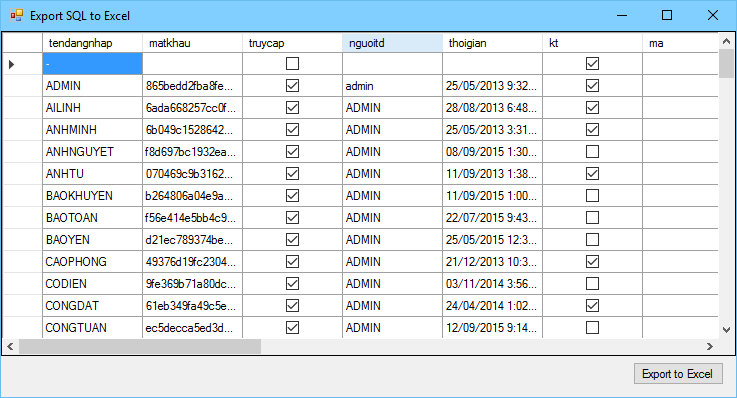
Để sử dụng các thư viên của Excel các bạn nhớ import thư viện này vào nha:
Imports Microsoft.Office.Interop- Trước tiên bạn load dữ liệu vào DataGirdView phần này chắc mình không hướng dẫn nha.
- Đến phần quan trọng nhất viết Function xuất dữ liệu ra file Excel
Public Sub ExportToExcel(ByVal dtTemp As DataTable, ByVal filepath As String)
Dim strFileName As String = filepath
If System.IO.File.Exists(strFileName) Then
If (MessageBox.Show("Bạn có muốn chép đè lên file đã tồn tại không?", "Export to Excel", MessageBoxButtons.YesNo, MessageBoxIcon.Question, MessageBoxDefaultButton.Button2) = System.Windows.Forms.DialogResult.Yes) Then
System.IO.File.Delete(strFileName)
Else
Return
End If
End If
Dim _excel As New Excel.Application
Dim wBook As Excel.Workbook
Dim wSheet As Excel.Worksheet
wBook = _excel.Workbooks.Add()
wSheet = wBook.ActiveSheet()
Dim dt As System.Data.DataTable = dtTemp
Dim dc As System.Data.DataColumn
Dim dr As System.Data.DataRow
Dim colIndex As Integer = 0
Dim rowIndex As Integer = 0
' export the Columns
' If CheckBox1.Checked Then
For Each dc In dt.Columns
colIndex = colIndex + 1
wSheet.Cells(1, colIndex) = dc.ColumnName
Next
' End If
'export the rows
For Each dr In dt.Rows
rowIndex = rowIndex + 1
colIndex = 0
For Each dc In dt.Columns
colIndex = colIndex + 1
wSheet.Cells(rowIndex + 1, colIndex) = dr(dc.ColumnName)
Next
Next
wSheet.Columns.AutoFit()
wBook.SaveAs(strFileName)
'release the objects
ReleaseObject(wSheet)
wBook.Close(False)
ReleaseObject(wBook)
_excel.Quit()
ReleaseObject(_excel)
' some time Office application does not quit after automation: so i am calling GC.Collect method.
GC.Collect()
End Sub
Private Sub ReleaseObject(ByVal o As Object)
Try
While (System.Runtime.InteropServices.Marshal.ReleaseComObject(o) > 0)
End While
Catch
Finally
o = Nothing
End Try
End Sub- Kế tiếp load dữ liệu từ SQL vào DataTable
Function GetDatatable(strLenh As String) As DataTable
'Create the data table at runtime
Dim dt As New DataTable
Dim ds As New DataSet
ds = _load_data(strLenh)
dt = ds.Tables(0)
Return dt
End Function- Đến bước này xem như mọi thư đã chuẩn bị xong, cơm đã dọn lên rồi nhưng bây giờ dùng như thế nào đây. Tại nút "Export to Excel" ta viết như sau:
SaveFileDialog1.Filter = "Excel files |*.xlsx"
If SaveFileDialog1.ShowDialog = Windows.Forms.DialogResult.OK Then
Dim strLenh As String = "select * from tbl_user"
ExportToExcel(GetDatatable(strLenh), SaveFileDialog1.FileName)
System.Diagnostics.Process.Start(SaveFileDialog1.FileName)
End IfThế là xong. Chúc bạn thành công. Nếu bạn thấy bài viết hay thì comment động viên nha hoặc share bài biết.

