- KHI SỰ TINH GIẢN LÀ ĐỈNH CAO CỦA CÔNG NGHỆ BÁN HÀNG 2026 - PHẦN MỀM BÁN HÀNG BASYS
- Phần mềm bán hàng cho hộ kinh doanh BASYS đơn giản ít thao tác
- [C#] Hướng dẫn tích hợp thêm menu vào System menu của ứng dụng
- [DEVEXPRESS] Hỗ trợ tìm kiếm highlight không dấu và không khoảng cách trên Gridview Filter
- [C#] Chia sẻ source code phần mềm Image Downloader tải hàng loạt hình ảnh từ danh sách link url
- [C#] Chụp hình và quay video từ camera trên winform
- [C#] Chia sẽ full source code tách file Pdf thành nhiều file với các tùy chọn
- Giới thiệu về Stock Tracker Widget - Công cụ theo dõi cổ phiếu và cảnh báo giá tăng giảm bằng C# và WPF
- [VB.NET] Chia sẻ công cụ nhập số tiền tự động định dạng tiền tệ Việt Nam
- [VB.NET] Hướng dẫn fill dữ liệu từ winform vào Microsoft word
- [VB.NET] Hướng dẫn chọn nhiều dòng trên Datagridview
- Hướng Dẫn Đăng Nhập Nhiều Tài Khoản Zalo Trên Máy Tính Cực Kỳ Đơn Giản
- [C#] Chia sẻ source code phần mềm đếm số trang tập tin file PDF
- [C#] Cách Sử Dụng DeviceId trong C# Để Tạo Khóa Cho Ứng Dụng
- [SQLSERVER] Loại bỏ Restricted User trên database MSSQL
- [C#] Hướng dẫn tạo mã QRcode Style trên winform
- [C#] Hướng dẫn sử dụng temp mail service api trên winform
- [C#] Hướng dẫn tạo mã thanh toán VietQR Pay không sử dụng API trên winform
- [C#] Hướng Dẫn Tạo Windows Service Đơn Giản Bằng Topshelf
- [C#] Chia sẻ source code đọc dữ liệu từ Google Sheet trên winform
[C#] Hướng dẫn lấy danh sách, xóa, upload, download file Google Cloud Storage API
Xin chào các bạn bài viết hôm nay, mình sẽ tiếp tục chia sẽ đến các bạn các lấy danh sách, xóa, upload, download file từ Google Cloud Storage API C# Winform.
[C#] GET, DELETE, UPLOAD, DOWNLOAD FILE GOOGLE STORAGE CLOUD API
Cloud storage hay lưu trữ đám mây là một thuật ngữ dùng để chỉ các hành động lưu giữ, sắp xếp, quản lý, chia sẻ, và sao lưu dữ liệu của cá thể sở hữu nó trên một hệ thống lưu trữ bên ngoài ổ cứng được duy trì bởi các nhà cung cấp (hay bên thứ ba). Dịch vụ này cho phép khách hàng hay người dùng có thể truy cập được tất cả các tệp tin của họ từ xa tại bất kỳ vị trí địa lý nào.
Dịch vụ này cho phép khách hàng hay người dùng có thể truy cập được tất cả các tệp tin của họ từ xa tại bất kỳ vị trí địa lý nào.

Dưới đây là giao diện demo ứng dụng sử dụng Api: Google Storage Cloud C#
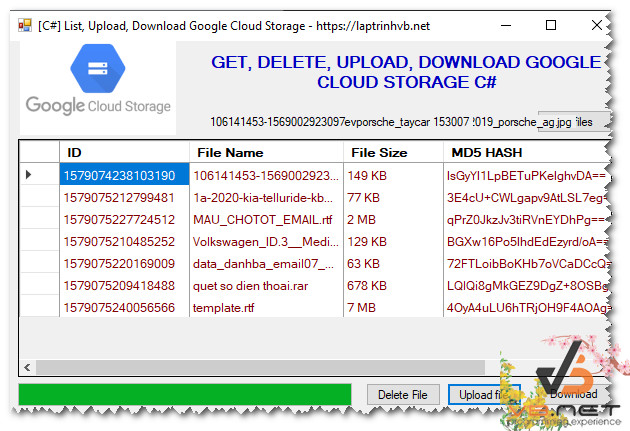
Trong bài viết này, mình có tích hợp các chức năng cơ bản để làm việc với cloud storage: Lấy danh sách, xóa, upload và download file có bất đồng bộ có progress Bar.
Source code Google Cloud Storage API C#:
using Google.Apis.Auth.OAuth2;
using Google.Cloud.Storage.V1;
using System;
using System.Collections.Generic;
using System.ComponentModel;
using System.Data;
using System.Diagnostics;
using System.Drawing;
using System.IO;
using System.Linq;
using System.Runtime.InteropServices;
using System.Text;
using System.Threading.Tasks;
using System.Windows.Forms;
using MimeMapping;
using Google.Apis.Upload;
using System.Threading;
using Google.Apis.Download;
using System.Collections;
namespace GoogleCloud
{
public partial class Form1 : Form
{
GoogleCredential credential = null;
string bucketName;
StorageClient storageClient;
public Form1()
{
InitializeComponent();
using (var jsonStream = new FileStream("laptrinhvb-c96be-e4ea5c001fd4.json", FileMode.Open,
FileAccess.Read, FileShare.Read))
{
credential = GoogleCredential.FromStream(jsonStream);
}
bucketName = "laptrinhvb-c96be.appspot.com";
storageClient = StorageClient.Create(credential);
}
private async void button1_Click(object sender, EventArgs e)
{
var dlg = new OpenFileDialog();
if(dlg.ShowDialog() == DialogResult.OK)
{
using (var fileStream = new FileStream(dlg.FileName, FileMode.Open,
FileAccess.Read, FileShare.Read))
{
progressBar1.Maximum = (int)fileStream.Length;
var uploadObjectOptions = new UploadObjectOptions
{
ChunkSize = UploadObjectOptions.MinimumChunkSize
};
var progressReporter = new Progress<IUploadProgress>(OnUploadProgress);
await storageClient.UploadObjectAsync(bucketName, Path.GetFileName(dlg.FileName), MimeUtility.GetMimeMapping(dlg.FileName), fileStream, uploadObjectOptions,progress: progressReporter).ConfigureAwait(true);
btn_getFiles_Click(sender, e);
}
}
}
// Called when progress updates
void OnUploadProgress(Google.Apis.Upload.IUploadProgress progress)
{
switch (progress.Status)
{
case Google.Apis.Upload.UploadStatus.Starting:
progressBar1.Minimum = 0;
progressBar1.Value = 0;
break;
case Google.Apis.Upload.UploadStatus.Completed:
progressBar1.Value = progressBar1.Maximum;
break;
case Google.Apis.Upload.UploadStatus.Uploading:
UpdateProgressBar(progress.BytesSent);
break;
case Google.Apis.Upload.UploadStatus.Failed:
MessageBox.Show("Upload failed"
+ Environment.NewLine
+ progress.Exception);
break;
}
}
void UpdateProgressBar(long value)
{
progressBar1.BeginInvoke(new Action(()=> {
progressBar1.Value = (int)value;
}));
}
public string BytesToReadableValue(long number)
{
var suffixes = new List<string> { " B", " KB", " MB", " GB", " TB", " PB" };
for (int i = 0; i < suffixes.Count; i++)
{
long temp = number / (int)Math.Pow(1024, i + 1);
if (temp == 0)
{
return (number / (int)Math.Pow(1024, i)) + suffixes[i];
}
}
return number.ToString();
}
private void btn_getFiles_Click(object sender, EventArgs e)
{
var files = new List<fileInfo>();
foreach (var obj in storageClient.ListObjects(bucketName, ""))
{
var file = new fileInfo();
file.id = obj.Generation.ToString();
file.md5 = obj.Md5Hash;
file.name = obj.Name;
file.size = obj.Size + "";
file.sizeText = BytesToReadableValue(long.Parse(obj.Size.ToString()));
files.Add(file);
}
dataGridView1.DataSource = files;
lbl_file.DataBindings.Clear();
lbl_file.DataBindings.Add("text", files, "name");
lbl_byte.DataBindings.Clear();
lbl_byte.DataBindings.Add("text", files, "size");
}
private async void btn_download_Click(object sender, EventArgs e)
{
var dlg = new SaveFileDialog();
dlg.FileName = lbl_file.Text;
if (dlg.ShowDialog() == DialogResult.OK)
{
var token = new CancellationTokenSource().Token;
using (var fileStream = File.Create(dlg.FileName))
{
progressBar1.Maximum = int.Parse(lbl_byte.Text);
var downloadObjectOptions = new DownloadObjectOptions
{
ChunkSize = UploadObjectOptions.MinimumChunkSize
};
var progressReporter = new Progress<IDownloadProgress>(OnDownloadProgress);
await storageClient.DownloadObjectAsync(bucketName, Path.GetFileName(dlg.FileName), fileStream, downloadObjectOptions, token, progress: progressReporter).ConfigureAwait(true);
}
}
}
void OnDownloadProgress(IDownloadProgress progress)
{
switch (progress.Status)
{
case DownloadStatus.Completed:
progressBar1.Value = progressBar1.Maximum;
break;
case DownloadStatus.Downloading:
UpdateProgressBar(progress.BytesDownloaded);
break;
case DownloadStatus.Failed:
MessageBox.Show("Download failed"
+ Environment.NewLine
+ progress.Exception);
break;
}
}
private void btn_delete_Click(object sender, EventArgs e)
{
storageClient.DeleteObject(bucketName, lbl_file.Text);
btn_getFiles_Click(sender, e);
}
}
public class fileInfo
{
public string id { get; set; }
public string md5 { get; set; }
public string name { get; set; }
public string size { get; set; }
public string sizeText { get; set; }
}
}
Video Demo ứng dụng c#:
Các bạn có thể download source bên dưới về để tham khảo.
Thanks for watching!


