- KHI SỰ TINH GIẢN LÀ ĐỈNH CAO CỦA CÔNG NGHỆ BÁN HÀNG 2026 - PHẦN MỀM BÁN HÀNG BASYS
- Phần mềm bán hàng cho hộ kinh doanh BASYS đơn giản ít thao tác
- [C#] Hướng dẫn tích hợp thêm menu vào System menu của ứng dụng
- [DEVEXPRESS] Hỗ trợ tìm kiếm highlight không dấu và không khoảng cách trên Gridview Filter
- [C#] Chia sẻ source code phần mềm Image Downloader tải hàng loạt hình ảnh từ danh sách link url
- [C#] Chụp hình và quay video từ camera trên winform
- [C#] Chia sẽ full source code tách file Pdf thành nhiều file với các tùy chọn
- Giới thiệu về Stock Tracker Widget - Công cụ theo dõi cổ phiếu và cảnh báo giá tăng giảm bằng C# và WPF
- [VB.NET] Chia sẻ công cụ nhập số tiền tự động định dạng tiền tệ Việt Nam
- [VB.NET] Hướng dẫn fill dữ liệu từ winform vào Microsoft word
- [VB.NET] Hướng dẫn chọn nhiều dòng trên Datagridview
- Hướng Dẫn Đăng Nhập Nhiều Tài Khoản Zalo Trên Máy Tính Cực Kỳ Đơn Giản
- [C#] Chia sẻ source code phần mềm đếm số trang tập tin file PDF
- [C#] Cách Sử Dụng DeviceId trong C# Để Tạo Khóa Cho Ứng Dụng
- [SQLSERVER] Loại bỏ Restricted User trên database MSSQL
- [C#] Hướng dẫn tạo mã QRcode Style trên winform
- [C#] Hướng dẫn sử dụng temp mail service api trên winform
- [C#] Hướng dẫn tạo mã thanh toán VietQR Pay không sử dụng API trên winform
- [C#] Hướng Dẫn Tạo Windows Service Đơn Giản Bằng Topshelf
- [C#] Chia sẻ source code đọc dữ liệu từ Google Sheet trên winform
[C#] Hiển thị thông báo Toast Message trong lập trình Winform
Xin chào các bạn, bài viết hôm nay mình sẽ hướng dẫn các bạn, cách tạo custom control để hiển thị thông báo Toast Message trong lập trình C#, Winform.
[C#] Show Toast Message Winform
Dưới đây là giao diện demo ứng dụng Toast Message Winform:

Đầu tiên, các bạn thiết kế cho mình một form Frm_Alert.cs
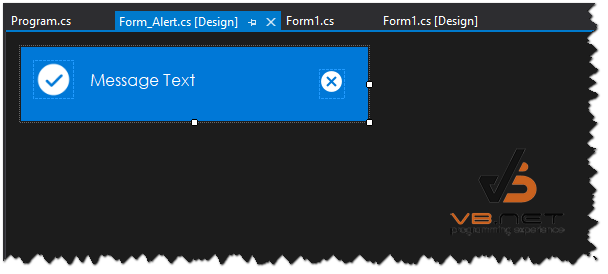
Source code Frm_Alert.cs
using CustomAlertBoxDemo.Properties;
using System;
using System.Collections.Generic;
using System.ComponentModel;
using System.Data;
using System.Drawing;
using System.Linq;
using System.Text;
using System.Threading.Tasks;
using System.Windows.Forms;
namespace CustomAlertBoxDemo
{
public partial class Form_Alert : Form
{
public Form_Alert()
{
InitializeComponent();
}
public enum enmAction
{
wait,
start,
close
}
public enum enmType
{
Success,
Warning,
Error,
Info
}
private Form_Alert.enmAction action;
private int x, y;
private void button1_Click(object sender, EventArgs e)
{
}
private void timer1_Tick(object sender, EventArgs e)
{
switch(this.action)
{
case enmAction.wait:
timer1.Interval = 5000;
action = enmAction.close;
break;
case Form_Alert.enmAction.start:
this.timer1.Interval = 1;
this.Opacity += 0.1;
if (this.x < this.Location.X)
{
this.Left--;
}
else
{
if (this.Opacity == 1.0)
{
action = Form_Alert.enmAction.wait;
}
}
break;
case enmAction.close:
timer1.Interval = 1;
this.Opacity -= 0.1;
this.Left -= 3;
if (base.Opacity == 0.0)
{
base.Close();
}
break;
}
}
private void pictureBox2_Click(object sender, EventArgs e)
{
timer1.Interval = 1;
action = enmAction.close;
}
public void showAlert(string msg, enmType type)
{
this.Opacity = 0.0;
this.StartPosition = FormStartPosition.Manual;
string fname;
for (int i = 1; i < 10; i++)
{
fname = "alert" + i.ToString();
Form_Alert frm = (Form_Alert)Application.OpenForms[fname];
if (frm == null)
{
this.Name = fname;
this.x = Screen.PrimaryScreen.WorkingArea.Width - this.Width + 15;
this.y = Screen.PrimaryScreen.WorkingArea.Height - this.Height * i - 5 * i;
this.Location = new Point(this.x, this.y);
break;
}
}
this.x = Screen.PrimaryScreen.WorkingArea.Width - base.Width - 5;
switch(type)
{
case enmType.Success:
this.pictureBox1.Image = Resources.success;
this.BackColor = Color.SeaGreen;
break;
case enmType.Error:
this.pictureBox1.Image = Resources.error;
this.BackColor = Color.DarkRed;
break;
case enmType.Info:
this.pictureBox1.Image = Resources.info;
this.BackColor = Color.RoyalBlue;
break;
case enmType.Warning:
this.pictureBox1.Image = Resources.warning;
this.BackColor = Color.DarkOrange;
break;
}
this.lblMsg.Text = msg;
this.Show();
this.action = enmAction.start;
this.timer1.Interval = 1;
this.timer1.Start();
}
}
}
Và cách chúng ta sử dụng ở FrmMain.cs bên dưới đây:
using System;
using System.Collections.Generic;
using System.ComponentModel;
using System.Data;
using System.Drawing;
using System.Linq;
using System.Text;
using System.Threading.Tasks;
using System.Windows.Forms;
namespace CustomAlertBoxDemo
{
public partial class Form1 : Form
{
public Form1()
{
InitializeComponent();
}
public void Alert(string msg, Form_Alert.enmType type)
{
Form_Alert frm = new Form_Alert();
frm.showAlert(msg,type);
}
private void button1_Click(object sender, EventArgs e)
{
this.Alert("Success Alert",Form_Alert.enmType.Success);
}
private void button2_Click(object sender, EventArgs e)
{
this.Alert("Warning Alert", Form_Alert.enmType.Warning);
}
private void button3_Click(object sender, EventArgs e)
{
this.Alert("Error Alert", Form_Alert.enmType.Error);
}
private void button4_Click(object sender, EventArgs e)
{
this.Alert("Info Alert", Form_Alert.enmType.Info);
}
}
}
Thanks for watching!


