- KHI SỰ TINH GIẢN LÀ ĐỈNH CAO CỦA CÔNG NGHỆ BÁN HÀNG 2026 - PHẦN MỀM BÁN HÀNG BASYS
- Phần mềm bán hàng cho hộ kinh doanh BASYS đơn giản ít thao tác
- [C#] Hướng dẫn tích hợp thêm menu vào System menu của ứng dụng
- [DEVEXPRESS] Hỗ trợ tìm kiếm highlight không dấu và không khoảng cách trên Gridview Filter
- [C#] Chia sẻ source code phần mềm Image Downloader tải hàng loạt hình ảnh từ danh sách link url
- [C#] Chụp hình và quay video từ camera trên winform
- [C#] Chia sẽ full source code tách file Pdf thành nhiều file với các tùy chọn
- Giới thiệu về Stock Tracker Widget - Công cụ theo dõi cổ phiếu và cảnh báo giá tăng giảm bằng C# và WPF
- [VB.NET] Chia sẻ công cụ nhập số tiền tự động định dạng tiền tệ Việt Nam
- [VB.NET] Hướng dẫn fill dữ liệu từ winform vào Microsoft word
- [VB.NET] Hướng dẫn chọn nhiều dòng trên Datagridview
- Hướng Dẫn Đăng Nhập Nhiều Tài Khoản Zalo Trên Máy Tính Cực Kỳ Đơn Giản
- [C#] Chia sẻ source code phần mềm đếm số trang tập tin file PDF
- [C#] Cách Sử Dụng DeviceId trong C# Để Tạo Khóa Cho Ứng Dụng
- [SQLSERVER] Loại bỏ Restricted User trên database MSSQL
- [C#] Hướng dẫn tạo mã QRcode Style trên winform
- [C#] Hướng dẫn sử dụng temp mail service api trên winform
- [C#] Hướng dẫn tạo mã thanh toán VietQR Pay không sử dụng API trên winform
- [C#] Hướng Dẫn Tạo Windows Service Đơn Giản Bằng Topshelf
- [C#] Chia sẻ source code đọc dữ liệu từ Google Sheet trên winform
[C#] Hướng dẫn mở nhiều ứng dụng zalo trên Desktop
Xin chào các bạn, bài viết hôm nay mình sẽ hướng dẫn các bạn cách mở nhiều ứng dụng Zalo trên Winform C#.
[C#] How to Run App with profile another User Account Windows
Mặc định, trên Window, Zalo chỉ cho phép chúng ta đăng nhập một tài khoản vào một cửa sổ.
Nếu bạn có nhiều tài khoản Zalo và muốn chạy nhiều tài khoản cùng một lúc thì các bạn thực hiện như sau:
Do Zalo mỗi lẫn chạy nó đi với một tài khoản Windows Account.
Nên ở đây, các bạn muốn mở 2 cửa sổ zalo chẳng hạn thì bạn cần thêm 1 tài khoản User Windows.
Và ở Hàm Process.start trên Windows, chúng ta sẽ truyền thêm thông tin login của tài khoản mới để mở thêm được nhiều cửa sổ.
Giao diện demo của mình:
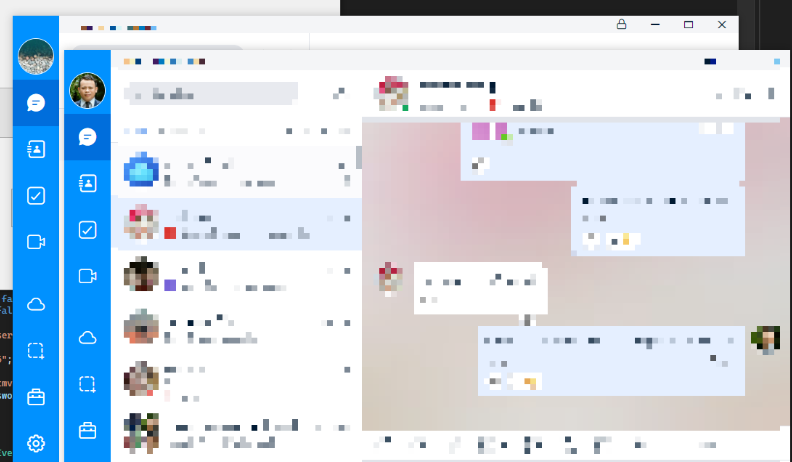
Password mật khẩu tài khoản Windows các bạn truyền vào theo kiểu SecureString:
Full source code MutiInstance Zalo C#:
private void btnOpenZalo_Click(object sender, EventArgs e)
{
SecureString strPassword = new SecureString();
// Điền password: LapTrinhvb.net, các bạn Append vào theo từng ký tự
strPassword.AppendChar('L');
strPassword.AppendChar('a');
strPassword.AppendChar('p');
strPassword.AppendChar('T');
strPassword.AppendChar('r');
strPassword.AppendChar('i');
strPassword.AppendChar('n');
strPassword.AppendChar('h');
strPassword.AppendChar('v');
strPassword.AppendChar('b');
strPassword.AppendChar('.');
strPassword.AppendChar('n');
strPassword.AppendChar('e');
strPassword.AppendChar('t');
Process objProcess = new Process();
objProcess.StartInfo.LoadUserProfile = true;
objProcess.StartInfo.UseShellExecute = false;
objProcess.StartInfo.CreateNoWindow = false;
objProcess.StartInfo.FileName = "C:\\Users\\laptrinhvb\\AppData\\Local\\Programs\\Zalo\\zalo.exe";
objProcess.StartInfo.Domain = "GROUPNAME"; // tên group name
objProcess.StartInfo.UserName = "new_user"; // tên tài khoản windows
objProcess.StartInfo.Password = strPassword;
objProcess.Start();
}Hoặc để Map mật khẩu nhanh bạn cũng có thể sử dụng Array.Foreach() đoạn code sau:
var strPassword = "LapTrinhvb.net";
SecureString securePassword = new SecureString();
Array.ForEach(strPassword.ToArray(), securePassword.AppendChar);
securePassword.MakeReadOnly();Thanks for watching!


