- KHI SỰ TINH GIẢN LÀ ĐỈNH CAO CỦA CÔNG NGHỆ BÁN HÀNG 2026 - PHẦN MỀM BÁN HÀNG BASYS
- Phần mềm bán hàng cho hộ kinh doanh BASYS đơn giản ít thao tác
- [C#] Hướng dẫn tích hợp thêm menu vào System menu của ứng dụng
- [DEVEXPRESS] Hỗ trợ tìm kiếm highlight không dấu và không khoảng cách trên Gridview Filter
- [C#] Chia sẻ source code phần mềm Image Downloader tải hàng loạt hình ảnh từ danh sách link url
- [C#] Chụp hình và quay video từ camera trên winform
- [C#] Chia sẽ full source code tách file Pdf thành nhiều file với các tùy chọn
- Giới thiệu về Stock Tracker Widget - Công cụ theo dõi cổ phiếu và cảnh báo giá tăng giảm bằng C# và WPF
- [VB.NET] Chia sẻ công cụ nhập số tiền tự động định dạng tiền tệ Việt Nam
- [VB.NET] Hướng dẫn fill dữ liệu từ winform vào Microsoft word
- [VB.NET] Hướng dẫn chọn nhiều dòng trên Datagridview
- Hướng Dẫn Đăng Nhập Nhiều Tài Khoản Zalo Trên Máy Tính Cực Kỳ Đơn Giản
- [C#] Chia sẻ source code phần mềm đếm số trang tập tin file PDF
- [C#] Cách Sử Dụng DeviceId trong C# Để Tạo Khóa Cho Ứng Dụng
- [SQLSERVER] Loại bỏ Restricted User trên database MSSQL
- [C#] Hướng dẫn tạo mã QRcode Style trên winform
- [C#] Hướng dẫn sử dụng temp mail service api trên winform
- [C#] Hướng dẫn tạo mã thanh toán VietQR Pay không sử dụng API trên winform
- [C#] Hướng Dẫn Tạo Windows Service Đơn Giản Bằng Topshelf
- [C#] Chia sẻ source code đọc dữ liệu từ Google Sheet trên winform
[C#] Hướng dẫn sử dụng hộp thoại chứng thực Windows Credential trong lập trình Winform
Xin chào các bạn, bài viết hôm nay mình sẽ tiếp tục hướng dẫn các bạn gọi hộp thoại chứng thực tài khoản Windows Credential trong lập trình C# Winform.
[C#] Show Windows Credential Dialog Winform
Trong một số chức năng của các ứng dụng, các bạn có thể thấy khi muốn gọi phần mềm truy cập vào những chức năng cá nhân.
Và phần mềm muốn xác định là người đang sử dụng có đúng là tài khoản của máy tính của mình không, thì ứng dụng đó thường hiển thị Windows Credential để chứng thực tài khoản một lần nữa.
Thông thường các bạn dễ nhìn thấy là phần mềm trình duyệt Web Google Chrome khi các bạn vào phần quản lý mật khẩu, và muốn hiển thị mật khẩu thì Chrome bắt buộc người sử dụng phải xác thực lại thông tin đăng nhập tài khoản Windows.
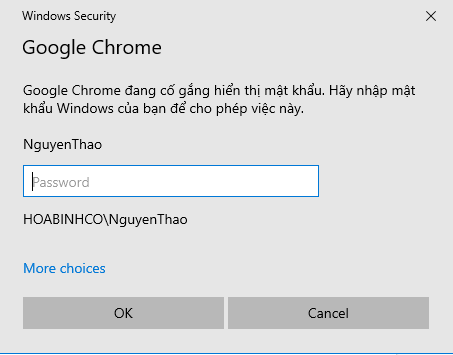
Khi nhập vào đúng thông tin thì Google Chrome mới hiện thị thông tin các mật khẩu đã lưu của các trang web của bạn xuất hiện.
Dưới đây là giao diện demo ứng dụng Windows Credential C# Winform:
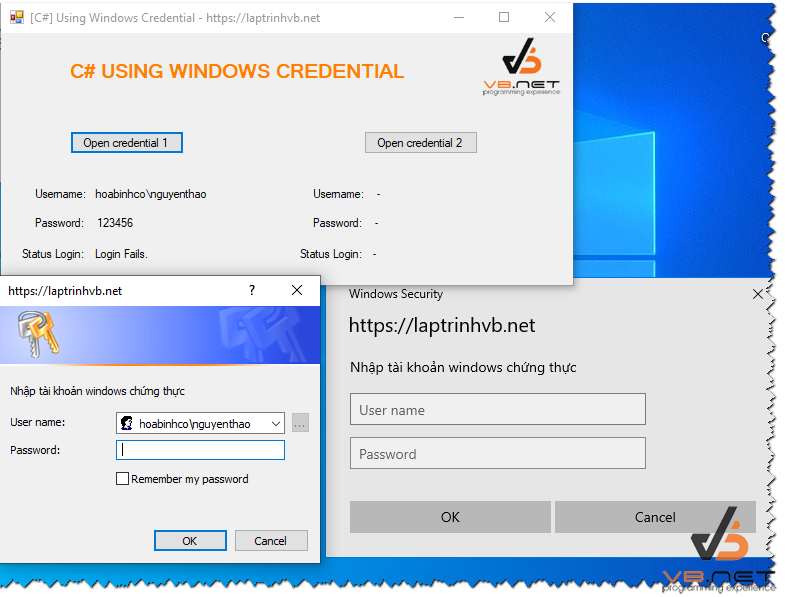
Ở ví dụ hình ảnh demo trên các bạn sẽ thấy, mình có demo hai giao diện chứng thực tài khoản Windows.
Khi đăng nhập xong sẽ trả về 3 thông tin bao gồm: Username, Password và Trạng thái login.
Source code C# Windows Credential:
using System;
using System.Collections.Generic;
using System.ComponentModel;
using System.Data;
using System.Drawing;
using System.Linq;
using System.Runtime.InteropServices;
using System.Text;
using System.Threading.Tasks;
using System.Windows.Forms;
namespace WindowsCredential
{
public partial class Form1 : Form
{
public Form1()
{
InitializeComponent();
}
private void button1_Click(object sender, EventArgs e)
{
bool IsLoginSuccess = false;
StringBuilder userPassword = new StringBuilder(), userID = new StringBuilder(@"HOABINHCO\NGUYENTHAO");
var credUI = new CredentialHelper.CREDUI_INFO();
credUI.cbSize = Marshal.SizeOf(credUI);
credUI.pszCaptionText = "https://laptrinhvb.net";
credUI.pszMessageText = "Nhập tài khoản windows chứng thực";
credUI.hwndParent = this.Handle;
bool save = false;
var flags = CredentialHelper.CREDUI_FLAGS.ALWAYS_SHOW_UI | CredentialHelper.CREDUI_FLAGS.GENERIC_CREDENTIALS;
var returnCode = CredentialHelper.CredUIReturnCodes.NO_ERROR;
bool validCredentials = false;
do
{
returnCode = CredentialHelper.CredUIPromptForCredentials(ref credUI, "Laptrinhvb.net", IntPtr.Zero, 0, userID, 100, userPassword, 100, ref save, flags);
if (returnCode == CredentialHelper.CredUIReturnCodes.NO_ERROR)
{
validCredentials = CredentialValidator.ValidateCredential(userID.ToString(), userPassword.ToString());
}
flags |= CredentialHelper.CREDUI_FLAGS.INCORRECT_PASSWORD;
}
while (returnCode == CredentialHelper.CredUIReturnCodes.NO_ERROR && !validCredentials);
lbl_username1.Text = userID.ToString();
lbl_password1.Text = userPassword.ToString();
IsLoginSuccess = (returnCode == CredentialHelper.CredUIReturnCodes.NO_ERROR && validCredentials);
if (IsLoginSuccess)
{
lbl_status1.Text = "Login Success.";
}
else
{
lbl_status1.Text = "Login Fails.";
}
}
private void btn_openCredential2_Click(object sender, EventArgs e)
{
bool IsLoginSuccess = false;
StringBuilder userPassword = new StringBuilder(), userID = new StringBuilder(@"HOABINHCO\NGUYENTHAO");
var credUI = new CredentialHelper.CREDUI_INFO();
credUI.cbSize = Marshal.SizeOf(credUI);
credUI.pszCaptionText = "https://laptrinhvb.net";
credUI.pszMessageText = "Nhập tài khoản windows chứng thực";
credUI.hwndParent = this.Handle;
bool save = false;
var returnCode = CredentialHelper.CredUIReturnCodes.NO_ERROR;
bool validCredentials = false;
int errorcode = 0;
uint dialogReturn;
uint authPackage = 0;
IntPtr outCredBuffer;
uint outCredSize;
var flags = CredentialHelper.CredUIWinFlags.Generic;
string UserName = "", Password="";
do
{
var result = CredentialHelper.CredUIPromptForWindowsCredentials(ref credUI,
0,
ref authPackage,
IntPtr.Zero,
0,
out outCredBuffer,
out outCredSize,
ref save,
flags);
if (result == CredentialHelper.CredUIReturnCodes.NO_ERROR)
{
StringBuilder userName = new StringBuilder(CredentialHelper.CREDUI_MAX_USERNAME_LENGTH);
StringBuilder password2 = new StringBuilder(CredentialHelper.CREDUI_MAX_PASSWORD_LENGTH);
uint userNameSize = (uint)userName.Capacity;
uint passwordSize = (uint)password2.Capacity;
uint domainSize = 0;
if (!CredentialHelper.CredUnPackAuthenticationBuffer(0, outCredBuffer, outCredSize, userName, ref userNameSize, null, ref domainSize, password2, ref passwordSize))
return;
UserName = userName.ToString();
Password = password2.ToString();
validCredentials = CredentialValidator.ValidateCredential(UserName, Password);
}
if (result != 0) break;
}
while (returnCode == CredentialHelper.CredUIReturnCodes.NO_ERROR && !validCredentials);
lbl_username2.Text = UserName.ToString();
lbl_password2.Text = Password.ToString();
IsLoginSuccess = (returnCode == CredentialHelper.CredUIReturnCodes.NO_ERROR && validCredentials);
if (IsLoginSuccess)
{
lbl_status2.Text = "Login Success.";
}
else
{
lbl_status2.Text = "Login Fails.";
}
}
}
}
Thanks for watching!


