- KHI SỰ TINH GIẢN LÀ ĐỈNH CAO CỦA CÔNG NGHỆ BÁN HÀNG 2026 - PHẦN MỀM BÁN HÀNG BASYS
- Phần mềm bán hàng cho hộ kinh doanh BASYS đơn giản ít thao tác
- [C#] Hướng dẫn tích hợp thêm menu vào System menu của ứng dụng
- [DEVEXPRESS] Hỗ trợ tìm kiếm highlight không dấu và không khoảng cách trên Gridview Filter
- [C#] Chia sẻ source code phần mềm Image Downloader tải hàng loạt hình ảnh từ danh sách link url
- [C#] Chụp hình và quay video từ camera trên winform
- [C#] Chia sẽ full source code tách file Pdf thành nhiều file với các tùy chọn
- Giới thiệu về Stock Tracker Widget - Công cụ theo dõi cổ phiếu và cảnh báo giá tăng giảm bằng C# và WPF
- [VB.NET] Chia sẻ công cụ nhập số tiền tự động định dạng tiền tệ Việt Nam
- [VB.NET] Hướng dẫn fill dữ liệu từ winform vào Microsoft word
- [VB.NET] Hướng dẫn chọn nhiều dòng trên Datagridview
- Hướng Dẫn Đăng Nhập Nhiều Tài Khoản Zalo Trên Máy Tính Cực Kỳ Đơn Giản
- [C#] Chia sẻ source code phần mềm đếm số trang tập tin file PDF
- [C#] Cách Sử Dụng DeviceId trong C# Để Tạo Khóa Cho Ứng Dụng
- [SQLSERVER] Loại bỏ Restricted User trên database MSSQL
- [C#] Hướng dẫn tạo mã QRcode Style trên winform
- [C#] Hướng dẫn sử dụng temp mail service api trên winform
- [C#] Hướng dẫn tạo mã thanh toán VietQR Pay không sử dụng API trên winform
- [C#] Hướng Dẫn Tạo Windows Service Đơn Giản Bằng Topshelf
- [C#] Chia sẻ source code đọc dữ liệu từ Google Sheet trên winform
[C#] Import dữ liệu file Excel (xls, xlsx, csv) vào Dataset hoặc Datatable
Hi! Xin chào các bạn, bài viết hôm nay mình sẽ hướng dẫn các bạn cách import dữ liệu các loại file Excel gồm 2 loại: Excel 97 - 2003 (xls) và Excel từ 2006 (xlsx) trong lập trình C#.
Ngoài ra các bạn cũng có thể import dữ liệu từ file CSV vào cũng ok luôn nhé.
Trên trang lập trình VB.NET, anh Sơn Băng đã có viết bài hướng dẫn import dữ liệu từ Excel và cập nhật lên SQL.
Các bạn có thể tham khảo ở link bên dưới:
Import dữ liệu từ Excel và cập nhật lên SQL
Tuy nhiên, bài viết trên chỉ import được dữ liệu từ file Xls (excel phiên bản 2003 - 2007)
- Dưới đây là giao diện demo import file excel Xls, xlsx vào Gridview:

- Trong bài viết này, mình sử dụng thư viên ExcelDataReader.
Các bạn có thể import thư viện vào từ Nuget nhé bạn.
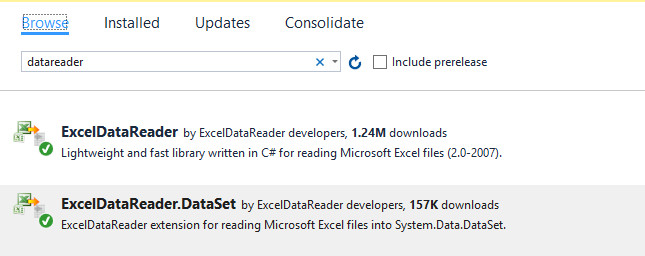
Các bạn có thể xem hướng dẫn chi tiết sử dụng thư viện tại link bên dưới:
Source code C# import dữ liệu Excel vào Dataset:
using ExcelDataReader;
using System;
using System.Collections.Generic;
using System.ComponentModel;
using System.Data;
using System.Drawing;
using System.IO;
using System.Linq;
using System.Text;
using System.Threading.Tasks;
using System.Windows.Forms;
namespace Import_excel_csv
{
public partial class Form1 : Form
{
DataSet ds;
public Form1()
{
InitializeComponent();
}
private void btn_import_Click(object sender, EventArgs e)
{
using (OpenFileDialog ofd = new OpenFileDialog() { Filter = "Excel Workbook|*.xlsx|Excel Workbook 97-2003|*.xls", ValidateNames = true })
{
if (ofd.ShowDialog() == DialogResult.OK)
{
using (var stream = File.Open(ofd.FileName, FileMode.Open, FileAccess.Read))
{
IExcelDataReader reader;
if (ofd.FilterIndex == 2)
{
reader = ExcelReaderFactory.CreateBinaryReader(stream);
}
else
{
reader = ExcelReaderFactory.CreateOpenXmlReader(stream);
}
ds = reader.AsDataSet(new ExcelDataSetConfiguration()
{
ConfigureDataTable = (_) => new ExcelDataTableConfiguration()
{
UseHeaderRow = true
}
});
cb_sheet.Items.Clear();
foreach (DataTable dt in ds.Tables)
{
cb_sheet.Items.Add(dt.TableName);
}
reader.Close();
}
}
}
}
private void cb_sheet_SelectedIndexChanged(object sender, EventArgs e)
{
dataGridView1.DataSource = ds.Tables[cb_sheet.SelectedIndex];
}
}
}HAVE FUN :)


