- KHI SỰ TINH GIẢN LÀ ĐỈNH CAO CỦA CÔNG NGHỆ BÁN HÀNG 2026 - PHẦN MỀM BÁN HÀNG BASYS
- Phần mềm bán hàng cho hộ kinh doanh BASYS đơn giản ít thao tác
- [C#] Hướng dẫn tích hợp thêm menu vào System menu của ứng dụng
- [DEVEXPRESS] Hỗ trợ tìm kiếm highlight không dấu và không khoảng cách trên Gridview Filter
- [C#] Chia sẻ source code phần mềm Image Downloader tải hàng loạt hình ảnh từ danh sách link url
- [C#] Chụp hình và quay video từ camera trên winform
- [C#] Chia sẽ full source code tách file Pdf thành nhiều file với các tùy chọn
- Giới thiệu về Stock Tracker Widget - Công cụ theo dõi cổ phiếu và cảnh báo giá tăng giảm bằng C# và WPF
- [VB.NET] Chia sẻ công cụ nhập số tiền tự động định dạng tiền tệ Việt Nam
- [VB.NET] Hướng dẫn fill dữ liệu từ winform vào Microsoft word
- [VB.NET] Hướng dẫn chọn nhiều dòng trên Datagridview
- Hướng Dẫn Đăng Nhập Nhiều Tài Khoản Zalo Trên Máy Tính Cực Kỳ Đơn Giản
- [C#] Chia sẻ source code phần mềm đếm số trang tập tin file PDF
- [C#] Cách Sử Dụng DeviceId trong C# Để Tạo Khóa Cho Ứng Dụng
- [SQLSERVER] Loại bỏ Restricted User trên database MSSQL
- [C#] Hướng dẫn tạo mã QRcode Style trên winform
- [C#] Hướng dẫn sử dụng temp mail service api trên winform
- [C#] Hướng dẫn tạo mã thanh toán VietQR Pay không sử dụng API trên winform
- [C#] Hướng Dẫn Tạo Windows Service Đơn Giản Bằng Topshelf
- [C#] Chia sẻ source code đọc dữ liệu từ Google Sheet trên winform
[C#] Number Effect Counter up and down in winform
Xin chào các bạn, bài viết hôm nay mình tiếp tục chia sẻ các bạn tạo hiệu ứng khi thay đổi số up and down trên lập trình c#, winform.
[C#] How to Number Effect Counter Up and Down in Winform
Giao diện demo ứng dụng:
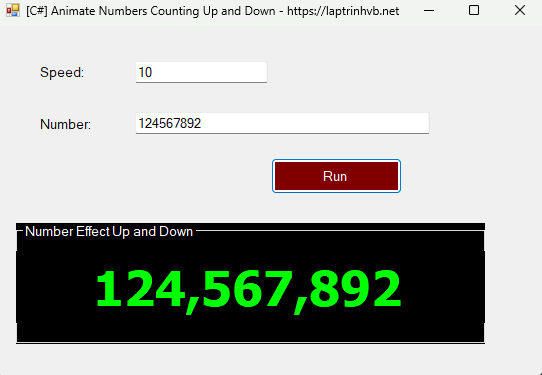
Ở demo trên, khi chúng ta thay đổi giá trị số sẽ chạy hiệu ứng từ từ.
Video demo Number Effect:
Ở bài viết này mình sử dụng yield return để thực hiện.
Source code c#:
using NodaTime;
using System;
using System.Collections;
using System.Collections.Generic;
using System.ComponentModel;
using System.Data;
using System.Drawing;
using System.Linq;
using System.Text;
using System.Threading;
using System.Threading.Tasks;
using System.Windows.Forms;
namespace EffectNumber
{
public partial class Form1 : Form
{
public Form1()
{
InitializeComponent();
}
int oldValue;
private void Form1_Load(object sender, EventArgs e)
{
oldValue = Convert.ToInt32(lblNumber.Text);
}
private IEnumerable<int> CountText(int newValue, int speed)
{
var CountFPS = 30;
var Duration = 1;
int previousValue = oldValue;
int stepAmount;
oldValue = newValue;
if (newValue - previousValue < 0)
{
stepAmount = Convert.ToInt32( Math.Floor(Convert.ToDouble( (newValue - previousValue) / (CountFPS * Duration) )));
}
else
{
stepAmount = Convert.ToInt32( Math.Ceiling((newValue - previousValue) / (CountFPS * Duration) * 1.0d));
}
if (stepAmount == 0)
{
yield return newValue;
}
else {
if (previousValue < newValue)
{
while (previousValue < newValue)
{
previousValue += stepAmount;
if (previousValue > newValue)
{
previousValue = newValue;
}
yield return previousValue;
Thread.Sleep(speed);
}
}
else
{
while (previousValue > newValue)
{
previousValue += stepAmount;
if (previousValue < newValue)
{
previousValue = newValue;
}
yield return previousValue;
Thread.Sleep(speed);
}
}
}
}
private void btnRun_Click(object sender, EventArgs e)
{
Task.Run(() =>
{
foreach (int item in CountText(Convert.ToInt32(txtNewNumber.Text), Convert.ToInt32(txtSpeed.Text)))
{
this.BeginInvoke(new Action(() => {
lblNumber.Text = item.ToString("N0");
}));
}
});
}
}
}
Các bạn có thể chỉnh sửa tốc độ theo ý muốn.
Thanks for watching!


