- KHI SỰ TINH GIẢN LÀ ĐỈNH CAO CỦA CÔNG NGHỆ BÁN HÀNG 2026 - PHẦN MỀM BÁN HÀNG BASYS
- Phần mềm bán hàng cho hộ kinh doanh BASYS đơn giản ít thao tác
- [C#] Hướng dẫn tích hợp thêm menu vào System menu của ứng dụng
- [DEVEXPRESS] Hỗ trợ tìm kiếm highlight không dấu và không khoảng cách trên Gridview Filter
- [C#] Chia sẻ source code phần mềm Image Downloader tải hàng loạt hình ảnh từ danh sách link url
- [C#] Chụp hình và quay video từ camera trên winform
- [C#] Chia sẽ full source code tách file Pdf thành nhiều file với các tùy chọn
- Giới thiệu về Stock Tracker Widget - Công cụ theo dõi cổ phiếu và cảnh báo giá tăng giảm bằng C# và WPF
- [VB.NET] Chia sẻ công cụ nhập số tiền tự động định dạng tiền tệ Việt Nam
- [VB.NET] Hướng dẫn fill dữ liệu từ winform vào Microsoft word
- [VB.NET] Hướng dẫn chọn nhiều dòng trên Datagridview
- Hướng Dẫn Đăng Nhập Nhiều Tài Khoản Zalo Trên Máy Tính Cực Kỳ Đơn Giản
- [C#] Chia sẻ source code phần mềm đếm số trang tập tin file PDF
- [C#] Cách Sử Dụng DeviceId trong C# Để Tạo Khóa Cho Ứng Dụng
- [SQLSERVER] Loại bỏ Restricted User trên database MSSQL
- [C#] Hướng dẫn tạo mã QRcode Style trên winform
- [C#] Hướng dẫn sử dụng temp mail service api trên winform
- [C#] Hướng dẫn tạo mã thanh toán VietQR Pay không sử dụng API trên winform
- [C#] Hướng Dẫn Tạo Windows Service Đơn Giản Bằng Topshelf
- [C#] Chia sẻ source code đọc dữ liệu từ Google Sheet trên winform
[C#] Hướng dẫn sử dụng Parallel Download trong lập trình csharp
Xin chào các bạn, bài viết hôm nay mình sẽ hướng dẫn các bạn cách sử dụng Parallel Download Website trong lập trình C#.
Trong ví dụ này, mình sẽ tải dữ liệu của 10 website và khi tải source code về xong mình sẽ count số dòng code của từng website.
Bình thường nếu các bạn tải đồng bộ (Sync) dữ liệu từ 10 website thì tốc độ tải chậm vì tải đồng bộ, và GUI của Form sẽ bị treo, các bạn sẽ không thể thao tác được.
Cách tải dữ liệu bằng Parallel nó sẽ tải dữ liệu bất đồng bộ (Async) từng website (một lần tải nhiều website cùng một lúc, và nó không làm treo form của mình).
Ví dụ: Mình có 10 website như sau.
public static List<string> PrepData()
{
List<string> output = new List<string>();
output.Add("https://laptrinhvb.net");
output.Add("https://freetuts.net");
output.Add("https://howteam.vn");
output.Add("https://vnexpress.net");
output.Add("https://24h.com.vn");
output.Add("https://dantri.com.vn");
output.Add("https://genk.vn");
output.Add("https://bongdaso.com");
output.Add("https://quantrimang.com");
output.Add("https://noithattuonglai.com.vn");
return output;
} Giao diện download bằng Paravell có ProcessBar C#:
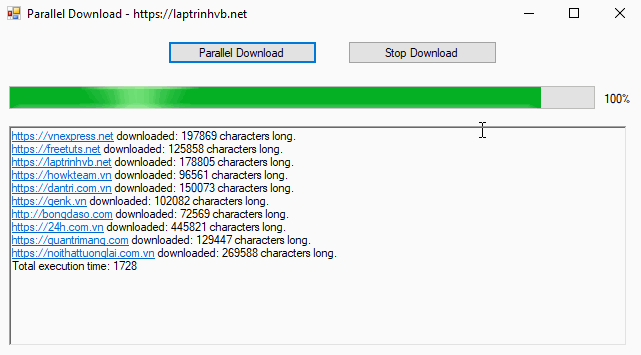
Như hình demo trên, các bạn thấy tốc độ tải dữ liệu của 10 website trên chỉ mất chưa đến 2 giây là đã hoàn tất.
Đầu tiên các bạn cần tạo một Model Class với tên WebsiteDataModel.cs
Class này chứa 2 thuộc tính: WebsiteURL và WebsiteData
using System;
using System.Collections.Generic;
using System.Linq;
using System.Text;
using System.Threading.Tasks;
namespace ParallellDownload
{
class WebsiteDataModel
{
public string WebsiteUrl { get; set; } = "";
public string WebsiteData { get; set; } = "";
}
}Tiếp đến, các bạn tạo tiếp cho mình một class ProgressReportModel.cs
Class này sử dụng để hiển thị phần trăm progessbar đã tải dữ liệu về.
using System;
using System.Collections.Generic;
using System.Linq;
using System.Text;
using System.Threading.Tasks;
namespace ParallellDownload
{
class ProgressReportModel
{
public int PercentageComplete { get; set; } = 0;
public List<WebsiteDataModel> SitesDownloaded { get; set; } = new List<WebsiteDataModel>();
}
}Tiếp theo, các bạn tạo tiếp một class với tên DemoMethod.cs
using System;
using System.Collections.Generic;
using System.IO;
using System.Linq;
using System.Net;
using System.Text;
using System.Threading;
using System.Threading.Tasks;
namespace ParallellDownload
{
static class DownloadMethods
{
public static List<string> PrepData()
{
List<string> output = new List<string>();
output.Add("https://laptrinhvb.net");
output.Add("https://freetuts.net");
output.Add("https://howkteam.vn");
output.Add("https://vnexpress.net");
output.Add("https://24h.com.vn");
output.Add("https://dantri.com.vn");
output.Add("https://genk.vn");
output.Add("http://bongdaso.com");
output.Add("https://quantrimang.com");
output.Add("https://noithattuonglai.com.vn");
return output;
}
public static async Task<List<WebsiteDataModel>> RunDownloadParallelAsyncV2(IProgress<ProgressReportModel> progress, CancellationTokenSource cts)
{
List<string> websites = PrepData();
List<WebsiteDataModel> output = new List<WebsiteDataModel>();
ProgressReportModel report = new ProgressReportModel();
ParallelOptions po = new ParallelOptions();
po.MaxDegreeOfParallelism = 8;
po.CancellationToken = cts.Token;
await Task.Run(() =>
{
try
{
Parallel.ForEach<string>(websites, po, (site) =>
{
WebsiteDataModel results = DownloadWebsite(site);
output.Add(results);
report.SitesDownloaded = output;
report.PercentageComplete = (output.Count * 100) / websites.Count;
progress.Report(report);
po.CancellationToken.ThrowIfCancellationRequested();
});
}
catch (OperationCanceledException e)
{
Console.WriteLine(e.Message);
}
finally
{
//cts.Dispose();
}
});
return output;
}
private static WebsiteDataModel DownloadWebsite(string websiteURL)
{
WebsiteDataModel output = new WebsiteDataModel();
WebClient client = new WebClient();
output.WebsiteUrl = websiteURL;
output.WebsiteData = client.DownloadString(websiteURL);
return output;
}
}
}
Và tiếp theo là viết hàm cho nút Download Parallel và nút dừng tải thông qua sử dụng Token.
using System;
using System.Collections.Generic;
using System.ComponentModel;
using System.Data;
using System.Drawing;
using System.Linq;
using System.Net;
using System.Text;
using System.Threading;
using System.Threading.Tasks;
using System.Windows.Forms;
namespace ParallellDownload
{
public partial class Form1 : Form
{
public Form1()
{
InitializeComponent();
}
CancellationTokenSource cts;
private void PrintResults(List<WebsiteDataModel> results)
{
rtf_result.Text = "";
foreach (var item in results)
{
rtf_result.Text += $"{ item.WebsiteUrl } downloaded: { item.WebsiteData.Length } characters long.{ Environment.NewLine }";
}
}
private void ReportProgress(object sender, ProgressReportModel e)
{
progressBar.Value = e.PercentageComplete;
lbl_percent.Text = e.PercentageComplete.ToString() + "%";
PrintResults(e.SitesDownloaded);
}
private async void btn_download_Click(object sender, EventArgs e)
{
cts = new CancellationTokenSource();
Progress<ProgressReportModel> progress = new Progress<ProgressReportModel>();
progress.ProgressChanged += ReportProgress;
var watch = System.Diagnostics.Stopwatch.StartNew();
var results = await DownloadMethods.RunDownloadParallelAsyncV2(progress, cts);
PrintResults(results);
watch.Stop();
var elapsedMs = watch.ElapsedMilliseconds;
rtf_result.Text += $"Total execution time: { elapsedMs }";
}
private void btn_stop_Click(object sender, EventArgs e)
{
cts.Cancel();
}
}
}
Hy vọng bài viết sẽ giúp ích được cho các bạn về cách sử dụng bất đồng bộ trong C#.
Thanks For Watching!


