- KHI SỰ TINH GIẢN LÀ ĐỈNH CAO CỦA CÔNG NGHỆ BÁN HÀNG 2026 - PHẦN MỀM BÁN HÀNG BASYS
- Phần mềm bán hàng cho hộ kinh doanh BASYS đơn giản ít thao tác
- [C#] Hướng dẫn tích hợp thêm menu vào System menu của ứng dụng
- [DEVEXPRESS] Hỗ trợ tìm kiếm highlight không dấu và không khoảng cách trên Gridview Filter
- [C#] Chia sẻ source code phần mềm Image Downloader tải hàng loạt hình ảnh từ danh sách link url
- [C#] Chụp hình và quay video từ camera trên winform
- [C#] Chia sẽ full source code tách file Pdf thành nhiều file với các tùy chọn
- Giới thiệu về Stock Tracker Widget - Công cụ theo dõi cổ phiếu và cảnh báo giá tăng giảm bằng C# và WPF
- [VB.NET] Chia sẻ công cụ nhập số tiền tự động định dạng tiền tệ Việt Nam
- [VB.NET] Hướng dẫn fill dữ liệu từ winform vào Microsoft word
- [VB.NET] Hướng dẫn chọn nhiều dòng trên Datagridview
- Hướng Dẫn Đăng Nhập Nhiều Tài Khoản Zalo Trên Máy Tính Cực Kỳ Đơn Giản
- [C#] Chia sẻ source code phần mềm đếm số trang tập tin file PDF
- [C#] Cách Sử Dụng DeviceId trong C# Để Tạo Khóa Cho Ứng Dụng
- [SQLSERVER] Loại bỏ Restricted User trên database MSSQL
- [C#] Hướng dẫn tạo mã QRcode Style trên winform
- [C#] Hướng dẫn sử dụng temp mail service api trên winform
- [C#] Hướng dẫn tạo mã thanh toán VietQR Pay không sử dụng API trên winform
- [C#] Hướng Dẫn Tạo Windows Service Đơn Giản Bằng Topshelf
- [C#] Chia sẻ source code đọc dữ liệu từ Google Sheet trên winform
[C#] Hướng dẫn sử dụng Property Grid để lưu và tải lại thông tin cấu hình user trên winform
Xin chào các bạn, bài viết hôm nay mình tiếp tục hướng dẫn các bạn cách sử dụng control Property Grid để lưu và tải lại cấu hình của Winform C#.
[C#] How to using Property Grid Save and Load user settings
Dưới đây là hình ảnh giao diện demo ứng dụng:
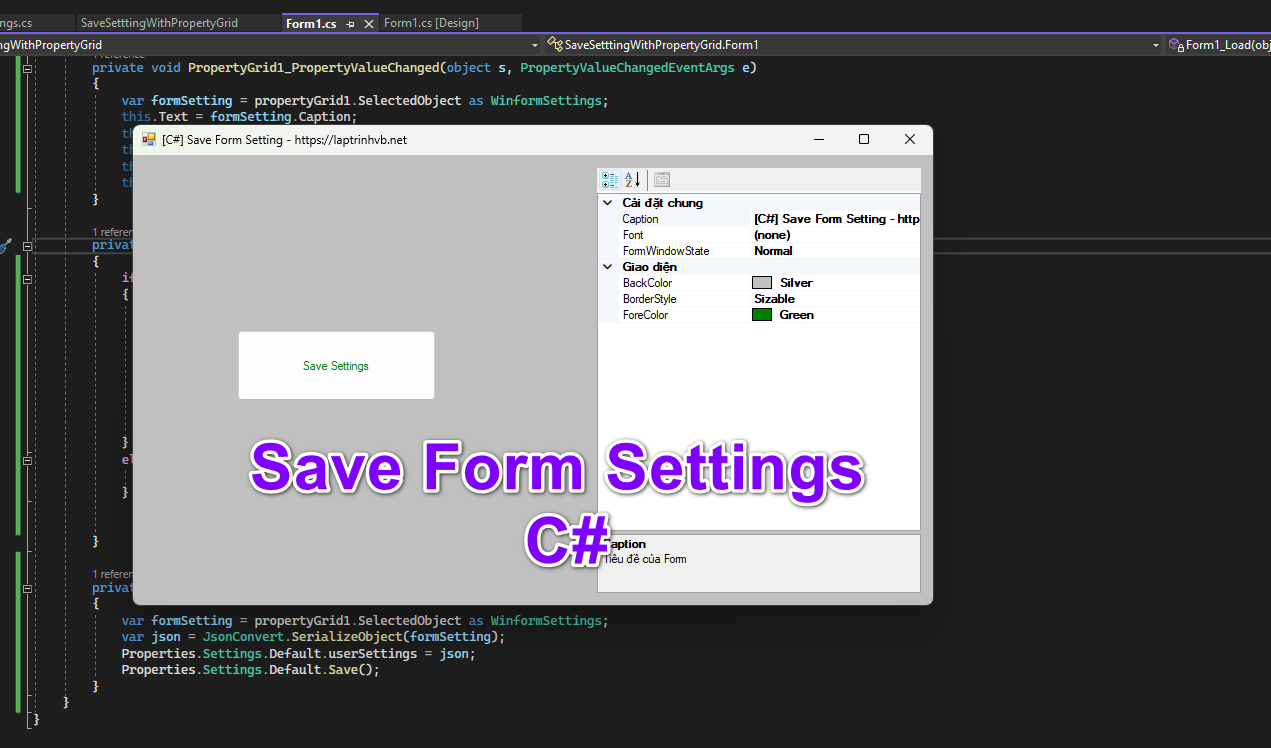
Ở hình trên các bạn thấy mình lưu trữ lại các thông tin như: Caption, Font, BackColor, ForeColor...
Khi người dùng chỉnh sửa thông tin và lưu lại cấu hình, lần sau khi mở Form sẽ load lại đúng thông tin cấu hình của người đó.
Đầu tiên, các bạn tạo một class WinformSettings.cs
using System;
using System.Collections.Generic;
using System.ComponentModel;
using System.Linq;
using System.Text;
using System.Threading.Tasks;
using static System.Windows.Forms.VisualStyles.VisualStyleElement;
using System.Xml.Linq;
using System.Drawing;
using System.Windows.Forms;
namespace SaveSetttingWithPropertyGrid
{
[DefaultPropertyAttribute("Caption")]
internal class WinformSettings
{
private string _caption;
private Font _font;
private FormWindowState _formWindowState;
private FormBorderStyle _borderStyle;
private Color _backColor;
private Color _foreColor;
[CategoryAttribute("Giao diện"), DescriptionAttribute("Kiều màu viền")]
public FormBorderStyle BorderStyle
{
get
{
return _borderStyle;
}
set
{
_borderStyle = value;
}
}
[CategoryAttribute("Giao diện"), DescriptionAttribute("Màu nền form")]
public Color BackColor
{
get
{
return _backColor;
}
set
{
_backColor = value;
}
}
[CategoryAttribute("Giao diện"), DescriptionAttribute("Màu chữ form")]
public Color ForeColor
{
get
{
return _foreColor;
}
set
{
_foreColor = value;
}
}
[CategoryAttribute("Cài đặt chung"), DescriptionAttribute("Tiêu đề của Form")]
public string Caption
{
get
{
return _caption;
}
set
{
_caption = value;
}
}
[CategoryAttribute("Cài đặt chung"), DescriptionAttribute("Font chữ")]
public Font Font
{
get
{
return _font;
}
set
{
_font = value;
}
}
[CategoryAttribute("Cài đặt chung"), DescriptionAttribute("Trạng thái form khi khởi động")]
public FormWindowState FormWindowState
{
get
{
return _formWindowState;
}
set
{
_formWindowState = value;
}
}
public WinformSettings() { }
}
}
Các bạn có thể chỉnh sửa hoặc thêm thông tin tùy ý.
Tiếp đến, mình sẽ sử dụng thư viện Newtonsoft để lưu trữ thông tin cấu hình đó xuống dạng file Json.
Source code Form1.cs:
using Newtonsoft.Json;
using System;
using System.Collections.Generic;
using System.ComponentModel;
using System.Data;
using System.Drawing;
using System.Linq;
using System.Text;
using System.Threading.Tasks;
using System.Windows.Forms;
using System.Xml;
namespace SaveSetttingWithPropertyGrid
{
public partial class Form1 : Form
{
public Form1()
{
InitializeComponent();
propertyGrid1.PropertyValueChanged += PropertyGrid1_PropertyValueChanged;
}
private void PropertyGrid1_PropertyValueChanged(object s, PropertyValueChangedEventArgs e)
{
var formSetting = propertyGrid1.SelectedObject as WinformSettings;
this.Text = formSetting.Caption;
this.WindowState = formSetting.FormWindowState;
this.BackColor = formSetting.BackColor;
this.ForeColor = formSetting.ForeColor;
this.FormBorderStyle = formSetting.BorderStyle;
}
private void Form1_Load(object sender, EventArgs e)
{
if (!string.IsNullOrEmpty(Properties.Settings.Default.userSettings))
{
var userSettingsJson = Properties.Settings.Default.userSettings;
var userSettings = JsonConvert.DeserializeObject<WinformSettings>(userSettingsJson);
this.Text = userSettings.Caption;
this.WindowState = userSettings.FormWindowState;
this.BackColor = userSettings.BackColor;
this.ForeColor = userSettings.ForeColor;
this.FormBorderStyle = userSettings.BorderStyle;
propertyGrid1.SelectedObject = userSettings;
}
else {
propertyGrid1.SelectedObject = new WinformSettings();
}
}
private void btnSave_Click(object sender, EventArgs e)
{
var formSetting = propertyGrid1.SelectedObject as WinformSettings;
var json = JsonConvert.SerializeObject(formSetting);
Properties.Settings.Default.userSettings = json;
Properties.Settings.Default.Save();
}
}
}
Thanks for watching!


