- Phần mềm bán hàng cho hộ kinh doanh BASYS đơn giản ít thao tác
- [C#] Hướng dẫn tích hợp thêm menu vào System menu của ứng dụng
- [DEVEXPRESS] Hỗ trợ tìm kiếm highlight không dấu và không khoảng cách trên Gridview Filter
- [C#] Chia sẻ source code phần mềm Image Downloader tải hàng loạt hình ảnh từ danh sách link url
- [C#] Chụp hình và quay video từ camera trên winform
- [C#] Chia sẽ full source code tách file Pdf thành nhiều file với các tùy chọn
- Giới thiệu về Stock Tracker Widget - Công cụ theo dõi cổ phiếu và cảnh báo giá tăng giảm bằng C# và WPF
- [VB.NET] Chia sẻ công cụ nhập số tiền tự động định dạng tiền tệ Việt Nam
- [VB.NET] Hướng dẫn fill dữ liệu từ winform vào Microsoft word
- [VB.NET] Hướng dẫn chọn nhiều dòng trên Datagridview
- Hướng Dẫn Đăng Nhập Nhiều Tài Khoản Zalo Trên Máy Tính Cực Kỳ Đơn Giản
- [C#] Chia sẻ source code phần mềm đếm số trang tập tin file PDF
- [C#] Cách Sử Dụng DeviceId trong C# Để Tạo Khóa Cho Ứng Dụng
- [SQLSERVER] Loại bỏ Restricted User trên database MSSQL
- [C#] Hướng dẫn tạo mã QRcode Style trên winform
- [C#] Hướng dẫn sử dụng temp mail service api trên winform
- [C#] Hướng dẫn tạo mã thanh toán VietQR Pay không sử dụng API trên winform
- [C#] Hướng Dẫn Tạo Windows Service Đơn Giản Bằng Topshelf
- [C#] Chia sẻ source code đọc dữ liệu từ Google Sheet trên winform
- [C#] Chia sẻ source code tạo mã QR MOMO đa năng Winform
[C#] Hướng dẫn thực thi tập tin python trong winform
Xin chào các bạn, bài viết hôm nay mình sẻ tiếp tục hướng dẫn các bạn cách làm việc tập tin Python trong lập trình C#, Winform.
[C#] How to Excute Python in Winform
Như các bạn biết, ngôn ngữ lập trình Python có bộ thư viện hết sức là mạnh mẽ: phân tích dữ liệu, nhận dạng...
Và nếu bạn đang có ứng dụng bằng Csharp Winform, bạn muốn gởi thông tin để cho Python xử lý xong trả kết quả về.
Rồi chúng ta sẻ hiển thị thông tin dữ liệu đã xử lý xong của Python lên Winform.
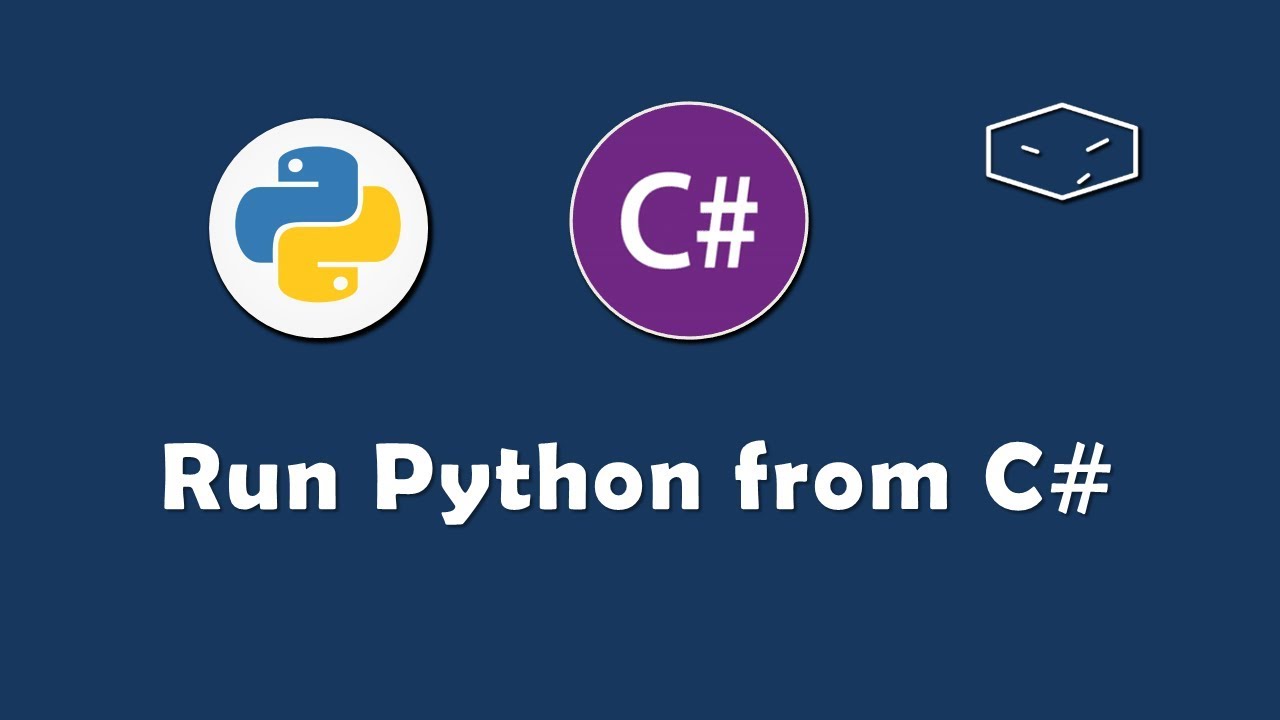
Ở bài viết này, mình sẽ demo một ứng dụng đơn giản là đọc dữ liệu file excel vào winform thông qua Python.
Tại Python mình sử dụng thư viện read excel to json file, rồi kết quả trả về json mình sẽ decode và hiển thị dữ liệu đó lên trên Winform.
Code python Read Excel:
import pandas, sys
uri_excel_path=sys.argv[1]
sys.stdout.reconfigure(encoding='utf-8')
excel_data_df = pandas.read_excel(uri_excel_path, sheet_name='data')
json_str = excel_data_df.to_json(orient='records')
print(json_str)Ở code python này: dữ liệu chúng ta truyền vào là đường dẫn tập tin file excel
Và kết quả trả về là file json data.
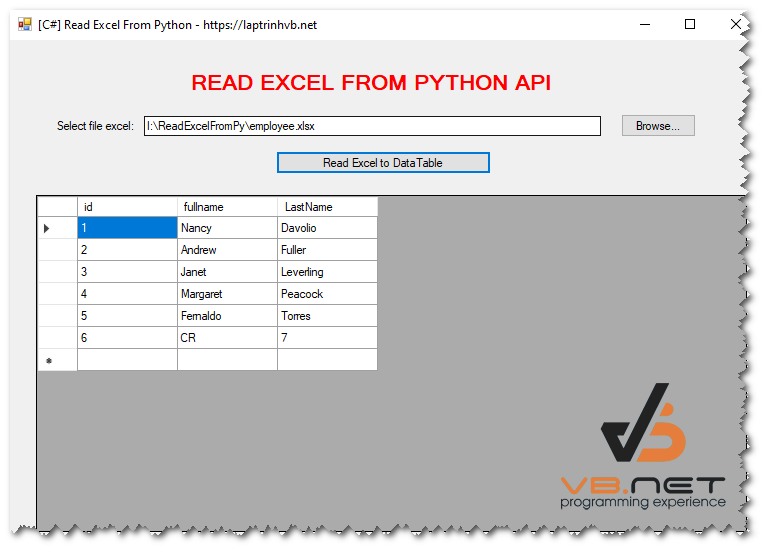
Full source code C# run python:
using Newtonsoft.Json;
using System;
using System.Collections.Generic;
using System.ComponentModel;
using System.Data;
using System.Diagnostics;
using System.Drawing;
using System.Linq;
using System.Text;
using System.Threading.Tasks;
using System.Windows.Forms;
namespace DemoReadExcel
{
public partial class Form1 : Form
{
public Form1()
{
InitializeComponent();
}
private void btn_browse_Click(object sender, EventArgs e)
{
var dlg = new OpenFileDialog();
if(dlg.ShowDialog() == DialogResult.OK)
{
txt_uri.Text = dlg.FileName;
}
}
private void btn_readexcel_Click(object sender, EventArgs e)
{
var jData = ReadExcelFromPython(txt_uri.Text);
var table = JsonConvert.DeserializeObject<DataTable>(jData);
dataGridView1.DataSource = table;
}
public string ReadExcelFromPython(string url)
{
var command = $@"{Application.StartupPath}
eadexcel.py ""{url}""";
Process process = new Process();
ProcessStartInfo startInfo = new System.Diagnostics.ProcessStartInfo();
startInfo.WindowStyle = System.Diagnostics.ProcessWindowStyle.Hidden;
startInfo.CreateNoWindow = true;
startInfo.UseShellExecute = false;
startInfo.RedirectStandardOutput = true;
startInfo.FileName = @"C:Users
guyeAppDataLocalProgramsPythonPython39python.exe";
startInfo.Arguments = $"{command}";
startInfo.StandardOutputEncoding = Encoding.UTF8;
process.StartInfo = startInfo;
process.Start();
string output = process.StandardOutput.ReadToEnd();
process.WaitForExit();
return output;
}
}
}
Chi tiết bạn có thể xem video hướng dẫn step by step:
Thanks for watching!
pass unrar: laptrinhvb.net


