- KHI SỰ TINH GIẢN LÀ ĐỈNH CAO CỦA CÔNG NGHỆ BÁN HÀNG 2026 - PHẦN MỀM BÁN HÀNG BASYS
- Phần mềm bán hàng cho hộ kinh doanh BASYS đơn giản ít thao tác
- [C#] Hướng dẫn tích hợp thêm menu vào System menu của ứng dụng
- [DEVEXPRESS] Hỗ trợ tìm kiếm highlight không dấu và không khoảng cách trên Gridview Filter
- [C#] Chia sẻ source code phần mềm Image Downloader tải hàng loạt hình ảnh từ danh sách link url
- [C#] Chụp hình và quay video từ camera trên winform
- [C#] Chia sẽ full source code tách file Pdf thành nhiều file với các tùy chọn
- Giới thiệu về Stock Tracker Widget - Công cụ theo dõi cổ phiếu và cảnh báo giá tăng giảm bằng C# và WPF
- [VB.NET] Chia sẻ công cụ nhập số tiền tự động định dạng tiền tệ Việt Nam
- [VB.NET] Hướng dẫn fill dữ liệu từ winform vào Microsoft word
- [VB.NET] Hướng dẫn chọn nhiều dòng trên Datagridview
- Hướng Dẫn Đăng Nhập Nhiều Tài Khoản Zalo Trên Máy Tính Cực Kỳ Đơn Giản
- [C#] Chia sẻ source code phần mềm đếm số trang tập tin file PDF
- [C#] Cách Sử Dụng DeviceId trong C# Để Tạo Khóa Cho Ứng Dụng
- [SQLSERVER] Loại bỏ Restricted User trên database MSSQL
- [C#] Hướng dẫn tạo mã QRcode Style trên winform
- [C#] Hướng dẫn sử dụng temp mail service api trên winform
- [C#] Hướng dẫn tạo mã thanh toán VietQR Pay không sử dụng API trên winform
- [C#] Hướng Dẫn Tạo Windows Service Đơn Giản Bằng Topshelf
- [C#] Chia sẻ source code đọc dữ liệu từ Google Sheet trên winform
[C#] Sử dụng scan đọc qrcode bằng Python trong winform
Xin chào các bạn, bài viết hôm nay mình tiếp tục hướng dẫn các bạn cách đọc mã vạch QR code từ camera bằng Python và trả kết quả vào Richtextbox C#, Winform.
[C#] How to Scan QRcode From Camera Python to Winform
Dưới đây, là giao diện demo ứng dụng của mình:
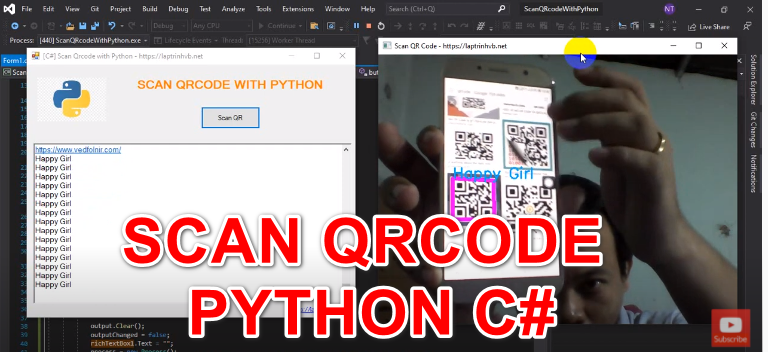
Ở giao diện trên các bạn, thấy từ app ứng dụng C#, winform mình sẽ gọi ứng dụng đọc qrcode bằng Python lên.
Và sau đó, kết quả scan được trả về như hình bên dưới.
Source code Scan QR Code Python:
import cv2
import numpy as np
from pyzbar.pyzbar import Decoded, decode
import keyboard
cap = cv2.VideoCapture(0)
cap.set(3, 640)
cap.set(4, 480)
while True:
success, img = cap.read()
for barcode in decode(img):
# print(barcode.data)
myData = barcode.data.decode('utf-8')
print(myData, flush=True)
pts = np.array([barcode.polygon], np.int32)
pts = pts.reshape((-1, 1, 2))
cv2.polylines(img, [pts], True, (255,0,255), 5)
pts2 = barcode.rect
cv2.putText(img, myData, (pts2[0], pts2[1]), cv2.FONT_HERSHEY_SIMPLEX, 0.9, (255, 165,0), 2)
cv2.imshow('Scan QR Code - https://laptrinhvb.net', img)
cv2.waitKey(1)
if keyboard.is_pressed('q'):
break
Các bạn cài đặt 3 thư viên dưới đây để chạy project, trên python bằng cách sử dụng lệnh pip
# using pip install three library below
# pip install opencv-python
# pip install pyzbar
# pip install keyboardChi tiết bạn có thể xem video hướng dẫn cài đặt thư viện:
Full source code C# scan qrcode:
using System;
using System.Collections.Generic;
using System.ComponentModel;
using System.Data;
using System.Diagnostics;
using System.Drawing;
using System.Linq;
using System.Text;
using System.Threading.Tasks;
using System.Windows.Forms;
namespace ScanQRcodeWithPython
{
public partial class Form1 : Form
{
private object syncGate = new object();
private Process process;
private StringBuilder output = new StringBuilder();
private bool outputChanged;
public Form1()
{
InitializeComponent();
}
private void Form1_Load(object sender, EventArgs e)
{
}
private void button1_Click(object sender, EventArgs e)
{
lock (syncGate)
{
if (process != null) return;
}
output.Clear();
outputChanged = false;
richTextBox1.Text = "";
process = new Process();
process.StartInfo.FileName = @"C:\Users\nguye\AppData\Local\Programs\Python\Python39\python.exe";
process.StartInfo.CreateNoWindow = true;
process.StartInfo.UseShellExecute = false;
process.StartInfo.Arguments = Application.StartupPath + @"\scanqrcode.py";
process.StartInfo.RedirectStandardOutput = true;
process.OutputDataReceived += OnOutputDataReceived;
process.Exited += OnProcessExited;
process.Start();
process.BeginOutputReadLine();
}
private void OnOutputDataReceived(object sender, DataReceivedEventArgs e)
{
lock (syncGate)
{
if (sender != process) return;
output.AppendLine(e.Data);
if (outputChanged) return;
outputChanged = true;
BeginInvoke(new Action(OnOutputChanged));
}
}
private void OnOutputChanged()
{
lock (syncGate)
{
richTextBox1.Text = output.ToString();
outputChanged = false;
}
}
private void OnProcessExited(object sender, EventArgs e)
{
lock (syncGate)
{
if (sender != process) return;
process.Dispose();
process = null;
}
}
private void richTextBox1_TextChanged(object sender, EventArgs e)
{
richTextBox1.SelectionStart = richTextBox1.Text.Length;
richTextBox1.ScrollToCaret();
}
private void linkLabel1_LinkClicked(object sender, LinkLabelLinkClickedEventArgs e)
{
Process.Start("https://laptrinhvb.net");
}
}
}
Thanks for watching!


