- KHI SỰ TINH GIẢN LÀ ĐỈNH CAO CỦA CÔNG NGHỆ BÁN HÀNG 2026 - PHẦN MỀM BÁN HÀNG BASYS
- Phần mềm bán hàng cho hộ kinh doanh BASYS đơn giản ít thao tác
- [C#] Hướng dẫn tích hợp thêm menu vào System menu của ứng dụng
- [DEVEXPRESS] Hỗ trợ tìm kiếm highlight không dấu và không khoảng cách trên Gridview Filter
- [C#] Chia sẻ source code phần mềm Image Downloader tải hàng loạt hình ảnh từ danh sách link url
- [C#] Chụp hình và quay video từ camera trên winform
- [C#] Chia sẽ full source code tách file Pdf thành nhiều file với các tùy chọn
- Giới thiệu về Stock Tracker Widget - Công cụ theo dõi cổ phiếu và cảnh báo giá tăng giảm bằng C# và WPF
- [VB.NET] Chia sẻ công cụ nhập số tiền tự động định dạng tiền tệ Việt Nam
- [VB.NET] Hướng dẫn fill dữ liệu từ winform vào Microsoft word
- [VB.NET] Hướng dẫn chọn nhiều dòng trên Datagridview
- Hướng Dẫn Đăng Nhập Nhiều Tài Khoản Zalo Trên Máy Tính Cực Kỳ Đơn Giản
- [C#] Chia sẻ source code phần mềm đếm số trang tập tin file PDF
- [C#] Cách Sử Dụng DeviceId trong C# Để Tạo Khóa Cho Ứng Dụng
- [SQLSERVER] Loại bỏ Restricted User trên database MSSQL
- [C#] Hướng dẫn tạo mã QRcode Style trên winform
- [C#] Hướng dẫn sử dụng temp mail service api trên winform
- [C#] Hướng dẫn tạo mã thanh toán VietQR Pay không sử dụng API trên winform
- [C#] Hướng Dẫn Tạo Windows Service Đơn Giản Bằng Topshelf
- [C#] Chia sẻ source code đọc dữ liệu từ Google Sheet trên winform
[C#] Hướng dẫn xem lịch sử các trang web đã truy cập trên Chrome Browser
Xin chào các bạn, bài viết hôm nay mình sẽ tiếp tục hướng dẫn các bạn cách cách xem lịch sử bạn đã mở các trang web trên trình duyệt Google Chrome C#.
[C#] View History and Search Keyword Chrome Browser
Trong bài viết trước, mình đã có hướng dẫn các bạn các xem mật khẩu được lưu trữ trên các trình duyệt web.
Bài này, mình sẽ nói về lịch sử truy cập website Google Chrome C#.
File History này sẽ lưu trữ những thông tin sau:
- Lịch sử các đường dẫn website bạn đã truy cập.
- Các từ khóa bạn tìm kiếm
- Lịch sử tải dữ liệu download của bạn.
- Đếm số lần truy cập website...
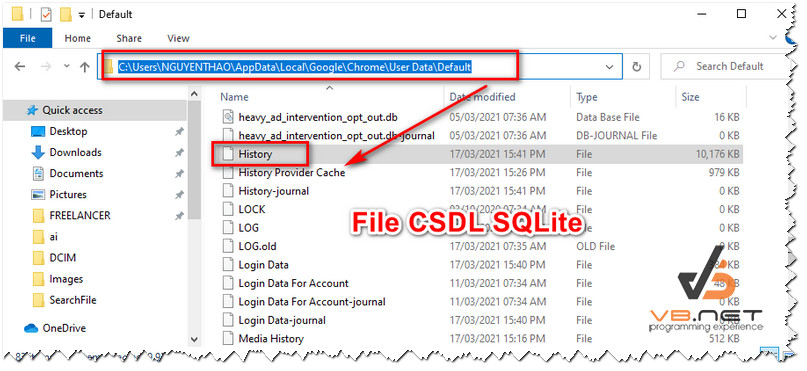
Tập tin History này là tập tin Sqlite, các bạn có thể sử dụng chương trình đọc cơ sở dữ liệu SQLite lên để xem.
Ở dưới mình sử dụng Navicate ở xem.
Lưu ý: Để mở được file các bạn cần tắt trình duyệt Chrome rồi mới xem được nhé.
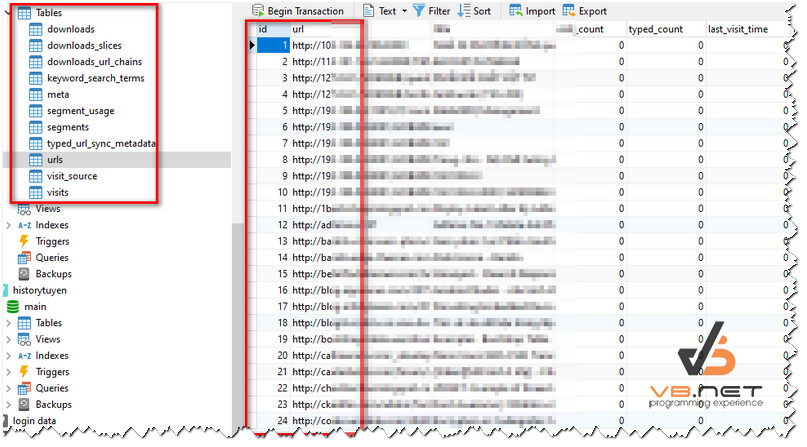
Vì vậy công việc giờ các bạn muốn xem thông tin thì chỉ cần dùng C# để đọc dữ liệu lên là xong.
Các bạn cũng có thể xóa dữ liệu lịch sử Chrome này bằng code của mình một cách dễ dàng phải không nào.
Giao diện demo ứng dụng xem lịch sử trình duyệt Chrome c#:

Full source code View History Chrome Browser C#:
using System;
using System.Collections.Generic;
using System.ComponentModel;
using System.Data;
using System.Data.SQLite;
using System.Drawing;
using System.IO;
using System.Linq;
using System.Text;
using System.Threading.Tasks;
using System.Windows.Forms;
namespace HistoryChrome
{
public partial class Form1 : Form
{
public Form1()
{
InitializeComponent();
}
private void btnGetHistory_Click(object sender, EventArgs e)
{
List<HistoryItem> allHistoryItems;
string chromeHistoryFile = Environment.GetFolderPath(Environment.SpecialFolder.LocalApplicationData)
+ @"\Google\Chrome\User Data\Default\History";
if (File.Exists(chromeHistoryFile))
{
SQLiteConnection connection = new SQLiteConnection
("Data Source=" + chromeHistoryFile + ";Version=3;New=False;Compress=True;");
connection.Open();
DataSet dataset = new DataSet();
SQLiteDataAdapter adapter = new SQLiteDataAdapter
("select * from urls order by last_visit_time desc", connection);
adapter.Fill(dataset);
if (dataset != null && dataset.Tables.Count > 0 & dataset.Tables[0] != null)
{
DataTable dt = dataset.Tables[0];
allHistoryItems = new List<HistoryItem>();
foreach (DataRow historyRow in dt.Rows)
{
HistoryItem historyItem = new HistoryItem()
{
URL = Convert.ToString(historyRow["url"]),
Title = Convert.ToString(historyRow["title"])
};
long utcMicroSeconds = Convert.ToInt64(historyRow["last_visit_time"]);
DateTime gmtTime = DateTime.FromFileTimeUtc(10 * utcMicroSeconds);
DateTime localTime = TimeZoneInfo.ConvertTimeFromUtc(gmtTime, TimeZoneInfo.Local);
historyItem.VisitedTime = localTime;
allHistoryItems.Add(historyItem);
}
dataGridView1.DataSource = allHistoryItems;
}
}
}
}
public class HistoryItem
{
public string URL { get; set; }
public string Title { get; set; }
public DateTime VisitedTime { get; set; }
}
}
Thanks for watching!


