- KHI SỰ TINH GIẢN LÀ ĐỈNH CAO CỦA CÔNG NGHỆ BÁN HÀNG 2026 - PHẦN MỀM BÁN HÀNG BASYS
- Phần mềm bán hàng cho hộ kinh doanh BASYS đơn giản ít thao tác
- [C#] Hướng dẫn tích hợp thêm menu vào System menu của ứng dụng
- [DEVEXPRESS] Hỗ trợ tìm kiếm highlight không dấu và không khoảng cách trên Gridview Filter
- [C#] Chia sẻ source code phần mềm Image Downloader tải hàng loạt hình ảnh từ danh sách link url
- [C#] Chụp hình và quay video từ camera trên winform
- [C#] Chia sẽ full source code tách file Pdf thành nhiều file với các tùy chọn
- Giới thiệu về Stock Tracker Widget - Công cụ theo dõi cổ phiếu và cảnh báo giá tăng giảm bằng C# và WPF
- [VB.NET] Chia sẻ công cụ nhập số tiền tự động định dạng tiền tệ Việt Nam
- [VB.NET] Hướng dẫn fill dữ liệu từ winform vào Microsoft word
- [VB.NET] Hướng dẫn chọn nhiều dòng trên Datagridview
- Hướng Dẫn Đăng Nhập Nhiều Tài Khoản Zalo Trên Máy Tính Cực Kỳ Đơn Giản
- [C#] Chia sẻ source code phần mềm đếm số trang tập tin file PDF
- [C#] Cách Sử Dụng DeviceId trong C# Để Tạo Khóa Cho Ứng Dụng
- [SQLSERVER] Loại bỏ Restricted User trên database MSSQL
- [C#] Hướng dẫn tạo mã QRcode Style trên winform
- [C#] Hướng dẫn sử dụng temp mail service api trên winform
- [C#] Hướng dẫn tạo mã thanh toán VietQR Pay không sử dụng API trên winform
- [C#] Hướng Dẫn Tạo Windows Service Đơn Giản Bằng Topshelf
- [C#] Chia sẻ source code đọc dữ liệu từ Google Sheet trên winform
[C#] Làm việc với Microsoft PowerPoint file template trong Winform
Xin chào các bạn, bài viết hôm nay mình sẽ tiếp tục hướng dẫn các bạn làm việc với Microsoft PowerPoint với C# Winform, thay thế thông tin template mẫu File pptx.
[C#] Working Template Microsoft PowerPoint Winform
Đầu tiên, mình có cần tạo 1 file template từ powerpoint như hình bên dưới:
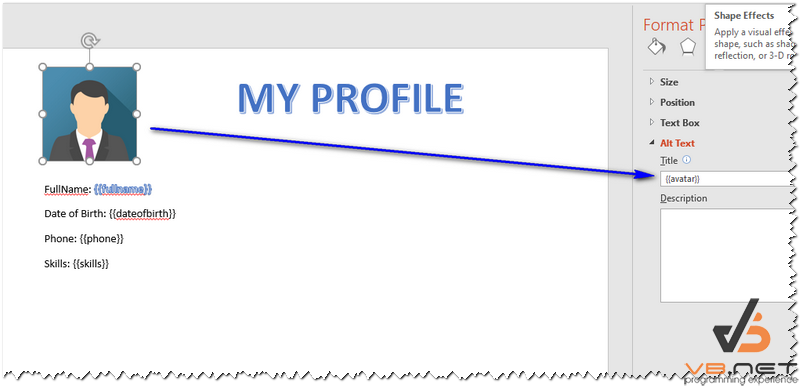
Và dưới đây là giao diện nhập thông tin phần mềm để chúng ta merge dữ liệu từ winform vào template.
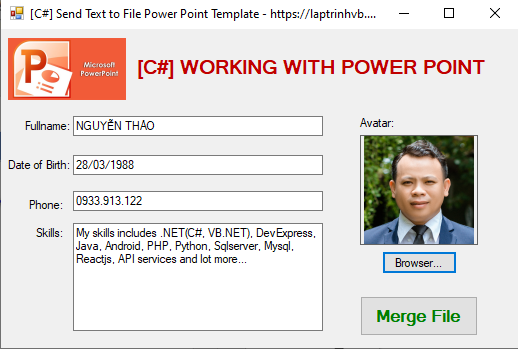
Sau khi nhập thông tin và chọn hình xong => vào Merge File => chúng ta sẽ được kết quả mong muốn như hình bên dưới:
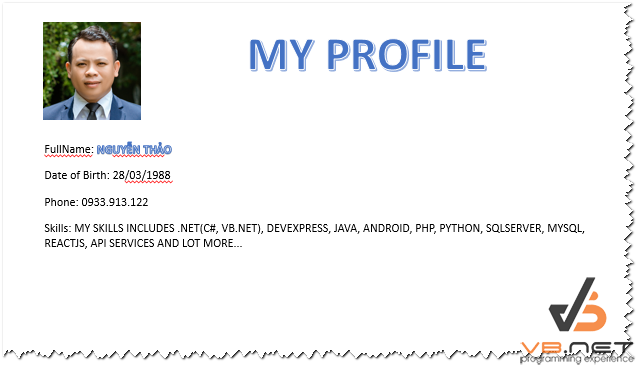
Đầu tiên để sử dụng các bạn cần Import thư viện: pptxTemplater và DocumentFormat.OpenXML
Hai file trên các bạn có thể download trong source code project của mình.
Các bạn cần cài đặt Open XML SDK 2.0 for Microsoft Office
Full source code C# working with PowerPoint:
using PptxTemplater;
using System;
using System.Collections.Generic;
using System.ComponentModel;
using System.Data;
using System.Diagnostics;
using System.Drawing;
using System.IO;
using System.Linq;
using System.Text;
using System.Threading.Tasks;
using System.Windows.Forms;
namespace PowerPointDemo
{
public partial class Form1 : Form
{
public Form1()
{
InitializeComponent();
}
private void btn_browser_Click(object sender, EventArgs e)
{
var dlg = new OpenFileDialog();
if (dlg.ShowDialog() == DialogResult.OK)
{
pic_avatar.Image = Image.FromFile(dlg.FileName);
}
}
private void btn_merge_Click(object sender, EventArgs e)
{
const string srcFileName = "template.pptx";
const string dstFileName = "final.pptx";
File.Delete(dstFileName);
File.Copy(srcFileName, dstFileName);
Pptx pptx = new Pptx(dstFileName, FileAccess.ReadWrite);
int nbSlides = pptx.SlidesCount();
PptxSlide slide = pptx.GetSlide(0);
slide.ReplaceTag("{{fullname}}", txt_fullname.Text.ToUpper(), PptxSlide.ReplacementType.Global);
slide.ReplaceTag("{{dateofbirth}}", txt_dateofbirth.Text.ToUpper(), PptxSlide.ReplacementType.Global);
slide.ReplaceTag("{{phone}}", txtPhone.Text.ToUpper(), PptxSlide.ReplacementType.Global);
slide.ReplaceTag("{{skills}}", txtSkill.Text.ToUpper(), PptxSlide.ReplacementType.Global);
slide.ReplacePicture("{{avatar}}", ImageToByteArray(pic_avatar.Image), "image/png");
pptx.Close();
Process.Start("final.pptx");
}
public byte[] ImageToByteArray(System.Drawing.Image imageIn)
{
using (var ms = new MemoryStream())
{
imageIn.Save(ms, imageIn.RawFormat);
return ms.ToArray();
}
}
}
}
Thanks for watching!


