- KHI SỰ TINH GIẢN LÀ ĐỈNH CAO CỦA CÔNG NGHỆ BÁN HÀNG 2026 - PHẦN MỀM BÁN HÀNG BASYS
- Phần mềm bán hàng cho hộ kinh doanh BASYS đơn giản ít thao tác
- [C#] Hướng dẫn tích hợp thêm menu vào System menu của ứng dụng
- [DEVEXPRESS] Hỗ trợ tìm kiếm highlight không dấu và không khoảng cách trên Gridview Filter
- [C#] Chia sẻ source code phần mềm Image Downloader tải hàng loạt hình ảnh từ danh sách link url
- [C#] Chụp hình và quay video từ camera trên winform
- [C#] Chia sẽ full source code tách file Pdf thành nhiều file với các tùy chọn
- Giới thiệu về Stock Tracker Widget - Công cụ theo dõi cổ phiếu và cảnh báo giá tăng giảm bằng C# và WPF
- [VB.NET] Chia sẻ công cụ nhập số tiền tự động định dạng tiền tệ Việt Nam
- [VB.NET] Hướng dẫn fill dữ liệu từ winform vào Microsoft word
- [VB.NET] Hướng dẫn chọn nhiều dòng trên Datagridview
- Hướng Dẫn Đăng Nhập Nhiều Tài Khoản Zalo Trên Máy Tính Cực Kỳ Đơn Giản
- [C#] Chia sẻ source code phần mềm đếm số trang tập tin file PDF
- [C#] Cách Sử Dụng DeviceId trong C# Để Tạo Khóa Cho Ứng Dụng
- [SQLSERVER] Loại bỏ Restricted User trên database MSSQL
- [C#] Hướng dẫn tạo mã QRcode Style trên winform
- [C#] Hướng dẫn sử dụng temp mail service api trên winform
- [C#] Hướng dẫn tạo mã thanh toán VietQR Pay không sử dụng API trên winform
- [C#] Hướng Dẫn Tạo Windows Service Đơn Giản Bằng Topshelf
- [C#] Chia sẻ source code đọc dữ liệu từ Google Sheet trên winform
[C#] Hướng dẫn lưu danh sách hình ảnh dạng file nhị phân
Xin chào các bạn, bài viết hôm nay mình sẻ tiếp tục hướng dẫn các bạn cách lưu trữ nhiều hình ảnh từ thành 1 tệp file nhị phân Binary File trong lập trình C#, Winform.
[C#] Serialize And Deserialize Image to Binary File
Giao diện, demo ứng dụng C#, winform:
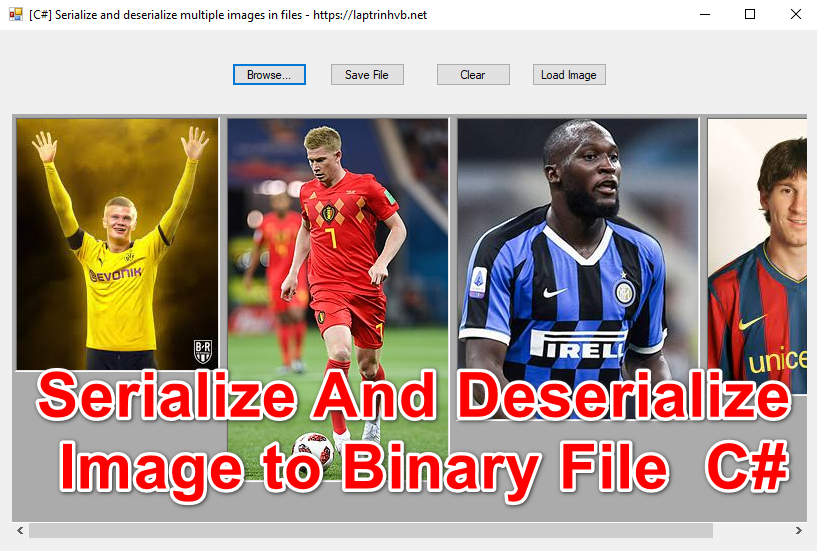
Ứng dụng demo này gồm 4 nút chức năng:
Nút 1: Load list hình ảnh vào FlowLayoutPanel
Nút 2: Lưu trữ danh sách file này thành file nhị phân Binary File
Nút 3: Xóa các hình ảnh đang có trên control FlowLayoutPanel
Nút 4: Tải hình ảnh hiển thị từ tệp tin nhị phân mới lưu trữ xong
Video demo ứng dụng:
Full source code C#:
using System;
using System.Collections.Generic;
using System.ComponentModel;
using System.Data;
using System.Drawing;
using System.IO;
using System.Linq;
using System.Runtime.Serialization.Formatters.Binary;
using System.Text;
using System.Threading.Tasks;
using System.Windows.Forms;
namespace SerializeAndDeserializeImage
{
public partial class Form1 : Form
{
public Form1()
{
InitializeComponent();
}
private void btnBrowse_Click(object sender, EventArgs e)
{
var dlg = new OpenFileDialog();
dlg.Title = "Open Image";
dlg.Filter = "jpg files (*.jpg)|*.jpg";
dlg.Multiselect = true;
if(dlg.ShowDialog() == DialogResult.OK)
{
const int margin = 20;
int x = margin;
int y = 4;
foreach (var item in dlg.FileNames)
{
PictureBox pic = new PictureBox();
pic.Location = new Point(x, y);
pic.SizeMode = PictureBoxSizeMode.AutoSize;
pic.Load(item);
pic.BorderStyle = BorderStyle.Fixed3D;
pic.Parent = flowLayoutPanel1;
x += pic.Width;
}
}
}
private void btnsave_Click(object sender, EventArgs e)
{
if (sfdSerialization.ShowDialog() == DialogResult.OK)
{
List<Image> input_images = new List<Image>();
foreach (PictureBox pic in flowLayoutPanel1.Controls)
{
input_images.Add((Bitmap)pic.Image);
}
using (FileStream fs = new FileStream(
sfdSerialization.FileName, FileMode.Create))
{
BinaryFormatter formatter = new BinaryFormatter();
formatter.Serialize(fs, input_images);
}
}
}
private void btn_loadimage_Click(object sender, EventArgs e)
{
if (ofdSerialization.ShowDialog() == DialogResult.OK)
{
using (FileStream fs = new FileStream(
ofdSerialization.FileName, FileMode.Open))
{
BinaryFormatter formattter = new BinaryFormatter();
List<Image> output_images =
(List<Image>)formattter.Deserialize(fs);
const int margin = 10;
int x = margin;
int y = 10;
foreach (Image image in output_images)
{
PictureBox pic = new PictureBox();
pic.Location = new Point(x, y);
pic.SizeMode = PictureBoxSizeMode.AutoSize;
pic.Image = image;
pic.BorderStyle = BorderStyle.Fixed3D;
pic.Parent = flowLayoutPanel1;
x += pic.Width;
}
}
}
}
private void btnClear_Click(object sender, EventArgs e)
{
flowLayoutPanel1.Controls.Clear();
}
}
}
Thanks for watching!


