- KHI SỰ TINH GIẢN LÀ ĐỈNH CAO CỦA CÔNG NGHỆ BÁN HÀNG 2026 - PHẦN MỀM BÁN HÀNG BASYS
- Phần mềm bán hàng cho hộ kinh doanh BASYS đơn giản ít thao tác
- [C#] Hướng dẫn tích hợp thêm menu vào System menu của ứng dụng
- [DEVEXPRESS] Hỗ trợ tìm kiếm highlight không dấu và không khoảng cách trên Gridview Filter
- [C#] Chia sẻ source code phần mềm Image Downloader tải hàng loạt hình ảnh từ danh sách link url
- [C#] Chụp hình và quay video từ camera trên winform
- [C#] Chia sẽ full source code tách file Pdf thành nhiều file với các tùy chọn
- Giới thiệu về Stock Tracker Widget - Công cụ theo dõi cổ phiếu và cảnh báo giá tăng giảm bằng C# và WPF
- [VB.NET] Chia sẻ công cụ nhập số tiền tự động định dạng tiền tệ Việt Nam
- [VB.NET] Hướng dẫn fill dữ liệu từ winform vào Microsoft word
- [VB.NET] Hướng dẫn chọn nhiều dòng trên Datagridview
- Hướng Dẫn Đăng Nhập Nhiều Tài Khoản Zalo Trên Máy Tính Cực Kỳ Đơn Giản
- [C#] Chia sẻ source code phần mềm đếm số trang tập tin file PDF
- [C#] Cách Sử Dụng DeviceId trong C# Để Tạo Khóa Cho Ứng Dụng
- [SQLSERVER] Loại bỏ Restricted User trên database MSSQL
- [C#] Hướng dẫn tạo mã QRcode Style trên winform
- [C#] Hướng dẫn sử dụng temp mail service api trên winform
- [C#] Hướng dẫn tạo mã thanh toán VietQR Pay không sử dụng API trên winform
- [C#] Hướng Dẫn Tạo Windows Service Đơn Giản Bằng Topshelf
- [C#] Chia sẻ source code đọc dữ liệu từ Google Sheet trên winform
[DEVEXPRESS] Hướng dẫn export data từ sqlserver vào file template excel có sẵn C# winform
Xin chào các bạn, bài viết hôm nay mình sẽ hướng dẫn các bạn cách sử dụng Spreadsheet để xuất dữ liệu từ DataTable Sqlserver vào mẫu template file excel có sẵn trong lập trình C# Winform.
[DEVEXPRESS] EXPORT DATA TO EXCEL TEMPLATE EXISTS C# WINFORM USING SPREADSHEET
Trong lập trình ứng dụng, khi các bạn muốn xuất dữ liệu từ Database ra file excel theo mẫu có sẵn của chúng ta đã thiết kế:
Trong mẫu đã có sẵn các thông tin:
- Tên công ty
- Logo công ty
- Định dạng format text theo yêu cầu của mình
Vậy khi xuất dữ liệu ra excel theo mẫu, sẽ làm cho người dùng ít phải thao tác chỉnh sửa hơn.
Các bạn nào có sử dụng phần mềm kế toán Misa thì cũng thấy người ta cũng xuất dữ liệu ra template excel giống vậy.
Ví dụ: mình có một mẫu template excel Danh sách sản phẩm như hình bên dưới đây:
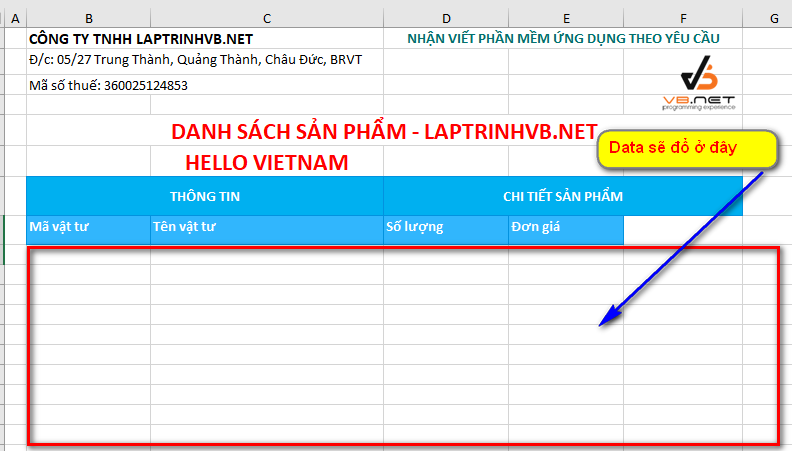
và ta có dữ liệu từ SQL Server như hình bên dưới được select từ bảng table Products trong database mẫu NORTHWND.
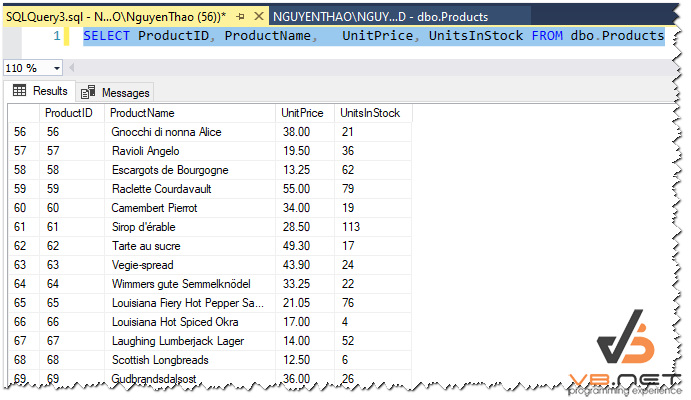
Và kết quả mong muốn của chúng ta sau khi đổ dữ liệu vào template thành công thì sẽ được kết quả như hình ảnh bên dưới:
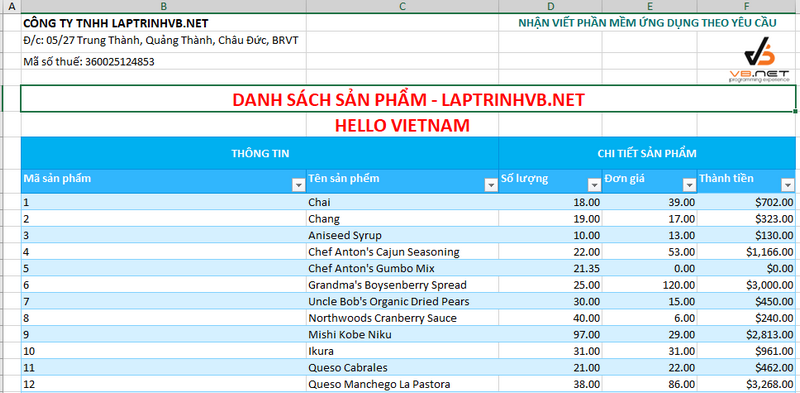
Full source code demo ứng dụng export data to template Excel C#:
using DevExpress.Export.Xl;
using DevExpress.Spreadsheet;
using DevExpress.XtraSpreadsheet;
using System;
using System.Collections.Generic;
using System.ComponentModel;
using System.Data;
using System.Diagnostics;
using System.Drawing;
using System.Linq;
using System.Text;
using System.Windows.Forms;
namespace FillDataToTemplateExcel
{
public partial class Form1 : DevExpress.XtraEditors.XtraForm
{
public Form1()
{
InitializeComponent();
configDatabase.ConnectString();
}
private void Form1_Load(object sender, EventArgs e)
{
}
private void btn_export_Click(object sender, EventArgs e)
{
SpreadsheetControl spreadsheetControl1 = new SpreadsheetControl();
var dt = SQLHelper.ExecQueryDataAsDataTable("SELECT ProductID, ProductName, UnitPrice, UnitsInStock FROM dbo.Products");
IWorkbook workbook = spreadsheetControl1.Document;
workbook.LoadDocument("template.xlsx", DocumentFormat.Xlsx);
Worksheet sheet = workbook.Worksheets[0];
workbook.BeginUpdate();
try
{
ExternalDataSourceOptions options = new ExternalDataSourceOptions() { ImportHeaders = true };
// Bắt đầu ghi từ column thứ 7
Table table = sheet.Tables.Add(dt, 7, 1, options);
TableStyleCollection tableStyles = workbook.TableStyles;
TableStyle tableStyle = tableStyles[BuiltInTableStyleId.TableStyleMedium2]; // Đổi style table ở đây
// Apply the table style to the existing table.
table.Style = tableStyle;
table.Columns[0].Name = "Mã sản phẩm";
table.Columns[1].Name = "Tên sản phểm";
table.Columns[2].Name = "Số lượng";
table.Columns[3].Name = "Đơn giá";
TableColumn subtotalColumn = table.Columns.Add();
subtotalColumn.Name = "Thành tiền";
subtotalColumn.Formula = "=[Số lượng] * [Đơn giá]";
subtotalColumn.TotalRowFunction = TotalRowFunction.Sum;
table.ShowTotals = true;
table.Columns[3].TotalRowLabel = "TỔNG CỘNG";
table.Columns[0].TotalRowLabel = "";
subtotalColumn.DataRange.NumberFormat = "$#,##0.00";
// sử dụng custom style
//TableStyle customTableStyle = workbook.TableStyles.Add("testTableStyle");
//TableStyleElement totalRowStyle = customTableStyle.TableStyleElements[TableStyleElementType.TotalRow];
//customTableStyle.BeginUpdate();
//totalRowStyle.Fill.BackgroundColor = Color.Green;
//totalRowStyle.Font.Color = Color.White;
//totalRowStyle.Font.Bold = true;
//customTableStyle.EndUpdate();
//table.Style = customTableStyle;
// sheet.MergeCells(sheet.Range["B2764:G2764"]);
}
finally
{
workbook.EndUpdate();
}
spreadsheetControl1.SaveDocument("test.xlsx", DocumentFormat.Xlsx);
Process.Start("test.xlsx");
}
}
}
Trong source code, trên mình sử dụng style ở đoạn code này, các bạn có thể thay đổi các kiểu style để đoạn code đó để test nhé:
tableStyles[BuiltInTableStyleId.TableStyleMedium2];Các bạn có thể mở comment của mình bên dưới để có thể customize template theo yêu cầu của mình mong muốn.
Video demo ứng dụng:
Happy Coding :)


