- KHI SỰ TINH GIẢN LÀ ĐỈNH CAO CỦA CÔNG NGHỆ BÁN HÀNG 2026 - PHẦN MỀM BÁN HÀNG BASYS
- Phần mềm bán hàng cho hộ kinh doanh BASYS đơn giản ít thao tác
- [C#] Hướng dẫn tích hợp thêm menu vào System menu của ứng dụng
- [DEVEXPRESS] Hỗ trợ tìm kiếm highlight không dấu và không khoảng cách trên Gridview Filter
- [C#] Chia sẻ source code phần mềm Image Downloader tải hàng loạt hình ảnh từ danh sách link url
- [C#] Chụp hình và quay video từ camera trên winform
- [C#] Chia sẽ full source code tách file Pdf thành nhiều file với các tùy chọn
- Giới thiệu về Stock Tracker Widget - Công cụ theo dõi cổ phiếu và cảnh báo giá tăng giảm bằng C# và WPF
- [VB.NET] Chia sẻ công cụ nhập số tiền tự động định dạng tiền tệ Việt Nam
- [VB.NET] Hướng dẫn fill dữ liệu từ winform vào Microsoft word
- [VB.NET] Hướng dẫn chọn nhiều dòng trên Datagridview
- Hướng Dẫn Đăng Nhập Nhiều Tài Khoản Zalo Trên Máy Tính Cực Kỳ Đơn Giản
- [C#] Chia sẻ source code phần mềm đếm số trang tập tin file PDF
- [C#] Cách Sử Dụng DeviceId trong C# Để Tạo Khóa Cho Ứng Dụng
- [SQLSERVER] Loại bỏ Restricted User trên database MSSQL
- [C#] Hướng dẫn tạo mã QRcode Style trên winform
- [C#] Hướng dẫn sử dụng temp mail service api trên winform
- [C#] Hướng dẫn tạo mã thanh toán VietQR Pay không sử dụng API trên winform
- [C#] Hướng Dẫn Tạo Windows Service Đơn Giản Bằng Topshelf
- [C#] Chia sẻ source code đọc dữ liệu từ Google Sheet trên winform
[C#] Hướng dẫn chuyển đổi convert file Excel sang định dạng XML
Xin chào các bạn, bài viết hôm nay, mình sẽ hướng dẫn các bạn cách chuyển đổi file Excel sang định dạng XML trong lập trình C#.
- Cách chuyển đổi:
+ Đầu tiên đọc dữ liệu file Excel lên DataTable.
+ Foreach trên DataTable để chuyển Column trong table thành Node XML.
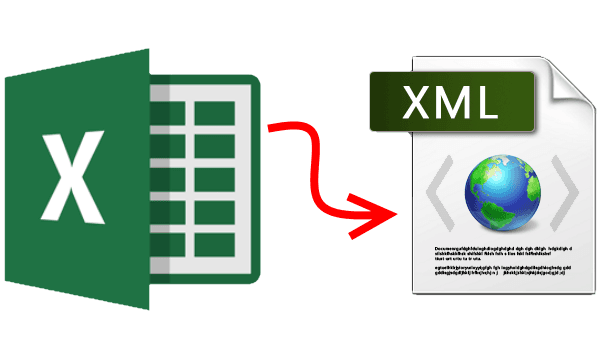
Thiết kế giao diện ứng dụng:
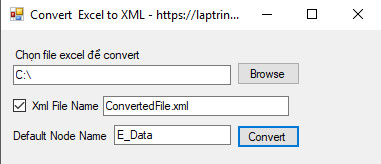
Hình ảnh bên dưới là kết quả chuyển đổi từ Excel sang XML
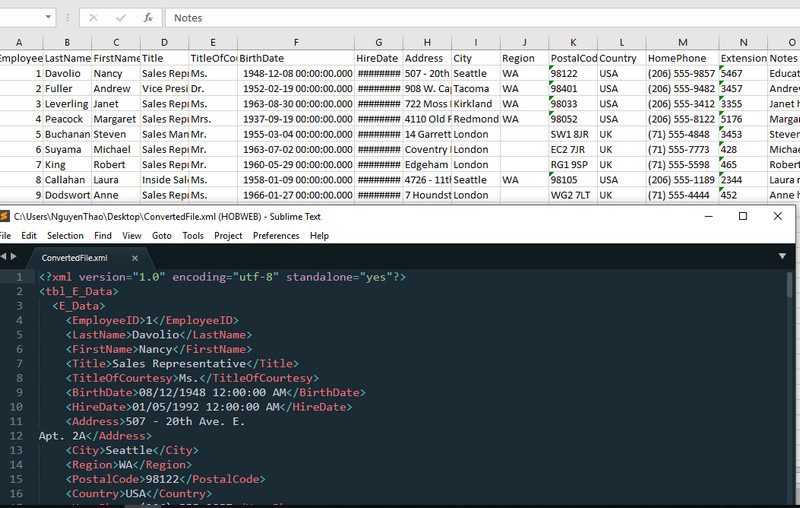
1. Đầu tiên các bạn cần tạo một class ConvertXml.cs với source code C# bên dưới:
using System;
using System.Collections.Generic;
using System.ComponentModel;
using System.Data;
using System.Data.OleDb;
using System.Drawing;
using System.Linq;
using System.Text;
using System.Threading.Tasks;
using System.Xml;
using System.Xml.Linq;
using System.IO;
namespace ConvertXmlApp
{
class ConvertXml
{
// Creating Xml File With Custome FileName
public bool CreateXltoXML(string XmlFile, string XlFile, string RowName)
{
bool IsCreated = false;
try
{
DataTable dt = GetTableDataXl(XlFile);
XmlTextWriter writer = new XmlTextWriter(XmlFile, System.Text.Encoding.UTF8);
writer.WriteStartDocument(true);
writer.Formatting = Formatting.Indented;
writer.Indentation = 2;
writer.WriteStartElement("tbl_" + RowName);
List ColumnNames = dt.Columns.Cast().ToList().Select(x => x.ColumnName).ToList(); // Column Names List
List RowList = dt.Rows.Cast().ToList();
foreach (DataRow dr in RowList)
{
writer.WriteStartElement(RowName);
for (int i = 0; i < ColumnNames.Count; i++) // Getting Node Names from DataTable Column Names
{
writer.WriteStartElement(ColumnNames[i]);
writer.WriteString(dr.ItemArray[i].ToString());
writer.WriteEndElement();
}
writer.WriteEndElement();
}
writer.WriteEndElement();
writer.WriteEndDocument();
writer.Close();
if (File.Exists(XmlFile))
IsCreated = true;
}
catch (Exception ex)
{
}
return IsCreated;
}
// Creating Xml File With Default FileName
public bool CreateXltoXML(string XlFile, string RowName)
{
bool IsCreated = false;
try
{
string XmlFile = XlFile.Replace(Path.GetExtension(XlFile), "") + ".xml"; // Getting XMl file Name as Excel File Name
DataTable dt = GetTableDataXl(XlFile);
XmlTextWriter writer = new XmlTextWriter(XmlFile, System.Text.Encoding.UTF8);
writer.WriteStartDocument(true);
writer.Formatting = Formatting.Indented;
writer.Indentation = 2;
writer.WriteStartElement("tbl_" + RowName);
List ColumnNames = dt.Columns.Cast().ToList().Select(x => x.ColumnName).ToList(); // Column Names List
List RowList = dt.Rows.Cast().ToList();
foreach (DataRow dr in RowList)
{
writer.WriteStartElement(RowName);
for (int i = 0; i < ColumnNames.Count; i++) // Getting Node Names from DataTable Column Names
{
writer.WriteStartElement(ColumnNames[i]);
writer.WriteString(dr.ItemArray[i].ToString());
writer.WriteEndElement();
}
writer.WriteEndElement();
}
writer.WriteEndElement();
writer.WriteEndDocument();
writer.Close();
if (File.Exists(XmlFile))
IsCreated = true;
}
catch (Exception ex)
{
}
return IsCreated;
}
private DataTable GetTableDataXl(string XlFile)
{
DataTable dt = new DataTable();
try
{
string Ext = Path.GetExtension(XlFile);
string connectionString = "";
if (Ext == ".xls")
{ //For Excel 97-03
connectionString = "Provider=Microsoft.Jet.OLEDB.4.0; Data Source =" + XlFile + "; Extended Properties = 'Excel 8.0;HDR=YES'";
}
else if (Ext == ".xlsx")
{ //For Excel 07 and greater
connectionString = "Provider=Microsoft.ACE.OLEDB.12.0; Data Source =" + XlFile + "; Extended Properties = 'Excel 8.0;HDR=YES'";
}
OleDbConnection conn = new OleDbConnection(connectionString);
OleDbCommand cmd = new OleDbCommand();
OleDbDataAdapter dataAdapter = new OleDbDataAdapter();
cmd.Connection = conn;
//Fetch 1st Sheet Name
conn.Open();
DataTable dtSchema;
dtSchema = conn.GetOleDbSchemaTable(OleDbSchemaGuid.Tables, null);
string ExcelSheetName = dtSchema.Rows[0]["TABLE_NAME"].ToString();
conn.Close();
//Read all data from the Sheet to a Data Table
conn.Open();
cmd.CommandText = "SELECT * From [" + ExcelSheetName + "]";
dataAdapter.SelectCommand = cmd;
dataAdapter.Fill(dt); // Fill Sheet Data to Datatable
conn.Close();
}
catch (Exception ex)
{ }
return dt;
}
}
}
2. Source code cho Form Main và click sự kiện Convert file XML
using System;
using System.Collections.Generic;
using System.ComponentModel;
using System.Data;
using System.Drawing;
using System.Linq;
using System.Text;
using System.Threading.Tasks;
using System.Windows.Forms;
using System.IO;
namespace ConvertXmlApp
{
public partial class ConvertXmlFrom : Form
{
public ConvertXmlFrom()
{
InitializeComponent();
}
private void btnBrowseFolder_Click(object sender, EventArgs e)
{
DialogResult drResult = OFD.ShowDialog();
if (drResult == System.Windows.Forms.DialogResult.OK)
txtXlFilePath.Text = OFD.FileName;
}
private void btnConvert_Click(object sender, EventArgs e)
{
if (chkCustomeName.Checked && txtCustomeFileName.Text != "" && txtXlFilePath.Text!="" && txtNodeName.Text!="") // using Custome Xml File Name
{
if (File.Exists(txtXlFilePath.Text))
{
string CustXmlFilePath = Path.Combine(new FileInfo(txtXlFilePath.Text).DirectoryName, txtCustomeFileName.Text); // Ceating Path for Xml File
ConvertXml _Convert = new ConvertXml();
_Convert.CreateXltoXML(CustXmlFilePath, txtXlFilePath.Text, txtNodeName.Text); // Xml File, EXcel File, Row Name
MessageBox.Show("Conversion Completed!!");
}
}
else if (txtXlFilePath.Text != "" && txtNodeName.Text != "") // Using Default Xml File Name
{
if (File.Exists(txtXlFilePath.Text))
{
ConvertXml _Convert = new ConvertXml();
_Convert.CreateXltoXML(txtXlFilePath.Text, txtNodeName.Text);
MessageBox.Show("Conversion Completed!!");
}
}
else
{
MessageBox.Show("Please Fill Required Feilds!!");
}
}
}
}Chi tiết các bạn có thể download source để tham khảo nhé.
HAPPY CODING ![]()


