- KHI Sل»° TINH GIل؛¢N Lأ€ ؤگل»ˆNH CAO Cل»¦A Cأ”NG NGHل»† BأپN Hأ€NG 2026 - PHل؛¦N Mل»€M BأپN Hأ€NG BASYS
- Phل؛§n mل»پm bأ،n hأ ng cho hل»™ kinh doanh BASYS ؤ‘ئ،n giل؛£n أt thao tأ،c
- [C#] Hئ°ل»›ng dل؛«n tأch hل»£p thأھm menu vأ o System menu cل»§a ل»©ng dل»¥ng
- [DEVEXPRESS] Hل»— trل»£ tأ¬m kiل؛؟m highlight khأ´ng dل؛¥u vأ khأ´ng khoل؛£ng cأ،ch trأھn Gridview Filter
- [C#] Chia sل؛» source code phل؛§n mل»پm Image Downloader tل؛£i hأ ng loل؛،t hأ¬nh ل؛£nh tل»« danh sأ،ch link url
- [C#] Chل»¥p hأ¬nh vأ quay video tل»« camera trأھn winform
- [C#] Chia sل؛½ full source code tأ،ch file Pdf thأ nh nhiل»پu file vل»›i cأ،c tأ¹y chل»چn
- Giل»›i thiل»‡u vل»پ Stock Tracker Widget - Cأ´ng cل»¥ theo dأµi cل»• phiل؛؟u vأ cل؛£nh bأ،o giأ، tؤƒng giل؛£m bل؛±ng C# vأ WPF
- [VB.NET] Chia sل؛» cأ´ng cل»¥ nhل؛p sل»‘ tiل»پn tل»± ؤ‘ل»™ng ؤ‘ل»‹nh dل؛،ng tiل»پn tل»‡ Viل»‡t Nam
- [VB.NET] Hئ°ل»›ng dل؛«n fill dل»¯ liل»‡u tل»« winform vأ o Microsoft word
- [VB.NET] Hئ°ل»›ng dل؛«n chل»چn nhiل»پu dأ²ng trأھn Datagridview
- Hئ°ل»›ng Dل؛«n ؤگؤƒng Nhل؛p Nhiل»پu Tأ i Khoل؛£n Zalo Trأھn Mأ،y Tأnh Cل»±c Kل»³ ؤگئ،n Giل؛£n
- [C#] Chia sل؛» source code phل؛§n mل»پm ؤ‘ل؛؟m sل»‘ trang tل؛p tin file PDF
- [C#] Cأ،ch Sل» Dل»¥ng DeviceId trong C# ؤگل»ƒ Tل؛،o Khأ³a Cho ل»¨ng Dل»¥ng
- [SQLSERVER] Loل؛،i bل»ڈ Restricted User trأھn database MSSQL
- [C#] Hئ°ل»›ng dل؛«n tل؛،o mأ£ QRcode Style trأھn winform
- [C#] Hئ°ل»›ng dل؛«n sل» dل»¥ng temp mail service api trأھn winform
- [C#] Hئ°ل»›ng dل؛«n tل؛،o mأ£ thanh toأ،n VietQR Pay khأ´ng sل» dل»¥ng API trأھn winform
- [C#] Hئ°ل»›ng Dل؛«n Tل؛،o Windows Service ؤگئ،n Giل؛£n Bل؛±ng Topshelf
- [C#] Chia sل؛» source code ؤ‘ل»چc dل»¯ liل»‡u tل»« Google Sheet trأھn winform
[C#] Hئ°ل»›ng dل؛«n sل» dل»¥ng thئ° viل»‡n Win32 giao tiل؛؟p vل»›i ل»©ng dل»¥ng khأ،c
Xin chأ o cأ،c bل؛،n, bأ i viل؛؟t hأ´m nay mأ¬nh sل؛½ hئ°ل»›ng dل؛«n cأ،c bل؛،n cأ،ch giao tiل؛؟p ؤ‘iأھu khiل»ƒn ل»©ng dل»¥ng khأ،c qua thئ° viل»‡n Win32 lل؛p trأ¬nh C#.
Vأ dل»¥: Cأ،c bل؛،n muل»‘n ؤ‘iل»پn thأ´ng tin vأ o phل؛§n mل»پm khأ،c bأھn ngoأ i vأ click ؤ‘ل»ƒ thل»±c hiل»‡n.
Trong vأ dل»¥ bأ i viل؛؟t nأ y, mأ¬nh sل؛½ demo hai chل»©c nؤƒng.
- Send Text tل»« ل»©ng dل»¥ng C# sang chئ°ئ،ng trأ¬nh Notepad.
- Gل»ںi text sang phل؛§n mل»پm mأ،y tأnh Calc.exe, ؤ‘ل»ƒ tأnh toأ،n
Giao diل»‡n ل»©ng dل»¥ng:
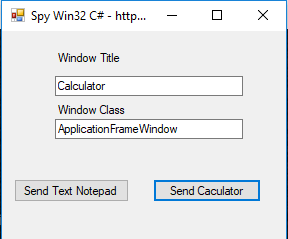
آ
Gل»ںi qua phل؛§n mل»پm mأ،y tأnh lأ 20 * 50 chل؛³ng hل؛،n...
ؤگل»ƒ ؤ‘iل»پu khiل»ƒn ؤ‘ئ°ل»£c ل»©ng dل»¥ng, cأ،c bل؛،n cل؛§n phل؛£i cأ³ thأ´ng tin cل»§a Title vأ Class cل»§a ل»©ng dل»¥ng ؤ‘أ³.
Trong bأ i viل؛؟t nأ y, mأ¬nh sل؛½ hئ°ل»›ng dل؛«n cأ،c bل؛،n cأ،ch lل؛¥y Tilte vأ Class thأ´ng qua phل؛§n mل»پm AutoIT.
Cأ،c bل؛،n cأ³ thل»ƒ download phل؛§n mل»پm AutoIT tل؛،i trang chل»§ nأ³ nhأ© cأ،c bل؛،n. Chi tiل؛؟t lل؛¥y title vأ class, cأ،c bل؛،n cأ³ thل»ƒ xem video ل»ں dئ°ل»›i ؤ‘أ¢y.
Source code C#:
using System;
using System.Collections.Generic;
using System.ComponentModel;
using System.Data;
using System.Diagnostics;
using System.Drawing;
using System.Linq;
using System.Runtime.InteropServices;
using System.Text;
using System.Threading;
using System.Threading.Tasks;
using System.Windows.Forms;
namespace Spy_App
{
public partial class Form1 : Form
{
public Form1()
{
InitializeComponent();
}
[DllImport("user32.dll", CharSet = CharSet.Unicode)]
public static extern IntPtr FindWindow(string lpClassName, string lpWindowName);
[DllImport("user32.dll")]
public static extern bool SetForegroundWindow(IntPtr hWnd);
[DllImport("user32.dll")]
public static extern int SendMessage(IntPtr hWnd, int wMsg, IntPtr wParam, IntPtr lParam);
[DllImport("user32.dll", SetLastError = true)]
public static extern IntPtr FindWindowEx(IntPtr parentHandle, IntPtr childAfter, string className, string windowTitle);
const int BM_CLICK = 0x00F5;
private const int BN_CLICKED = 245;
private void btn_send_Click(object sender, EventArgs e)
{
IntPtr WindowHandle = FindWindow(textBox2.Text, textBox1.Text);
if(WindowHandle == IntPtr.Zero)
{
//MessageBox.Show(textBox1.Text + " ل»¨ng dل»¥ng khأ´ng tل»“n tل؛،i");
//return;
var process = Process.Start("calc.exe");
Thread.Sleep(1000);
WindowHandle = FindWindow(textBox2.Text, textBox1.Text);
}
SetForegroundWindow(WindowHandle);
SendKeys.SendWait("50");
SendKeys.SendWait("*");
SendKeys.SendWait("10");
SendKeys.SendWait("=");
SendKeys.SendWait("{ENTER}");
}
private void button1_Click(object sender, EventArgs e)
{
IntPtr WindowHandle = FindWindow(textBox2.Text, textBox1.Text);
if (WindowHandle == IntPtr.Zero)
{
MessageBox.Show(textBox1.Text + " ل»¨ng dل»¥ng khأ´ng tل»“n tل؛،i");
return;
}
SetForegroundWindow(WindowHandle);
SendKeys.SendWait("Spy App https://laptrinhvb.net
");
SendKeys.SendWait("{ENTER}");
}
}
}HAVE FUN :)


