- KHI SỰ TINH GIẢN LÀ ĐỈNH CAO CỦA CÔNG NGHỆ BÁN HÀNG 2026 - PHẦN MỀM BÁN HÀNG BASYS
- Phần mềm bán hàng cho hộ kinh doanh BASYS đơn giản ít thao tác
- [C#] Hướng dẫn tích hợp thêm menu vào System menu của ứng dụng
- [DEVEXPRESS] Hỗ trợ tìm kiếm highlight không dấu và không khoảng cách trên Gridview Filter
- [C#] Chia sẻ source code phần mềm Image Downloader tải hàng loạt hình ảnh từ danh sách link url
- [C#] Chụp hình và quay video từ camera trên winform
- [C#] Chia sẽ full source code tách file Pdf thành nhiều file với các tùy chọn
- Giới thiệu về Stock Tracker Widget - Công cụ theo dõi cổ phiếu và cảnh báo giá tăng giảm bằng C# và WPF
- [VB.NET] Chia sẻ công cụ nhập số tiền tự động định dạng tiền tệ Việt Nam
- [VB.NET] Hướng dẫn fill dữ liệu từ winform vào Microsoft word
- [VB.NET] Hướng dẫn chọn nhiều dòng trên Datagridview
- Hướng Dẫn Đăng Nhập Nhiều Tài Khoản Zalo Trên Máy Tính Cực Kỳ Đơn Giản
- [C#] Chia sẻ source code phần mềm đếm số trang tập tin file PDF
- [C#] Cách Sử Dụng DeviceId trong C# Để Tạo Khóa Cho Ứng Dụng
- [SQLSERVER] Loại bỏ Restricted User trên database MSSQL
- [C#] Hướng dẫn tạo mã QRcode Style trên winform
- [C#] Hướng dẫn sử dụng temp mail service api trên winform
- [C#] Hướng dẫn tạo mã thanh toán VietQR Pay không sử dụng API trên winform
- [C#] Hướng Dẫn Tạo Windows Service Đơn Giản Bằng Topshelf
- [C#] Chia sẻ source code đọc dữ liệu từ Google Sheet trên winform
[C#] Hướng dẫn thiết kế Label Vertical Align Text trong Winform
Xin chào các bạn, bài viết hôm nay mình sẽ hướng dẫn các bạn cách viết chữ Label Vertical Align Text trong lập trình C# Winform.
[C#] Vertical Align Text Label Winform
Trong thiết kế giao diện ứng dụng, nếu bạn nào muốn sử dụng Label mà khi nhập Text lên thì text sẽ nằm dọc theo Form.
Dưới đây là giao diện demo ứng dụng Vertical Align Text Label C#:
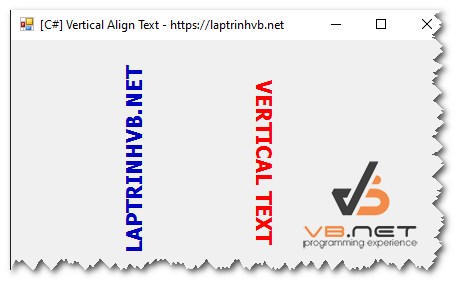
Đầu tiên các bạn Tạo cho mình một class vLabel.cs với nội dung như sau:
using System;
using System.Drawing;
using System.Windows.Forms;
using System.Drawing.Drawing2D;
using System.ComponentModel;
namespace VSM.Q_and_A
{
public class VLabel : System.Windows.Forms.Label
{
private bool bFlip = true;
public VLabel()
{
}
protected override void OnPaint(PaintEventArgs e)
{
Graphics g = e.Graphics;
StringFormat stringFormat = new StringFormat();
stringFormat.Alignment = StringAlignment.Center;
stringFormat.Trimming = StringTrimming.None;
stringFormat.FormatFlags = StringFormatFlags.DirectionVertical;
Brush textBrush = new SolidBrush(this.ForeColor);
Matrix storedState = g.Transform;
if (bFlip)
{
g.RotateTransform(180f);
g.TranslateTransform(-ClientRectangle.Width,
-ClientRectangle.Height);
}
g.DrawString(
this.Text,
this.Font,
textBrush,
ClientRectangle,
stringFormat);
g.Transform = storedState;
}
[Description("When this parameter is true the VLabel flips at 180 degrees."),Category("Appearance")]
public bool Flip180
{
get
{
return bFlip;
}
set
{
bFlip = value;
this.Invalidate();
}
}
}
}
Sau đó, các bạn chạy Debug, sau đó, các bạn xem bên ToolBox sẽ có một công cụ mới VLabel và các bạn kéo component này ra để sử dụng.
Trong component này chứa thuộc tính Flip 180 với kiểu dữ liệu Boolean.
Các bạn setup property True/False để xem kết quả.
Thanks for watching!


