- KHI SỰ TINH GIẢN LÀ ĐỈNH CAO CỦA CÔNG NGHỆ BÁN HÀNG 2026 - PHẦN MỀM BÁN HÀNG BASYS
- Phần mềm bán hàng cho hộ kinh doanh BASYS đơn giản ít thao tác
- [C#] Hướng dẫn tích hợp thêm menu vào System menu của ứng dụng
- [DEVEXPRESS] Hỗ trợ tìm kiếm highlight không dấu và không khoảng cách trên Gridview Filter
- [C#] Chia sẻ source code phần mềm Image Downloader tải hàng loạt hình ảnh từ danh sách link url
- [C#] Chụp hình và quay video từ camera trên winform
- [C#] Chia sẽ full source code tách file Pdf thành nhiều file với các tùy chọn
- Giới thiệu về Stock Tracker Widget - Công cụ theo dõi cổ phiếu và cảnh báo giá tăng giảm bằng C# và WPF
- [VB.NET] Chia sẻ công cụ nhập số tiền tự động định dạng tiền tệ Việt Nam
- [VB.NET] Hướng dẫn fill dữ liệu từ winform vào Microsoft word
- [VB.NET] Hướng dẫn chọn nhiều dòng trên Datagridview
- Hướng Dẫn Đăng Nhập Nhiều Tài Khoản Zalo Trên Máy Tính Cực Kỳ Đơn Giản
- [C#] Chia sẻ source code phần mềm đếm số trang tập tin file PDF
- [C#] Cách Sử Dụng DeviceId trong C# Để Tạo Khóa Cho Ứng Dụng
- [SQLSERVER] Loại bỏ Restricted User trên database MSSQL
- [C#] Hướng dẫn tạo mã QRcode Style trên winform
- [C#] Hướng dẫn sử dụng temp mail service api trên winform
- [C#] Hướng dẫn tạo mã thanh toán VietQR Pay không sử dụng API trên winform
- [C#] Hướng Dẫn Tạo Windows Service Đơn Giản Bằng Topshelf
- [C#] Chia sẻ source code đọc dữ liệu từ Google Sheet trên winform
[C#] Hướng dẫn viết sự kiện Delay Text Change cho Text Box trong csharp
Bài viết hôm nay, mình sẽ hướng dẫn các bạn bắt sự kiện delay text change trong Textbox của C#.
C# Event Delay Text Change in Text Box
Nếu bạn nào thường viết tìm kiếm cho dữ liệu, thì thường là bắt sự kiện TextChange của Text Box.
Ví dụ: Dưới đây là câu truy vấn tìm kiếm mà các bạn thường hay sử dụng.
Select * from tbl_sinhvien where tensv like '%query%'Nếu các bạn bắt sự kiện cho textChange, nếu bạn nhập chữ: Nguyen van a (bao gồm 12 ký tự). Vậy là mỗi lần text box bắt sự kiện text change thì nó sẽ truy xuất dữ liệu Sqlserver của mình 12 lần (không tối ưu). Nếu bạn tìm kiếm trên bảng table mà cơ sở dữ liệu lớn sẽ xảy ra tình trạng bị lag.
Cách xử lý: Sau khi các bạn gõ xong text thì đợi khoảng 2 giây, mới thực hiện lệnh của text change.
Dưới đây là demo ứng dụng C#:
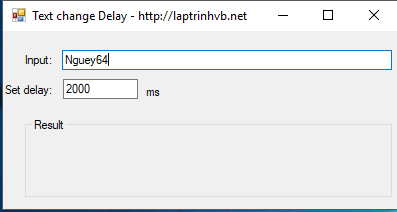
Source code C#:
using System;
using System.Collections.Generic;
using System.ComponentModel;
using System.Data;
using System.Drawing;
using System.Linq;
using System.Text;
using System.Threading.Tasks;
using System.Windows.Forms;
namespace TextChange_Delay
{
public partial class Form1 : Form
{
TypeAssistant assistant;
public Form1()
{
InitializeComponent();
}
void assistant_Idled(object sender, EventArgs e)
{
this.Invoke(
new MethodInvoker(() =>
{
lblResult.Text = txtInput.Text;
}));
}
private void txtInput_TextChanged(object sender, EventArgs e)
{
int delay = int.Parse(txtDelay.Text);
assistant = new TypeAssistant(delay);
assistant.Idled += assistant_Idled;
assistant.TextChanged();
}
}
public class TypeAssistant
{
public event EventHandler Idled = delegate { };
public int WaitingMilliSeconds { get; set; }
System.Threading.Timer waitingTimer;
public TypeAssistant(int waitingMilliSeconds = 300)
{
WaitingMilliSeconds = waitingMilliSeconds;
waitingTimer = new System.Threading.Timer(p =>
{
Idled(this, EventArgs.Empty);
});
}
public void TextChanged()
{
waitingTimer.Change(WaitingMilliSeconds, System.Threading.Timeout.Infinite);
}
}
}HAVE FUN :)


