- KHI SỰ TINH GIẢN LÀ ĐỈNH CAO CỦA CÔNG NGHỆ BÁN HÀNG 2026 - PHẦN MỀM BÁN HÀNG BASYS
- Phần mềm bán hàng cho hộ kinh doanh BASYS đơn giản ít thao tác
- [C#] Hướng dẫn tích hợp thêm menu vào System menu của ứng dụng
- [DEVEXPRESS] Hỗ trợ tìm kiếm highlight không dấu và không khoảng cách trên Gridview Filter
- [C#] Chia sẻ source code phần mềm Image Downloader tải hàng loạt hình ảnh từ danh sách link url
- [C#] Chụp hình và quay video từ camera trên winform
- [C#] Chia sẽ full source code tách file Pdf thành nhiều file với các tùy chọn
- Giới thiệu về Stock Tracker Widget - Công cụ theo dõi cổ phiếu và cảnh báo giá tăng giảm bằng C# và WPF
- [VB.NET] Chia sẻ công cụ nhập số tiền tự động định dạng tiền tệ Việt Nam
- [VB.NET] Hướng dẫn fill dữ liệu từ winform vào Microsoft word
- [VB.NET] Hướng dẫn chọn nhiều dòng trên Datagridview
- Hướng Dẫn Đăng Nhập Nhiều Tài Khoản Zalo Trên Máy Tính Cực Kỳ Đơn Giản
- [C#] Chia sẻ source code phần mềm đếm số trang tập tin file PDF
- [C#] Cách Sử Dụng DeviceId trong C# Để Tạo Khóa Cho Ứng Dụng
- [SQLSERVER] Loại bỏ Restricted User trên database MSSQL
- [C#] Hướng dẫn tạo mã QRcode Style trên winform
- [C#] Hướng dẫn sử dụng temp mail service api trên winform
- [C#] Hướng dẫn tạo mã thanh toán VietQR Pay không sử dụng API trên winform
- [C#] Hướng Dẫn Tạo Windows Service Đơn Giản Bằng Topshelf
- [C#] Chia sẻ source code đọc dữ liệu từ Google Sheet trên winform
[DEVEXPRESS] Hướng dẫn xuất dữ liệu nhiều Gridview ra một file Excel winform
Xin chào các bạn, bài viết hôm nay mình sẻ tiếp tục hướng dẫn các bạn cách xuất dữ liệu từ nhiều Gridview ra một file excel trên Devexpress C#, Winform.
[DEVEXPRESS] How to Export Multi Gridview To one file excel C#
Bình thường, trên GridControl công cụ của Devexpress, có hỗ trợ các bạn cách xuất dữ liệu ra file tập tin Excel một cách dễ dàng.
Tuy nhiên, nếu bạn có nhiều GridControl, và các bạn muốn xuất dữ liệu mỗi GridView trên từng Sheet một trên File excel thì cách bạn làm thế nào.
Giao diện demo ứng dụng Export Multi Gridview to File Excel c#:
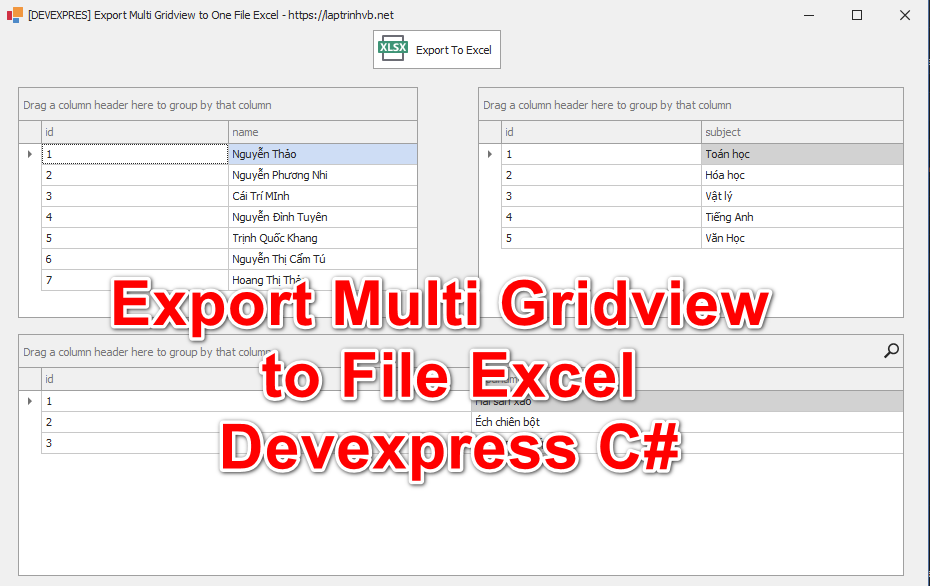
Ở hình demo trên của mình, các bạn thấy mình có ba GridControl, vào khi bấm vào nút Export Excel thì sẽ xuất dữ liệu ba gridcontrol này ra một file excel.
Để làm được chúng ta sẽ sử dụng compositeLink để kết nối các GridControl này lại với nhau.
Chi tiết thực hiện mình có quay video hướng dẫn các bạn từng bước thực hiện.
Source code C#:
using DevExpress.XtraPrinting;
using System;
using System.Collections.Generic;
using System.ComponentModel;
using System.Data;
using System.Diagnostics;
using System.Drawing;
using System.Linq;
using System.Text;
using System.Windows.Forms;
namespace ExportMultiGridViewToOneFileExcel
{
public partial class Form1 : DevExpress.XtraEditors.XtraForm
{
public Form1()
{
InitializeComponent();
}
private void Form1_Load(object sender, EventArgs e)
{
var table1 = new DataTable();
table1.Columns.Add("id");
table1.Columns.Add("name");
table1.Rows.Add("1", "Nguyễn Thảo");
table1.Rows.Add("2", "Nguyễn Phương Nhi");
table1.Rows.Add("3", "Cái Trí MInh");
table1.Rows.Add("4", "Nguyễn Đình Tuyên");
table1.Rows.Add("5", "Trịnh Quốc Khang");
table1.Rows.Add("6", "Nguyễn Thị Cẩm Tú");
table1.Rows.Add("7", "Hoang Thị Thảo");
gridControl1.DataSource = table1;
// table 2
var table2 = new DataTable();
table2.Columns.Add("id");
table2.Columns.Add("foodname");
table2.Rows.Add("1", "Hải sản xào");
table2.Rows.Add("2", "Éch chiên bột");
table2.Rows.Add("3", "Dồi trường hấp gừng");
gridControl2.DataSource = table2;
//table 3
var table3 = new DataTable();
table3.Columns.Add("id");
table3.Columns.Add("subject");
table3.Rows.Add("1", "Toán học");
table3.Rows.Add("2", "Hóa học");
table3.Rows.Add("3", "Vật lý");
table3.Rows.Add("4", "Tiếng Anh");
table3.Rows.Add("5", "Văn Học");
gridControl3.DataSource = table3;
}
private void btnExport_Click(object sender, EventArgs e)
{
gridControl1.ForceInitialize();
gridControl2.ForceInitialize();
gridControl3.ForceInitialize();
compositeLink.CreatePageForEachLink();
XlsxExportOptions options = new DevExpress.XtraPrinting.XlsxExportOptions();
options.ExportMode = XlsxExportMode.SingleFilePageByPage;
compositeLink.ExportToXlsx("laptrinhvb.xlsx", options);
Process.Start("laptrinhvb.xlsx");
}
}
}
Video hướng dẫn step by step:
Thanks for watching!


