- KHI SỰ TINH GIẢN LÀ ĐỈNH CAO CỦA CÔNG NGHỆ BÁN HÀNG 2026 - PHẦN MỀM BÁN HÀNG BASYS
- Phần mềm bán hàng cho hộ kinh doanh BASYS đơn giản ít thao tác
- [C#] Hướng dẫn tích hợp thêm menu vào System menu của ứng dụng
- [DEVEXPRESS] Hỗ trợ tìm kiếm highlight không dấu và không khoảng cách trên Gridview Filter
- [C#] Chia sẻ source code phần mềm Image Downloader tải hàng loạt hình ảnh từ danh sách link url
- [C#] Chụp hình và quay video từ camera trên winform
- [C#] Chia sẽ full source code tách file Pdf thành nhiều file với các tùy chọn
- Giới thiệu về Stock Tracker Widget - Công cụ theo dõi cổ phiếu và cảnh báo giá tăng giảm bằng C# và WPF
- [VB.NET] Chia sẻ công cụ nhập số tiền tự động định dạng tiền tệ Việt Nam
- [VB.NET] Hướng dẫn fill dữ liệu từ winform vào Microsoft word
- [VB.NET] Hướng dẫn chọn nhiều dòng trên Datagridview
- Hướng Dẫn Đăng Nhập Nhiều Tài Khoản Zalo Trên Máy Tính Cực Kỳ Đơn Giản
- [C#] Chia sẻ source code phần mềm đếm số trang tập tin file PDF
- [C#] Cách Sử Dụng DeviceId trong C# Để Tạo Khóa Cho Ứng Dụng
- [SQLSERVER] Loại bỏ Restricted User trên database MSSQL
- [C#] Hướng dẫn tạo mã QRcode Style trên winform
- [C#] Hướng dẫn sử dụng temp mail service api trên winform
- [C#] Hướng dẫn tạo mã thanh toán VietQR Pay không sử dụng API trên winform
- [C#] Hướng Dẫn Tạo Windows Service Đơn Giản Bằng Topshelf
- [C#] Chia sẻ source code đọc dữ liệu từ Google Sheet trên winform
Download và Giải nén tập tin File sử dụng Powershell
Xin chào các bạn, bài viết hôm nay mình sẽ hướng dẫn các bạn cách Download và giải nén tập tin File với Power Shell trong Windows.
[POWER SHELL] DOWNLOAD AND EXTRACT FILE RAR
Mình ví dụ, công việc bạn muốn thực hiện như sau:
Bước 1: Mình download tập tin file Rar từ Internet về địa chỉ Local ở máy mình.
Bước 2: Giải nén tập tin File đó ra ở đường dẫn mình chỉ định.
Bước 3: Xóa tập tin vừa download
Thay vì, các bạn thao tác bằng tay thủ công để download và giải nén, các bạn có thể viết thành một Script Powershell để chỉ cần 1 nút nhấn Click là hoàn thành công việc trên.
Dưới đây là demo của mình tải File và giải nén file sử dụng Power Shell.

I. Download File (Tải dữ liệu File)
1.Tải file có hiển thị Progress Bar sử dụng lớp [System.Net.HttpWebRequest]
Với cách tải này trên Window Power Shell ISE thì chạy nhanh nếu bạn chạy Script thì truyền vào là SlientlyContunue nhé.
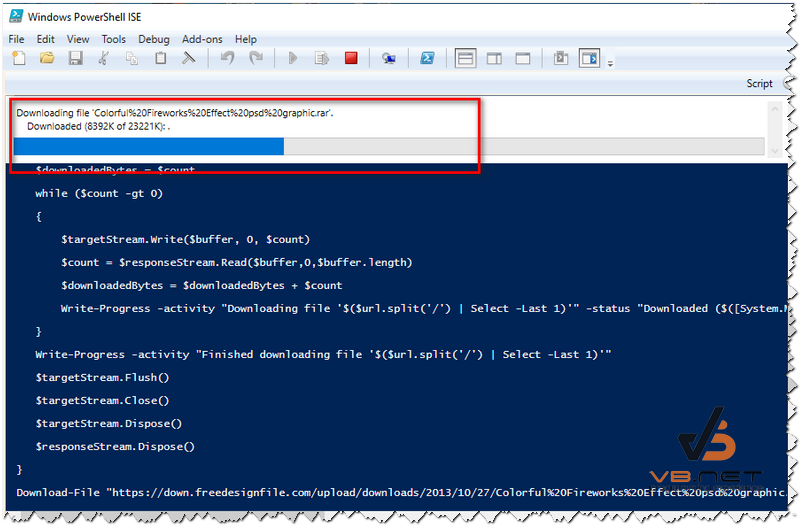
$ProgressPreference = 'Continue' hoặc SilentlyContinue
function Download-File($url, $targetFile)
{
$uri = New-Object "System.Uri" "$url"
$request = [System.Net.HttpWebRequest]::Create($uri)
$request.set_Timeout(15000) #15 second timeout
$response = $request.GetResponse()
$totalLength = [System.Math]::Floor($response.get_ContentLength()/1024)
$responseStream = $response.GetResponseStream()
$targetStream = New-Object -TypeName System.IO.FileStream -ArgumentList $targetFile, Create
$buffer = new-object byte[] 10KB
$count = $responseStream.Read($buffer,0,$buffer.length)
$downloadedBytes = $count
while ($count -gt 0)
{
$targetStream.Write($buffer, 0, $count)
$count = $responseStream.Read($buffer,0,$buffer.length)
$downloadedBytes = $downloadedBytes + $count
Write-Progress -activity "Downloading file '$($url.split('/') | Select -Last 1)'" -status "Downloaded ($([System.Math]::Floor($downloadedBytes/1024))K of $($totalLength)K): " -PercentComplete ((([System.Math]::Floor($downloadedBytes/1024)) / $totalLength) * 100)
}
Write-Progress -activity "Finished downloading file '$($url.split('/') | Select -Last 1)'"
$targetStream.Flush()
$targetStream.Close()
$targetStream.Dispose()
$responseStream.Dispose()
}Và khi muốn download file các bạn chỉ cần truyền tham số url và địa chỉ lưu trữ ở cú pháp dưới đây.
Download-File "https://down.freedesignfile.com/upload/downloads/2013/10/27/Colorful%20Fireworks%20Effect%20psd%20graphic.rar" "C:UsersNGUYENTHAODesktopNew folder (2)meomeo.rar"2. Bạn sử dụng Module BitsTransfer để tải tập tin về
$url = "https://down.freedesignfile.com/upload/downloads/2013/10/27/Colorful%20Fireworks%20Effect%20psd%20graphic.rar"
$output = "C:UsersNGUYENTHAODesktopNew folder (2)meomeo.rar"
$temp = "C:UsersNGUYENTHAODesktopNew folder (2)"
$start_time = Get-Date
Import-Module BitsTransfer
Start-BitsTransfer -Source $url -Destination $output
#OR
Start-BitsTransfer -Source $url -Destination $output -Asynchronous
Write-Output "Time taken: $((Get-Date).Subtract($start_time).Seconds) second(s)"Kết quả khi chạy lệnh dưới đây:
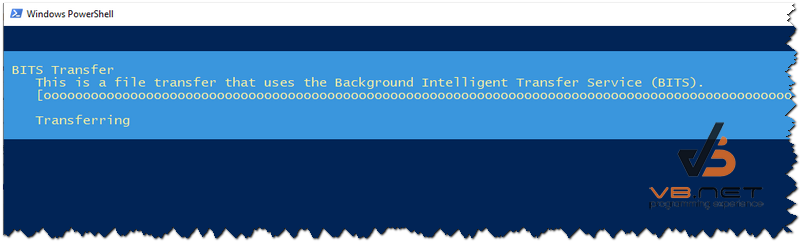
II. Giải nén tập tin File RAR sau khi download về.
Đầu tiên, các bạn tạo hàm Extract-WinRarFiles giải nén file:
Function Extract-WinRarFiles
{
[cmdletbinding()]
Param
(
[Parameter(HelpMessage='Enter the local path to the unrar.exe program')]
[ValidateNotNullOrEmpty()]
[ValidateScript({ Test-Path -Path $_ })]
[Alias('UREP')]
$UnRarExePath = "$env:ProgramFilesWinRARUnRAR.exe",
[Parameter(Mandatory = $true,
HelpMessage='Enter the local file path where the WinRar files are located that you would like to extract')]
[ValidateNotNullOrEmpty()]
[ValidateScript({ Test-Path -Path $_ })]
[Alias('URSP')]
$UnRarSourcePath,
[Parameter(Mandatory = $true,
HelpMessage='Enter the local file path location you wish to extract the content to')]
[ValidateNotNullOrEmpty()]
[ValidateScript({ Test-Path -Path $_ })]
[Alias('URTP')]
$UnRarTargetPath,
[Parameter(HelpMessage='Use this parameter to open the directory the extracted files are located in')]
[ValidateNotNullOrEmpty()]
[Alias('OTL')]
[switch]$OpenTargetLocation,
[Parameter(HelpMessage='Use this parameter to delete the original RAR files to help save disk space')]
[ValidateNotNullOrEmpty()]
[Alias('DSRF')]
[switch]$DeleteSourceRarFiles
)
Begin
{
$NewLine = "`r`n"
$RarFilePaths = (Get-ChildItem -Path $UnRarSourcePath -Recurse | Where-Object -FilterScript { $_.extension -eq '.rar' }).FullName
$RarFileSourceCount = $RarFilePaths.Count
}
Process
{
$NewLine
Write-Output -Verbose "Total RAR File Count: $RarFileSourceCount"
$NewLine
Write-Output -Verbose "Beginning extraction, please wait..."
Start-Sleep -Seconds 5
Foreach ($FilePath in $RarFilePaths)
{
&$UnRarExePath x -y $FilePath $UnRarTargetPath
}
$RarFileTargetCount = (Get-ChildItem -Path $UnRarTargetPath).Count
If ($RarFileTargetCount -eq $RarFileSourceCount)
{
Clear-Host
$NewLine
Write-Output -Verbose "$RarFileTargetCount RAR files have been extracted"
$NewLine
}
Else
{
$NewLine
Write-Warning -Message "$RarFileTargetCount out of $RarFileSourceCount have been extracted"
$NewLine
}
}
End
{
Switch ($PSBoundParameters.Keys)
{
{ $_ -contains 'OpenTargetLocation' }
{
$NewLine
Write-Output -Verbose 'Opening RAR target location...'
Start-Sleep -Seconds 5
Invoke-Item -Path $UnRarTargetPath
}
{ $_ -contains 'DeleteSourceRarFiles' }
{
$NewLine
Write-Output -Verbose 'Deleting source RAR files and the directory...'
Start-Sleep -Seconds 5
Remove-Item -Path $UnRarSourcePath -Recurse -Force
}
}
}
}Khi giải nén tập tin chúng ta sử dụng như sau:
Extract-WinRarFiles -UnRarSourcePath "C:UsersNGUYENTHAODesktopNew folder (2)meomeo.rar" -UnRarTargetPath "C:UsersNGUYENTHAODesktopNew folder (2)" -DeleteSourceRarFilestham số -DeleteSourceRarFiles dùng để xóa nguồn khi giải nén dữ liệu xong.
Thanks for watching!


