- [C#] Hướng dẫn tích hợp thêm menu vào System menu của ứng dụng
- [DEVEXPRESS] Hỗ trợ tìm kiếm highlight không dấu và không khoảng cách trên Gridview Filter
- [C#] Chia sẻ source code phần mềm Image Downloader tải hàng loạt hình ảnh từ danh sách link url
- [C#] Chụp hình và quay video từ camera trên winform
- [C#] Chia sẽ full source code tách file Pdf thành nhiều file với các tùy chọn
- Giới thiệu về Stock Tracker Widget - Công cụ theo dõi cổ phiếu và cảnh báo giá tăng giảm bằng C# và WPF
- [VB.NET] Chia sẻ công cụ nhập số tiền tự động định dạng tiền tệ Việt Nam
- [VB.NET] Hướng dẫn fill dữ liệu từ winform vào Microsoft word
- [VB.NET] Hướng dẫn chọn nhiều dòng trên Datagridview
- Hướng Dẫn Đăng Nhập Nhiều Tài Khoản Zalo Trên Máy Tính Cực Kỳ Đơn Giản
- [C#] Chia sẻ source code phần mềm đếm số trang tập tin file PDF
- [C#] Cách Sử Dụng DeviceId trong C# Để Tạo Khóa Cho Ứng Dụng
- [SQLSERVER] Loại bỏ Restricted User trên database MSSQL
- [C#] Hướng dẫn tạo mã QRcode Style trên winform
- [C#] Hướng dẫn sử dụng temp mail service api trên winform
- [C#] Hướng dẫn tạo mã thanh toán VietQR Pay không sử dụng API trên winform
- [C#] Hướng Dẫn Tạo Windows Service Đơn Giản Bằng Topshelf
- [C#] Chia sẻ source code đọc dữ liệu từ Google Sheet trên winform
- [C#] Chia sẻ source code tạo mã QR MOMO đa năng Winform
- [C#] Chia sẻ source code phần mềm lên lịch tự động chạy ứng dụng Scheduler Task Winform
[C#] Đọc dữ liệu file data từ Spead Sheet Google Api v4
Xin chào, các bạn bài viết hôm nay mình sẽ hướng dẫn các bạn cách đọc dữ liệu trực tiếp từ file SpeadSheet của Google sử dụng Google Sheet Api version 4.
[C#] Read Data from google Sheet Api v4
Trong bài viết này, mình sẽ sử dụng thư viện google Sheet Api để đọc dữ liệu.
Nhiều lúc, các bạn có lưu thử một file excel trên google drive, và mình muốn đọc file excel đó và hiển thị lên ứng dụng C# winform của mình.
Đầu tiên, các bạn vào đường dẫn sau đây để tạo một project, khi tạo xong, google sẽ tạo cho chúng ta một file credentials.json để chúng ta copy pass vào project mình.
Và nhớ chọn chế độ là Copy Always.
Chi tiết cài đặt xem ở link này: https://developers.google.com/sheets/api/quickstart/dotnet
Dưới đây là giao diện ứng dụng đọc dữ liệu từ file excel ở trên google drive:
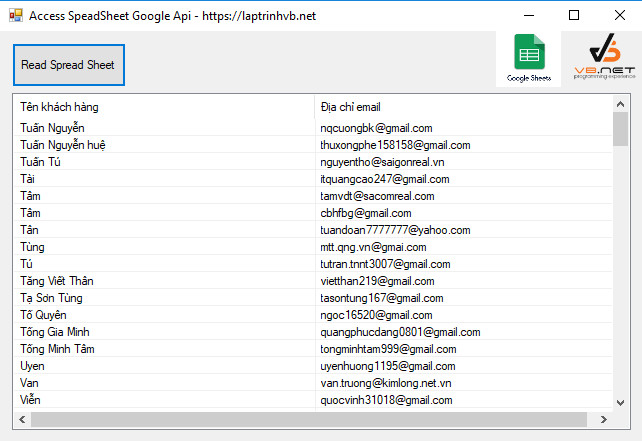
Các bạn có thể xem video demo ở đây:
Cách thực hiện:
Đầu tiên, từ Nuget các bạn import thư viện Google Api v4 vào.
Install-Package Google.Apis.Sheets.v4Trong souce code này các bạn cần lưu ý cấu hình ở thông file này.
String spreadsheetId = "1NduTqEh0aKLm0ZP2XRSL2OGDMooWaTFWYVpmMbH7QZk";
String range = "Email!A2:B";dòng ở trên là id của file spead sheet, bạn có thể xem id ở hình ảnh bên dưới.
và dòng dưới là tên Sheet và lấy dữ liệu từ ô A2 đến ô B.
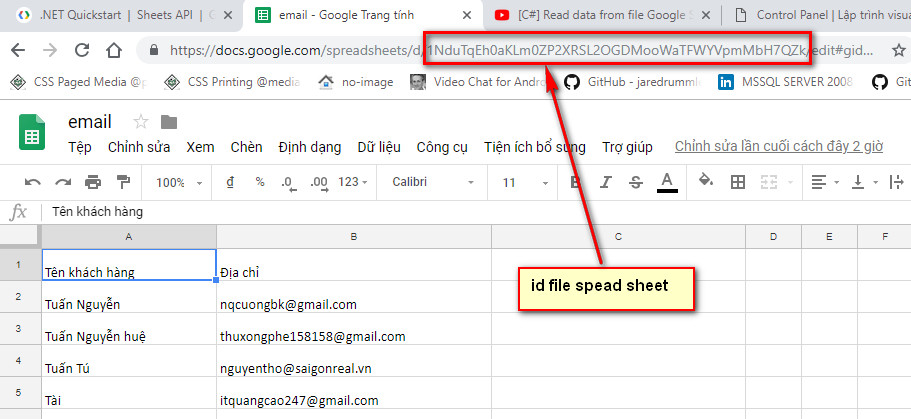
Và dưới đây là source code c# cho sự kiện nhấn nút click lấy dữ liệu từ file Excel Google.
using Google.Apis.Auth.OAuth2;
using Google.Apis.Services;
using Google.Apis.Sheets.v4;
using Google.Apis.Sheets.v4.Data;
using Google.Apis.Util.Store;
using System;
using System.Collections.Generic;
using System.ComponentModel;
using System.Data;
using System.Drawing;
using System.IO;
using System.Linq;
using System.Text;
using System.Threading;
using System.Threading.Tasks;
using System.Windows.Forms;
namespace AccessSpeadSheetGoogle
{
public partial class Form1 : Form
{
static string[] Scopes = { SheetsService.Scope.SpreadsheetsReadonly };
static string ApplicationName = "Demo Read Google SpeadSheet";
public Form1()
{
InitializeComponent();
}
private void btn_get_Click(object sender, EventArgs e)
{
UserCredential credential;
using (var stream =
new FileStream("credentials.json", FileMode.Open, FileAccess.Read))
{
string credPath = "token.json";
credential = GoogleWebAuthorizationBroker.AuthorizeAsync(
GoogleClientSecrets.Load(stream).Secrets,
Scopes,
"user",
CancellationToken.None,
new FileDataStore(credPath, true)).Result;
Console.WriteLine("Credential file saved to: " + credPath);
}
var service = new SheetsService(new BaseClientService.Initializer()
{
HttpClientInitializer = credential,
ApplicationName = ApplicationName,
});
// Define request parameters.
String spreadsheetId = "1NduTqEh0aKLm0ZP2XRSL2OGDMooWaTFWYVpmMbH7QZk";
String range = "Email!A2:B";
SpreadsheetsResource.ValuesResource.GetRequest request =
service.Spreadsheets.Values.Get(spreadsheetId, range);
// https://docs.google.com/spreadsheets/d/1BxiMVs0XRA5nFMdKvBdBZjgmUUqptlbs74OgvE2upms/edit
ValueRange response = request.Execute();
IList<IList<Object>> values = response.Values;
if (values != null && values.Count > 0)
{
ListViewItem item = new ListViewItem();
foreach (var row in values)
{
Console.WriteLine("{0}, {1}", row[0], row[1]);
item = new ListViewItem(new string[] {row[0].ToString(), row[1].ToString()});
lst_data.Items.AddRange(new ListViewItem[] { item });
}
}
else
{
Console.WriteLine("No data found.");
}
}
}
}
Chúc các bạn thành công!


