- KHI SỰ TINH GIẢN LÀ ĐỈNH CAO CỦA CÔNG NGHỆ BÁN HÀNG 2026 - PHẦN MỀM BÁN HÀNG BASYS
- Phần mềm bán hàng cho hộ kinh doanh BASYS đơn giản ít thao tác
- [C#] Hướng dẫn tích hợp thêm menu vào System menu của ứng dụng
- [DEVEXPRESS] Hỗ trợ tìm kiếm highlight không dấu và không khoảng cách trên Gridview Filter
- [C#] Chia sẻ source code phần mềm Image Downloader tải hàng loạt hình ảnh từ danh sách link url
- [C#] Chụp hình và quay video từ camera trên winform
- [C#] Chia sẽ full source code tách file Pdf thành nhiều file với các tùy chọn
- Giới thiệu về Stock Tracker Widget - Công cụ theo dõi cổ phiếu và cảnh báo giá tăng giảm bằng C# và WPF
- [VB.NET] Chia sẻ công cụ nhập số tiền tự động định dạng tiền tệ Việt Nam
- [VB.NET] Hướng dẫn fill dữ liệu từ winform vào Microsoft word
- [VB.NET] Hướng dẫn chọn nhiều dòng trên Datagridview
- Hướng Dẫn Đăng Nhập Nhiều Tài Khoản Zalo Trên Máy Tính Cực Kỳ Đơn Giản
- [C#] Chia sẻ source code phần mềm đếm số trang tập tin file PDF
- [C#] Cách Sử Dụng DeviceId trong C# Để Tạo Khóa Cho Ứng Dụng
- [SQLSERVER] Loại bỏ Restricted User trên database MSSQL
- [C#] Hướng dẫn tạo mã QRcode Style trên winform
- [C#] Hướng dẫn sử dụng temp mail service api trên winform
- [C#] Hướng dẫn tạo mã thanh toán VietQR Pay không sử dụng API trên winform
- [C#] Hướng Dẫn Tạo Windows Service Đơn Giản Bằng Topshelf
- [C#] Chia sẻ source code đọc dữ liệu từ Google Sheet trên winform
[C#] Khóa, mở khóa, protected file readonly USB trên winform
Xin chào các bạn, bài viết hôm nay mình sẽ hướng dẫn các bạn cách quản lý port usb trên windows bằng ngôn ngữ lập trình C#.
[C#] Khóa, mở khóa và protected Write file trên USB Winform
Bài này, mình chưa sẽ làm việc với thiết bị USB, bao gồm 4 chức năng:
- Khóa cổng kết nối USB
- Mở cổng kết nối USB
- Cho phép chỉ đọc dữ liệu trên USB, không cho phép ghi dữ liệu vào
- Cho phép đọc và ghi dữ liệu trên USB.

Sau khi, accept từng chức năng, các bạn cần tháo usb ra và gắn lại để test thử.
Các ứng dụng, này thường được sử dụng trong một số công ty, một số công ty nhằm bảo mật không cho người dùng, sao chép dữ liệu công ty về máy tính cá nhân.
Hoặc có thể ngăn ngừa máy tính bị nhiễm Virus từ USB cá nhân vào hệ thống công ty, v.v...
Trong bài viết, chúng ta muốn lock port USB thì phải thông qua Regedit trong Winform, vì thế, ứng dụng của chúng ta cần phải chạy ở chế độ Run As Administrator để thực hiện.
Để ứng dụng, chạy chế độ Admin, các bạn có thể đọc bài viết trước mình đã hướng dẫn.
Giao diện demo ứng USB Management C#:
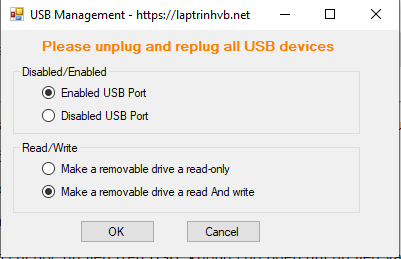
Source code Full Procted USB C#:
using Microsoft.Win32;
using System;
using System.Collections.Generic;
using System.ComponentModel;
using System.Data;
using System.Drawing;
using System.Linq;
using System.Runtime.InteropServices;
using System.Text;
using System.Threading.Tasks;
using System.Windows.Forms;
namespace UsbManagement
{
public partial class Form1 : Form
{
RegistryKey Regkey, RegKey2;
Int32 rValue, rsvalue, Gvalue, tvalue;
bool isAdmin;
[DllImport("shell32")]
static extern bool IsUserAnAdmin();
public Form1()
{
InitializeComponent();
}
private void RadioButtonenable_CheckedChanged(object sender, EventArgs e)
{
groupBox2.Enabled = true;
rValue = 3;
}
private void RadioButtonreadonly_CheckedChanged(object sender, EventArgs e)
{
rsvalue = 1;
}
private void RadioButtonreadwrite_CheckedChanged(object sender, EventArgs e)
{
rsvalue = 0;
}
private void Form1_Load(object sender, EventArgs e)
{
isAdmin = IsUserAnAdmin();
if (isAdmin == false)
{
MessageBox.Show("You don't have proper privileges level to make changes, administrators privileges are required", "Error", MessageBoxButtons.OK, MessageBoxIcon.Error);
Close();
}
else
{
Regkey = Registry.LocalMachine.OpenSubKey(Regpath, true);
Gvalue = Convert.ToInt32(Regkey.GetValue("Start"));
//check the current state of the usb/whether is enabled or disabled
if (Gvalue == 3)
{
RadioButtonenable.Checked = true;
}
else if (Gvalue == 4)
{
RadioButtondisable.Checked = true;
}
RegKey2 = Registry.LocalMachine.OpenSubKey(ReadAndWriteRegPath, true);
try
{
tvalue = Convert.ToInt32(RegKey2.GetValue("WriteProtect"));
if (tvalue == 1)
{
RadioButtonreadonly.Checked = true;
}
else if (tvalue == 0)
{
RadioButtonreadwrite.Checked = true;
}
}
catch (NullReferenceException) { }
}
}
private void btn_cancel_Click(object sender, EventArgs e)
{
Close();
}
private void btn_ok_Click(object sender, EventArgs e)
{
Regkey = Registry.LocalMachine.OpenSubKey(Regpath, true);
Regkey.SetValue("Start", rValue);
if (groupBox2.Enabled == true)
{
RegKey2 = Registry.LocalMachine.OpenSubKey(ReadAndWriteRegPath2, true);
RegKey2.CreateSubKey("StorageDevicePolicies");
RegKey2 = Registry.LocalMachine.OpenSubKey(ReadAndWriteRegPath, true);
RegKey2.SetValue("WriteProtect", rsvalue);
}
if ((rValue == 3) && (rsvalue == 1))
{
MessageBox.Show("USB Port were enable and Read only is enabled");
}
else if ((rValue == 3) && (rsvalue == 0))
{
MessageBox.Show("USB Port were enable and Read and write is enabled");
}
else
{
MessageBox.Show("USB Port were disable");
}
}
private void RadioButtondisable_CheckedChanged(object sender, EventArgs e)
{
groupBox2.Enabled = false;
rValue = 4;
}
string Regpath = "System\\CurrentControlSet\\Services\\USBSTOR";
string ReadAndWriteRegPath2 = "System\\CurrentControlSet\\Control";
string ReadAndWriteRegPath = "System\\CurrentControlSet\\Control\\StorageDevicePolicies";
}
}
Hy vọng bài viết sẽ giúp ích được cho các bạn.
Thanks for watching!


