- KHI SỰ TINH GIẢN LÀ ĐỈNH CAO CỦA CÔNG NGHỆ BÁN HÀNG 2026 - PHẦN MỀM BÁN HÀNG BASYS
- Phần mềm bán hàng cho hộ kinh doanh BASYS đơn giản ít thao tác
- [C#] Hướng dẫn tích hợp thêm menu vào System menu của ứng dụng
- [DEVEXPRESS] Hỗ trợ tìm kiếm highlight không dấu và không khoảng cách trên Gridview Filter
- [C#] Chia sẻ source code phần mềm Image Downloader tải hàng loạt hình ảnh từ danh sách link url
- [C#] Chụp hình và quay video từ camera trên winform
- [C#] Chia sẽ full source code tách file Pdf thành nhiều file với các tùy chọn
- Giới thiệu về Stock Tracker Widget - Công cụ theo dõi cổ phiếu và cảnh báo giá tăng giảm bằng C# và WPF
- [VB.NET] Chia sẻ công cụ nhập số tiền tự động định dạng tiền tệ Việt Nam
- [VB.NET] Hướng dẫn fill dữ liệu từ winform vào Microsoft word
- [VB.NET] Hướng dẫn chọn nhiều dòng trên Datagridview
- Hướng Dẫn Đăng Nhập Nhiều Tài Khoản Zalo Trên Máy Tính Cực Kỳ Đơn Giản
- [C#] Chia sẻ source code phần mềm đếm số trang tập tin file PDF
- [C#] Cách Sử Dụng DeviceId trong C# Để Tạo Khóa Cho Ứng Dụng
- [SQLSERVER] Loại bỏ Restricted User trên database MSSQL
- [C#] Hướng dẫn tạo mã QRcode Style trên winform
- [C#] Hướng dẫn sử dụng temp mail service api trên winform
- [C#] Hướng dẫn tạo mã thanh toán VietQR Pay không sử dụng API trên winform
- [C#] Hướng Dẫn Tạo Windows Service Đơn Giản Bằng Topshelf
- [C#] Chia sẻ source code đọc dữ liệu từ Google Sheet trên winform
[DEVEXPRESS] Hướng dẫn sử dụng Waiting Form
Xin chào các bạn, bài viết hôm nay mình sẽ hướng dẫn các bạn sử dụng Waiting Form trong lập trình Devexpress C# Winform.
[DEVEXPRESS] using waiting form c#
Trong lập trình ứng dụng, nhiều lúc bạn sử dụng một công việc Task nào cần thời gian để xử lý, thì mình sẽ show Wating Form cho người dùng.
Đến khi nào phần mềm xử lý xong mình sẽ tắt nó đi.
Trong bài viết, mình thiết kế một form wating, nên các bạn có thể custom theo ý của mình.
Ngoài ra chúng ta có thể setCaption và setDescription của wating form, khi trong demo mình set phần trăm loading qua hàm setDescription.
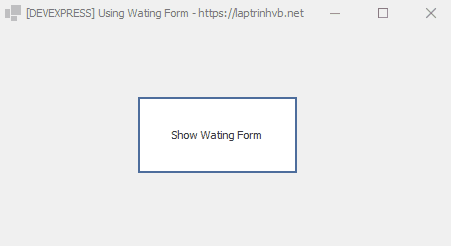
Đầu tiên các bạn thiết kế 1 form với tên Wating Form và sử dụng công cụ ProgressPanel của Devexpress
namespace WatingForm
{
public partial class WaitForm1 : WaitForm {
public WaitForm1() {
InitializeComponent();
this.progressPanel1.AutoSize = true;
}
#region Overrides
public override void SetCaption(string caption) {
base.SetCaption(caption);
this.progressPanel1.Caption = caption;
}
public override void SetDescription(string description) {
base.SetDescription(description);
this.progressPanel1.Description = description;
}
public override void ProcessCommand(Enum cmd, object arg) {
base.ProcessCommand(cmd, arg);
}
#endregion
public enum WaitFormCommand {
}
}
}Và khi sử dụng chúng ta sẽ sử dụng SplashScreenManager để hiển thị form loading:
using DevExpress.XtraSplashScreen;
using System;
using System.Collections.Generic;
using System.ComponentModel;
using System.Data;
using System.Drawing;
using System.Linq;
using System.Text;
using System.Threading;
using System.Windows.Forms;
namespace WatingForm
{
public partial class Form1 : DevExpress.XtraEditors.XtraForm
{
public Form1()
{
InitializeComponent();
}
private void btn_show_Click(object sender, EventArgs e)
{
SplashScreenManager.ShowForm(this, typeof(WaitForm1), true, true, false);
for (int i = 1; i <= 100; i++)
{
SplashScreenManager.Default.SetWaitFormDescription(i.ToString() + "%");
Thread.Sleep(25);
}
SplashScreenManager.CloseForm(false);
}
}
}
Thanks for watching!


