- KHI SỰ TINH GIẢN LÀ ĐỈNH CAO CỦA CÔNG NGHỆ BÁN HÀNG 2026 - PHẦN MỀM BÁN HÀNG BASYS
- Phần mềm bán hàng cho hộ kinh doanh BASYS đơn giản ít thao tác
- [C#] Hướng dẫn tích hợp thêm menu vào System menu của ứng dụng
- [DEVEXPRESS] Hỗ trợ tìm kiếm highlight không dấu và không khoảng cách trên Gridview Filter
- [C#] Chia sẻ source code phần mềm Image Downloader tải hàng loạt hình ảnh từ danh sách link url
- [C#] Chụp hình và quay video từ camera trên winform
- [C#] Chia sẽ full source code tách file Pdf thành nhiều file với các tùy chọn
- Giới thiệu về Stock Tracker Widget - Công cụ theo dõi cổ phiếu và cảnh báo giá tăng giảm bằng C# và WPF
- [VB.NET] Chia sẻ công cụ nhập số tiền tự động định dạng tiền tệ Việt Nam
- [VB.NET] Hướng dẫn fill dữ liệu từ winform vào Microsoft word
- [VB.NET] Hướng dẫn chọn nhiều dòng trên Datagridview
- Hướng Dẫn Đăng Nhập Nhiều Tài Khoản Zalo Trên Máy Tính Cực Kỳ Đơn Giản
- [C#] Chia sẻ source code phần mềm đếm số trang tập tin file PDF
- [C#] Cách Sử Dụng DeviceId trong C# Để Tạo Khóa Cho Ứng Dụng
- [SQLSERVER] Loại bỏ Restricted User trên database MSSQL
- [C#] Hướng dẫn tạo mã QRcode Style trên winform
- [C#] Hướng dẫn sử dụng temp mail service api trên winform
- [C#] Hướng dẫn tạo mã thanh toán VietQR Pay không sử dụng API trên winform
- [C#] Hướng Dẫn Tạo Windows Service Đơn Giản Bằng Topshelf
- [C#] Chia sẻ source code đọc dữ liệu từ Google Sheet trên winform
[C#] Hướng dẫn ghi file trực tiếp excel sử dụng RTD (Real Time Data) Server
Xin chào các bạn bài viết hôm nay, mình sẽ hướng dẫn các bạn cách tạo RTD (Real Time Data) Server cho Excel bằng ngôn ngữ lập trình C#.
[C#] Tutorial create RTD (Real Time Data) server Excel
Trong lập trình ứng dụng, các bạn muốn khi dữ liệu ở database thay đổi, thì file excel của bạn sẽ đồng thời cập nhật dữ liệu mới nhất và hiển thị trực tiếp trên file Excel.
Trong Visual Studio, thư viện Excel Interop giúp ta dễ dàng tạo một RTD Server cho Excel.
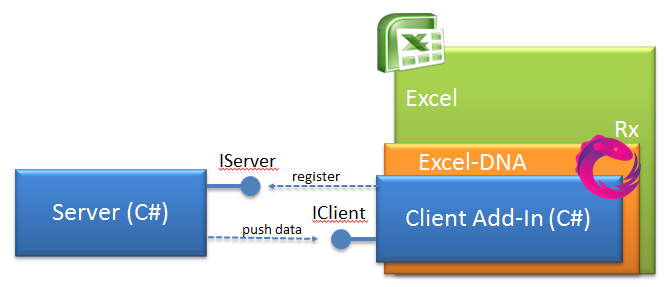
Giao diện demo load dữ liệu trong Excel sử dụng RTD server.
Đầu tiên, các bạn cần import thư viện Microsoft.Office.Interop.Excel
Các bạn có thể cài đặt từ Nuget:
Ở dưới này mình đang sử dụng phiên bản Office 2016.
PM> Install-Package Microsoft.Office.Interop.Excel -Version 15.0.4795.1000- Tiếp theo, khi build ứng dụng các bạn cần tạo plugin cho excel, vì vậy các bạn cần cấu hình trong Project Setting như hình ảnh bên dưới (và khi build các bạn cần chạy Visual Studio dưới quyền Administrator) thì ứng dụng mới có thể đăng ký được.
cd "C:\Windows\Microsoft.NET\Framework64\v4.0.30319"
"regasm" "$(TargetPath)" /codebaseTrong bài viết này, mình đang sử dụng thư viện Framework 4.0
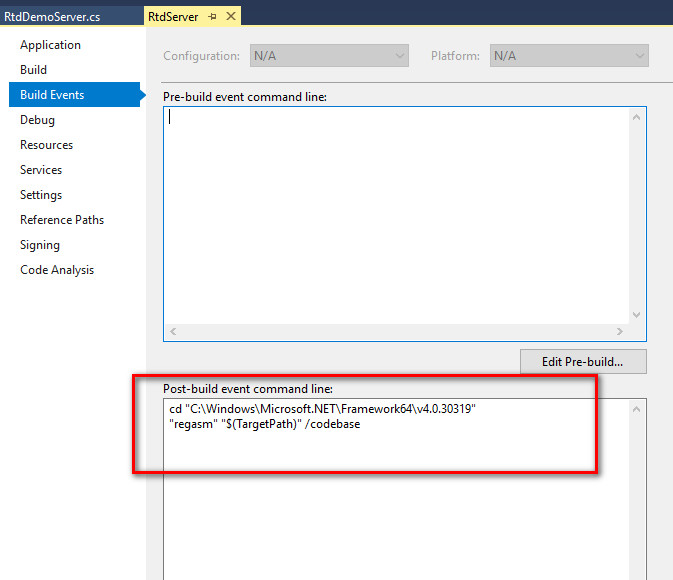
Trong Sqlserver Database các bạn import dữ liệu demo của mình vào:
CREATE TABLE tbl_demo ( [name] nvarchar(50), [toan] int, [ly] int, [hoa] int )
INSERT INTO tbl_demo
VALUES
( N'Nguyễn Thảo', 30, 20, 50 ),
( N'Cái Trí Minh', 60, 20, 10 ),
( N'Võ Sơn Băng', 19, 21, 60 ),
( N'Hoàng Thị Thảo', 40, 20, 40 ),
( N'Thảo Meo', 20, 30, 50 ),
( N'Fernaldo Torres', 80, 10, 10 ),
( N'Hoàng Dược Sư', 40, 10, 50 ),
( N'Quách Tĩnh', 10, 50, 40 ),
( N'Hoàng Dung', 60, 5, 45 )Full Source code create RTD Server Excel C#:
using Microsoft.Office.Interop.Excel;
using System;
using System.Collections.Generic;
using System.Linq;
using System.Runtime.InteropServices;
using System.Text;
using System.Threading.Tasks;
using System.Timers;
namespace RtdServer
{
[
Guid("9e55d78e-0f29-4d7e-884d-5d2f8e7d22ea"),
ProgId("RtdServer.laptrinhvb")
]
public class RtdDemoServer : IRtdServer
{
private IRTDUpdateEvent _callback;
private Timer _timer;
private Dictionary<int, string> _topics;
sqlserver provider = new sqlserver(@"NGUYENTHAO\NGUYENTHAO", "sa", "minh123", "master");
// System.Data.DataTable table;
public RtdDemoServer()
{
}
public int ServerStart(IRTDUpdateEvent callback)
{
Console.WriteLine("RtdServer Server Start");
_callback = callback;
_timer = new Timer();
_timer.Elapsed += new ElapsedEventHandler(TimerEventHandler);
_timer.Interval = 1000;
_topics = new Dictionary<int, string>();
return 1;
}
public void ServerTerminate()
{
if (null != _timer)
{
_timer.Dispose();
_timer = null;
}
}
public int Heartbeat()
{
return 1;
}
public object ConnectData(int topicId,
ref Array strings,
ref bool newValues)
{
string symbol = strings.GetValue(0).ToString();
_topics.Add(topicId, symbol);
_timer.Start();
return GetData(symbol);
}
public void DisconnectData(int topicId)
{
_topics.Remove(topicId);
}
private void TimerEventHandler(object sender,
EventArgs args)
{
_timer.Stop();
_callback.UpdateNotify();
}
public Array RefreshData(ref int topicCount)
{
string symbol;
object[,] data = new object[10, 10];
for (int i = 0; i < 4; i++)
{
data[0, i] = i;
_topics.TryGetValue(i, out symbol);
data[1, i] = GetData(symbol);
topicCount = i + 1;
}
_timer.Start();
return data;
}
private string GetData(string symbol)
{
try
{
var table = provider.ExecuteQuery("SELECT TOP 1 * FROM dbo.tbl_demo ORDER BY NEWID()");
return table.Rows[0][symbol].ToString();
}
catch (Exception ex)
{
return ex.Message +"";
}
}
}
}
Sau khi các bạn code xong, các bạn vào Build => Rebuild RTDServer.
Nếu giao diện hiển thị như hình bên dưới là bạn đã đăng ký thành công.
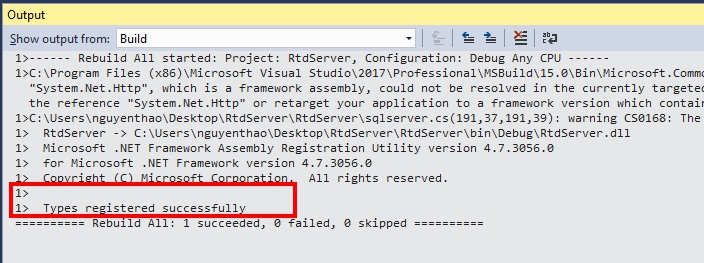
Tiếp tục vào, trong file excel các bạn gõ câu lệnh sau:
=RTD("rtdserver.laptrinhvb",,"name")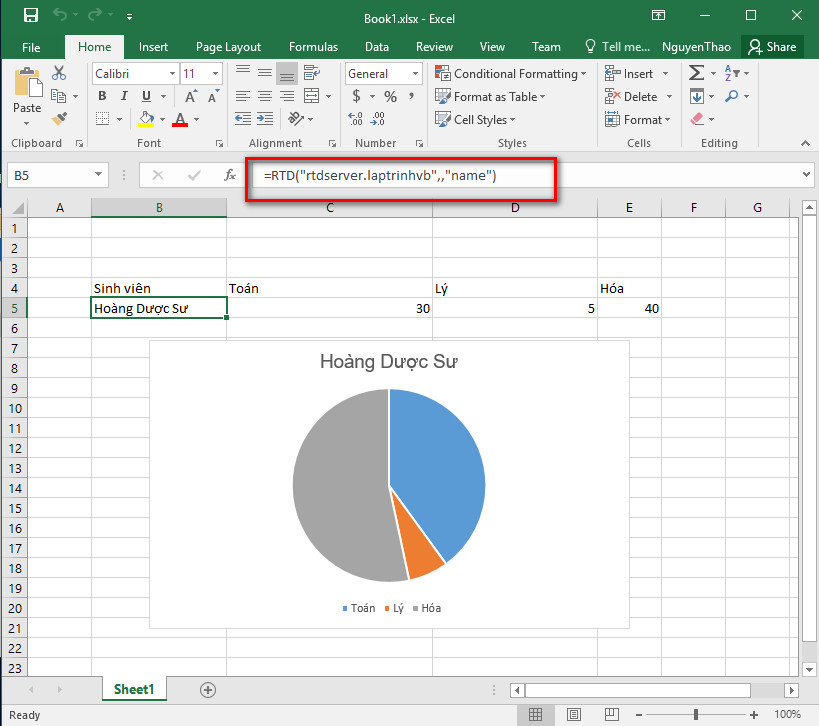
Have Fun :)


