- KHI SáṠḞ TINH GIáẃḃN LÃ ÄáṠNH CAO CáṠḊA CÃNG NGHáṠ BÃN HÃNG 2026 - PHáẃḊN MáṠM BÃN HÃNG BASYS
- Pháẃ§n máṠm bÃḂn hà ng cho háṠ kinh doanh BASYS ÄÆḂn giáẃ£n Ãt thao tÃḂc
- [C#] HÆḞáṠng dáẃḋn tÃch háṠ£p thÃẂm menu và o System menu cáṠ§a áṠ©ng dáṠċng
- [DEVEXPRESS] HáṠ tráṠ£ tÃỲm kiáẃṡm highlight khÃṀng dáẃċu và khÃṀng khoáẃ£ng cÃḂch trÃẂn Gridview Filter
- [C#] Chia sáẃṠ source code pháẃ§n máṠm Image Downloader táẃ£i hà ng loáẃḂt hÃỲnh áẃ£nh táṠḋ danh sÃḂch link url
- [C#] CháṠċp hÃỲnh và quay video táṠḋ camera trÃẂn winform
- [C#] Chia sáẃẄ full source code tÃḂch file Pdf thà nh nhiáṠu file váṠi cÃḂc tÃṗy cháṠn
- GiáṠi thiáṠu váṠ Stock Tracker Widget - CÃṀng cáṠċ theo dÃṁi cáṠ phiáẃṡu và cáẃ£nh bÃḂo giÃḂ tÄng giáẃ£m báẃḟng C# và WPF
- [VB.NET] Chia sáẃṠ cÃṀng cáṠċ nháẃp sáṠ tiáṠn táṠḟ ÄáṠng ÄáṠnh dáẃḂng tiáṠn táṠ ViáṠt Nam
- [VB.NET] HÆḞáṠng dáẃḋn fill dáṠŸ liáṠu táṠḋ winform và o Microsoft word
- [VB.NET] HÆḞáṠng dáẃḋn cháṠn nhiáṠu dÃĠng trÃẂn Datagridview
- HÆḞáṠng Dáẃḋn ÄÄng Nháẃp NhiáṠu TÃ i Khoáẃ£n Zalo TrÃẂn MÃḂy TÃnh CáṠḟc KáṠġ ÄÆḂn Giáẃ£n
- [C#] Chia sáẃṠ source code pháẃ§n máṠm Äáẃṡm sáṠ trang táẃp tin file PDF
- [C#] CÃḂch SáṠ DáṠċng DeviceId trong C# ÄáṠ TáẃḂo KhÃġa Cho áṠẀng DáṠċng
- [SQLSERVER] LoáẃḂi báṠ Restricted User trÃẂn database MSSQL
- [C#] HÆḞáṠng dáẃḋn táẃḂo mã QRcode Style trÃẂn winform
- [C#] HÆḞáṠng dáẃḋn sáṠ dáṠċng temp mail service api trÃẂn winform
- [C#] HÆḞáṠng dáẃḋn táẃḂo mã thanh toÃḂn VietQR Pay khÃṀng sáṠ dáṠċng API trÃẂn winform
- [C#] HÆḞáṠng Dáẃḋn TáẃḂo Windows Service ÄÆḂn Giáẃ£n Báẃḟng Topshelf
- [C#] Chia sáẃṠ source code ÄáṠc dáṠŸ liáṠu táṠḋ Google Sheet trÃẂn winform
[C#] HÆḞáṠng dáẃḋn lÆḞu List Object thà nh táẃp tin file nháṠ phÃḃn Binary
Xin chà o cÃḂc báẃḂn, bà i viáẃṡt hÃṀm nay mÃỲnh sáẃṠ tiáẃṡp táṠċc hÆḞáṠng dáẃḋn cÃḂc báẃḂn cÃḂch lÆḞu tráṠŸ List object T xuáṠng dáẃḂng File nháṠ phÃḃn trong láẃp trÃỲnh C#, winform.
[C#] How to save and load list<T> object to Binary File Winform
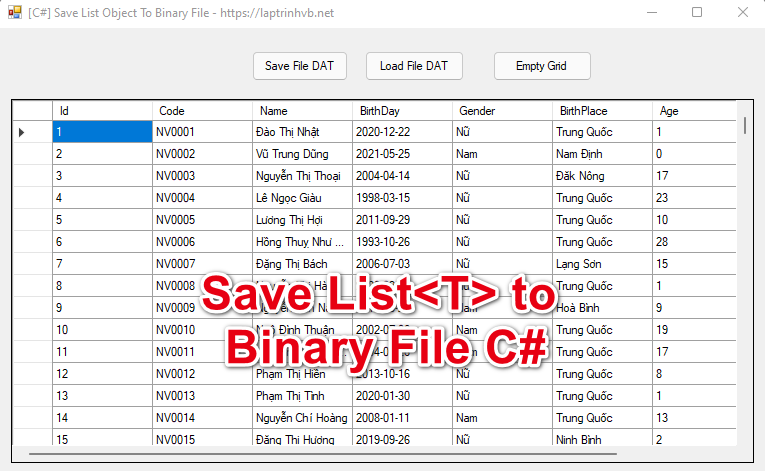
Káẃṡt quáẃ£ sau khi cÃḂc báẃḂn lÆḞu thà nh file nháṠ phÃḃn và máṠ báẃḟng Notepad nhÆḞ sau:
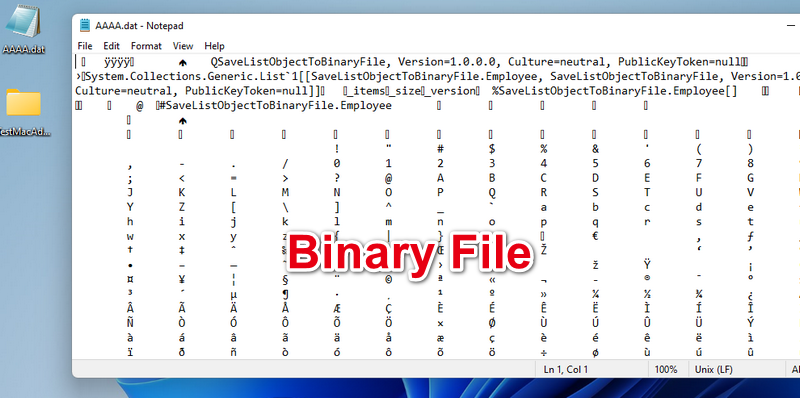
ThÃṀng tin, cÃḂc báẃḂn hay sáṠ dáṠċng bà i nà y ÄáṠ lÆḞu tráṠŸ cÃḂc cáẃċu hÃỲnh.
áṠ demo trÃẂn:Â
MÃỲnh cÃġ máṠt danh sÃḂch List<Employee> và mÃỲnh muáṠn lÆḞu tráṠŸ nÃġ thà nh dáẃḂng file Binary.
Äáẃ§u tiÃẂn cÃḂc báẃḂn táẃḂo cho mÃỲnh máṠt class Employee.cs:
CÃḂc báẃḂn nháṠ thÃẂm táṠḋ khÃġa [Serializable] trÃẂn class Model Employee nhé.
[Serializable]
public class Employee
{
public int Id { get; set; }
public string Code { get; set; }
public string Name { get; set; }
public string BirthDay { get; set; }
public string Gender { get; set; }
public string BirthPlace { get; set; }
public int Age { get; set; }
public string Address { get; set; }
}Tiáẃṡp Äáẃṡn cÃḂc báẃḂn viáẃṡt 1 file IOHelper.cs: trong nà y cÃġ hai phÆḞÆḂng tháṠ©c save và load list T
using System;
using System.Collections.Generic;
using System.IO;
using System.Linq;
using System.Runtime.Serialization.Formatters.Binary;
using System.Text;
using System.Threading.Tasks;
namespace SaveListObjectToBinaryFile
{
class IOHelper
{
public static void Save<T>(string fileName, List<T> list)
{
try
{
using (var stream = new FileStream(fileName, FileMode.Create, FileAccess.Write))
{
var formatter = new BinaryFormatter();
formatter.Serialize(stream, list);
}
}
catch (Exception ex)
{
Console.WriteLine(ex.Message);
}
}
public static List<T> Load<T>(string fileName)
{
var list = new List<T>();
if (File.Exists(fileName))
{
try
{
using (var stream = new FileStream(fileName, FileMode.Open, FileAccess.Read))
{
var formatter = new BinaryFormatter();
list = (List<T>)
formatter.Deserialize(stream);
}
}
catch (Exception ex)
{
Console.WriteLine(ex.Message);
}
}
return list;
}
}
}
Source code FormMain.cs
using Newtonsoft.Json;
using System;
using System.Collections.Generic;
using System.ComponentModel;
using System.Data;
using System.Drawing;
using System.Linq;
using System.Net;
using System.Text;
using System.Threading.Tasks;
using System.Windows.Forms;
namespace SaveListObjectToBinaryFile
{
public partial class Form1 : Form
{
public Form1()
{
InitializeComponent();
}
private void btnLoadFile_Click(object sender, EventArgs e)
{
var dialog = new OpenFileDialog();
dialog.Filter = "Binary file|*.dat";
if (dialog.ShowDialog() == DialogResult.OK)
{
var data = IOHelper.Load<Employee>(dialog.FileName);
dataGridView1.DataSource = data;
}
}
private void btnSaveFile_Click(object sender, EventArgs e)
{
var dialog = new SaveFileDialog();
dialog.Filter = "Binary file|*.dat";
if(dialog.ShowDialog() == DialogResult.OK)
{
var listEmployees = dataGridView1.DataSource as List<Employee>;
IOHelper.Save(dialog.FileName, listEmployees);
}
}
private async void Form1_Load(object sender, EventArgs e)
{
var data = await GetEmployeesAsync();
dataGridView1.DataSource = data;
}
private readonly string URL_API = "https://raw.githubusercontent.com/dinhtona/api-mssql-dapper/main/db.json";
public Task<List<Employee>> GetEmployeesAsync()
{
var task = Task.Run(() => {
var wc = new WebClient();
var jData = wc.DownloadString(new Uri(URL_API));
var employees = JsonConvert.DeserializeObject<List<Employee>>(jData);
return employees;
});
return task;
}
private void button1_Click(object sender, EventArgs e)
{
dataGridView1.DataSource = null;
}
}Thanks for watching!


