- KHI SỰ TINH GIẢN LÀ ĐỈNH CAO CỦA CÔNG NGHỆ BÁN HÀNG 2026 - PHẦN MỀM BÁN HÀNG BASYS
- Phần mềm bán hàng cho hộ kinh doanh BASYS đơn giản ít thao tác
- [C#] Hướng dẫn tích hợp thêm menu vào System menu của ứng dụng
- [DEVEXPRESS] Hỗ trợ tìm kiếm highlight không dấu và không khoảng cách trên Gridview Filter
- [C#] Chia sẻ source code phần mềm Image Downloader tải hàng loạt hình ảnh từ danh sách link url
- [C#] Chụp hình và quay video từ camera trên winform
- [C#] Chia sẽ full source code tách file Pdf thành nhiều file với các tùy chọn
- Giới thiệu về Stock Tracker Widget - Công cụ theo dõi cổ phiếu và cảnh báo giá tăng giảm bằng C# và WPF
- [VB.NET] Chia sẻ công cụ nhập số tiền tự động định dạng tiền tệ Việt Nam
- [VB.NET] Hướng dẫn fill dữ liệu từ winform vào Microsoft word
- [VB.NET] Hướng dẫn chọn nhiều dòng trên Datagridview
- Hướng Dẫn Đăng Nhập Nhiều Tài Khoản Zalo Trên Máy Tính Cực Kỳ Đơn Giản
- [C#] Chia sẻ source code phần mềm đếm số trang tập tin file PDF
- [C#] Cách Sử Dụng DeviceId trong C# Để Tạo Khóa Cho Ứng Dụng
- [SQLSERVER] Loại bỏ Restricted User trên database MSSQL
- [C#] Hướng dẫn tạo mã QRcode Style trên winform
- [C#] Hướng dẫn sử dụng temp mail service api trên winform
- [C#] Hướng dẫn tạo mã thanh toán VietQR Pay không sử dụng API trên winform
- [C#] Hướng Dẫn Tạo Windows Service Đơn Giản Bằng Topshelf
- [C#] Chia sẻ source code đọc dữ liệu từ Google Sheet trên winform
Hướng dẫn viết ứng dụng Auto Click đơn giản
Hôm nay, mình xin hướng dẫn các bạn viết ứng dụng Auto click đơn giản, khi mình nhấn nút Start, thì bắt đầu chạy timer và mình để chuột để vị nào thì nó tự động click liên tục.
Bài viết này, mình sử dụng 3 textbox, 5 button và 1 timer.
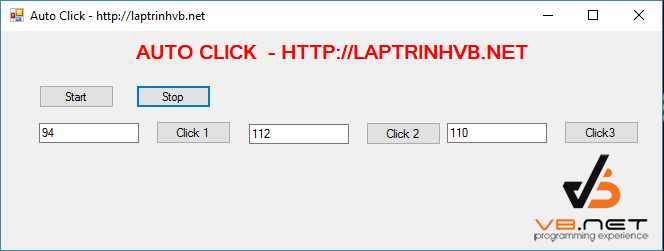
Dưới đây là đoạn code hướng dẫn Auto Click
Public Class Form1
Declare Sub mouse_event Lib "user32.dll" Alias "mouse_event" (ByVal dwFlags As Int32, ByVal dx As Int32, ByVal dy As Int32, ByVal cButtons As Int32, ByVal dwExtraInfo As Int32)
Private Sub Form1_Load(sender As Object, e As EventArgs) Handles MyBase.Load
End Sub
Private Sub Button1_Click(sender As Object, e As EventArgs) Handles Button1.Click
Timer1.Enabled = True
Timer1.Start()
End Sub
Private Sub Button3_Click(sender As Object, e As EventArgs) Handles Button3.Click
Timer1.Stop()
End Sub
Private Sub Button2_Click(sender As Object, e As EventArgs) Handles Button2.Click
TextBox1.Text = TextBox1.Text + 1
End Sub
Private Sub Timer1_Tick(sender As Object, e As EventArgs) Handles Timer1.Tick
Me.Cursor.Position = New System.Drawing.Point(Me.Cursor.Position)
mouse_event(&H2, 0, 0, 0, 1)
mouse_event(&H4, 0, 0, 0, 1)
End Sub
Private Sub Button4_Click(sender As Object, e As EventArgs) Handles Button4.Click
TextBox2.Text = TextBox2.Text + 1
End Sub
Private Sub Button5_Click(sender As Object, e As EventArgs) Handles Button5.Click
TextBox3.Text = TextBox3.Text + 1
End Sub
End ClassCác bạn có thể xem demo ứng dụng ở link bên dưới:
Chúc các bạn thành công. Mọi câu hỏi thắc mắc đến bài viết xin truy cập http://hoidap.laptrinhvb.net để được support.
ĐỪNG QUÊN LIKE AND SHARE NHA CÁC BẠN.
CÁM ƠN CÁC BẠN ĐÃ THEO DÕI.
Download Source theo đường link bên dưới


