- KHI SỰ TINH GIẢN LÀ ĐỈNH CAO CỦA CÔNG NGHỆ BÁN HÀNG 2026 - PHẦN MỀM BÁN HÀNG BASYS
- Phần mềm bán hàng cho hộ kinh doanh BASYS đơn giản ít thao tác
- [C#] Hướng dẫn tích hợp thêm menu vào System menu của ứng dụng
- [DEVEXPRESS] Hỗ trợ tìm kiếm highlight không dấu và không khoảng cách trên Gridview Filter
- [C#] Chia sẻ source code phần mềm Image Downloader tải hàng loạt hình ảnh từ danh sách link url
- [C#] Chụp hình và quay video từ camera trên winform
- [C#] Chia sẽ full source code tách file Pdf thành nhiều file với các tùy chọn
- Giới thiệu về Stock Tracker Widget - Công cụ theo dõi cổ phiếu và cảnh báo giá tăng giảm bằng C# và WPF
- [VB.NET] Chia sẻ công cụ nhập số tiền tự động định dạng tiền tệ Việt Nam
- [VB.NET] Hướng dẫn fill dữ liệu từ winform vào Microsoft word
- [VB.NET] Hướng dẫn chọn nhiều dòng trên Datagridview
- Hướng Dẫn Đăng Nhập Nhiều Tài Khoản Zalo Trên Máy Tính Cực Kỳ Đơn Giản
- [C#] Chia sẻ source code phần mềm đếm số trang tập tin file PDF
- [C#] Cách Sử Dụng DeviceId trong C# Để Tạo Khóa Cho Ứng Dụng
- [SQLSERVER] Loại bỏ Restricted User trên database MSSQL
- [C#] Hướng dẫn tạo mã QRcode Style trên winform
- [C#] Hướng dẫn sử dụng temp mail service api trên winform
- [C#] Hướng dẫn tạo mã thanh toán VietQR Pay không sử dụng API trên winform
- [C#] Hướng Dẫn Tạo Windows Service Đơn Giản Bằng Topshelf
- [C#] Chia sẻ source code đọc dữ liệu từ Google Sheet trên winform
[C#] Hướng dẫn sử dụng thư viện SharpZipLib nén và giải nén tập tin, thư mục Winform
Xin chào các bạn, bài viết hôm nay mình sẻ giới thiệu các bạn sử dụng thư viện SharpZipLib dùng để nén và giải nén tập tin hoặc thư mục với các loại định dạng: Zip, GZip, Tar and BZip2.
[C#] Using SharpZipLib Compress and Decompress File or Folder
Trong winform đã có cung cấp cho chúng ta sẵn thư viện nén và giải nén tập tin với dạng chuẩn định dạng Zip.
Với thư viện SharpZipLib các bạn sẽ dễ dàng đặt mật khẩu cho file nén một cách dễ dàng.
Nếu bạn muốn sử dụng thư viện mặc định của Winform, các bạn có thể tham khảo bài viết này:
Nén File hoặc Folder using system.io.compression
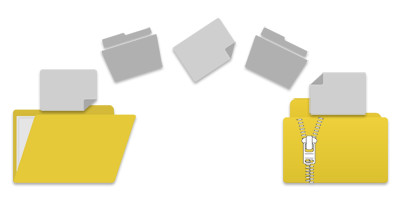
Để cài đặt thư viện SharpZipLib, từ Nuget Console, các bạn chạy câu lệnh sau:
PM> Install-Package SharpZipLib -Version 1.3.0Phiên bản mới nhất hiện tại mình viết bài là SharpZipLib 1.3.0
Để sử dụng thư viện các bạn cần import thư viện vào project C#:
using System.IO;
using ICSharpCode.SharpZipLib.Zip;1. Hàm CompressDirectory nén nguyên một thư mục folder
private void CompressDirectory(string DirectoryPath, string OutputFilePath, int CompressionLevel = 9)
{
try
{
string[] filenames = Directory.GetFiles(DirectoryPath);
using (ZipOutputStream OutputStream = new ZipOutputStream(File.Create(OutputFilePath)))
{
OutputStream.SetLevel(CompressionLevel);
byte[] buffer = new byte[4096];
foreach (string file in filenames)
{
ZipEntry entry = new ZipEntry(Path.GetFileName(file));
entry.DateTime = DateTime.Now;
OutputStream.PutNextEntry(entry);
using (FileStream fs = File.OpenRead(file))
{
int sourceBytes;
do
{
sourceBytes = fs.Read(buffer, 0, buffer.Length);
OutputStream.Write(buffer, 0, sourceBytes);
} while (sourceBytes > 0);
}
}
OutputStream.Finish();
OutputStream.Close();
Console.WriteLine("Files successfully compressed");
}
}
catch (Exception ex)
{
Console.WriteLine("Exception during processing {0}", ex);
}
}Cách sử dụng hàm trên:
CompressDirectory(
@"C:\Users\user\Desktop\LaptrinhVB",
@"C:\Users\user\Desktop\LaptrinhVB\nenfile.zip",
9
);Trong đó tham số nén compressLevel: các bạn chọn từ 0 => 9, chính là mức độ nén file
2. Tạo password mật khẩu cho file nén
Nếu bạn muốn bảo vệ tập tin nén của mình, các bạn có thể sử dụng hàm dưới đây để đặt mật khẩu cho tập tin nén.
private void compressDirectoryWithPassword(string DirectoryPath, string OutputFilePath, string Password = null, int CompressionLevel = 9)
{
try
{
string[] filenames = Directory.GetFiles(DirectoryPath);
using (ZipOutputStream OutputStream = new ZipOutputStream(File.Create(OutputFilePath)))
{
OutputStream.Password = Password;
OutputStream.SetLevel(CompressionLevel);
byte[] buffer = new byte[4096];
foreach (string file in filenames)
{
ZipEntry entry = new ZipEntry(Path.GetFileName(file));
entry.DateTime = DateTime.Now;
OutputStream.PutNextEntry(entry);
using (FileStream fs = File.OpenRead(file))
{
int sourceBytes;
do
{
sourceBytes = fs.Read(buffer, 0, buffer.Length);
OutputStream.Write(buffer, 0, sourceBytes);
} while (sourceBytes > 0);
}
}
OutputStream.Finish();
OutputStream.Close();
Console.WriteLine("Files successfully compressed");
}
}
catch (Exception ex)
{
Console.WriteLine("Exception during processing {0}", ex);
}
}Sử dụng hàm:
string PasswordZip = "laptrinhvb.net";
compressDirectoryWithPassword(
@"C:\Users\laptrinhvb\Desktop\Folders",
@"C:\Users\laptrinhvb\Desktop\Folders\filenen.zip",
PasswordZip,
9
);3. Giải nén file zip
public void ExtractZipContent(string FileZipPath, string password, string OutputFolder)
{
ZipFile file = null;
try
{
FileStream fs = File.OpenRead(FileZipPath);
file = new ZipFile(fs);
if (!String.IsNullOrEmpty(password))
{
file.Password = password;
}
foreach (ZipEntry zipEntry in file)
{
if (!zipEntry.IsFile)
{
continue;
}
String entryFileName = zipEntry.Name;
byte[] buffer = new byte[4096];
Stream zipStream = file.GetInputStream(zipEntry);
String fullZipToPath = Path.Combine(OutputFolder, entryFileName);
string directoryName = Path.GetDirectoryName(fullZipToPath);
if (directoryName.Length > 0)
{
Directory.CreateDirectory(directoryName);
}
using (FileStream streamWriter = File.Create(fullZipToPath))
{
StreamUtils.Copy(zipStream, streamWriter, buffer);
}
}
}
finally
{
if (file != null)
{
file.IsStreamOwner = true;
file.Close();
}
}
}Cách sử dụng:
ExtractZipContent(
@"C:\Users\laptrinhvb\Desktop\Folder\filenen.zip",
"laptrinhvb",
@"C:\Users\laptrinhvb\Desktop\outputfolder"
);Thanks for watching!


